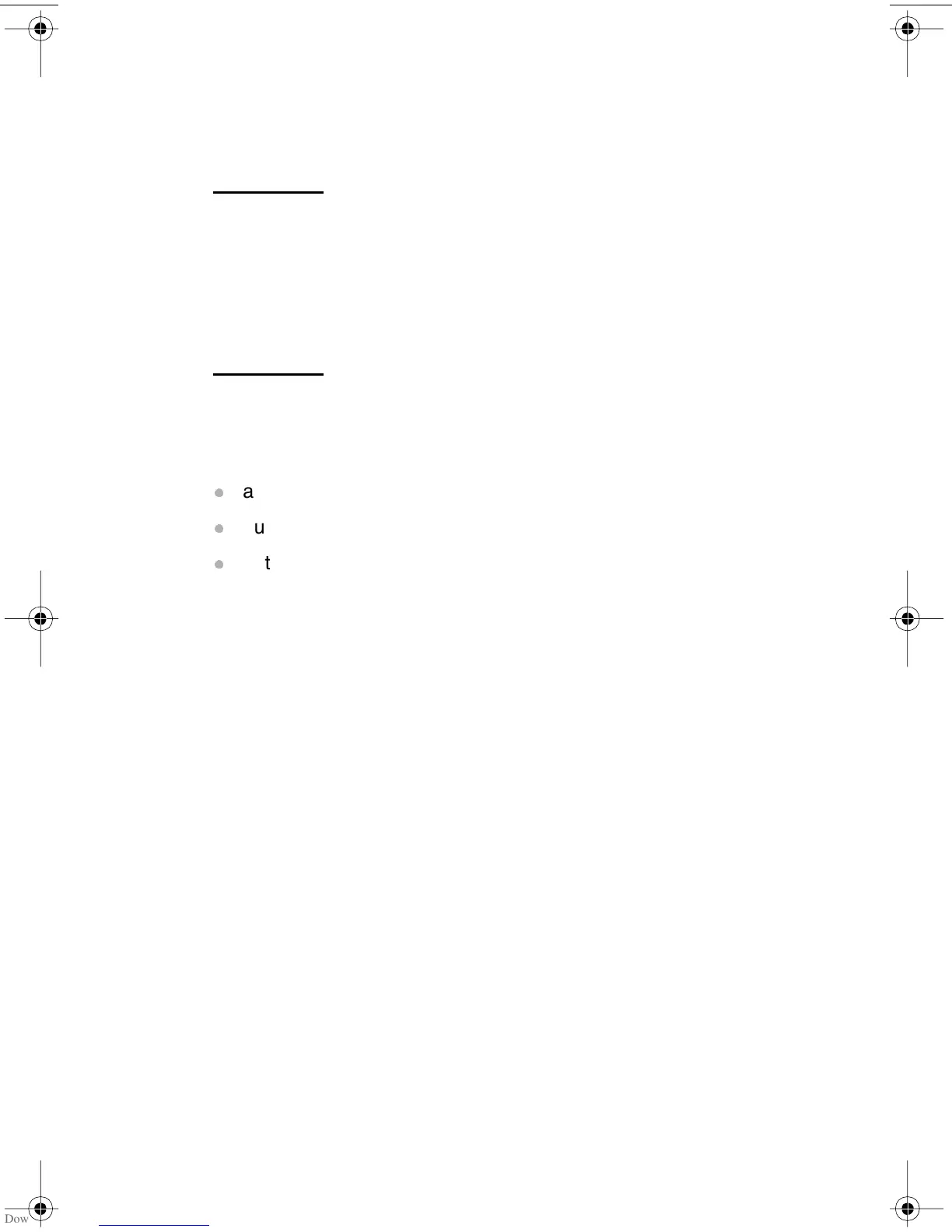Sharing and printing images 33
The status LCD displays PC to indicate the camera is
connected to a computer. After a few seconds, the software
starts. Follow the instructions on your computer screen to
complete the unload process.
Note To pause the automatic unload, click anywhere in
the HP Automatic Image Unload Software
window.
If you have no new images in your camera when
you connect it to the computer, the automatic unload
does not take place.
You can set up the HP Automatic Image Unload software so that
certain tasks occur automatically after the images are unloaded
from the camera. You can:
automatically view your images.
automatically print your images.
automatically lay out a photo album page.
To set up the automatic tasks, in the HP Automatic Image
Unload Software dialog box, click Task Options. For more
information, double-click the HP Quick Reference—Photo
Imaging icon that is installed on your desktop with the software.
Using the camera with a Windows NT 4.0
computer
Windows NT 4.0 does not support the USB interface, so you
cannot connect your camera directly to your computer. You can
transfer images from a CF memory card to the computer through
either a CF memory card slot in an HP printer equipped with one
or through a memory card reader.
To use an HP printer that has a CF memory card slot
Follow the instructions in your printer documentation to transfer
images from the CF memory card to your Windows NT 4.0
computer through the printer’s CF memory card slot.
HUG.book Page 33 Tuesday, September 25, 2001 1:03 PM