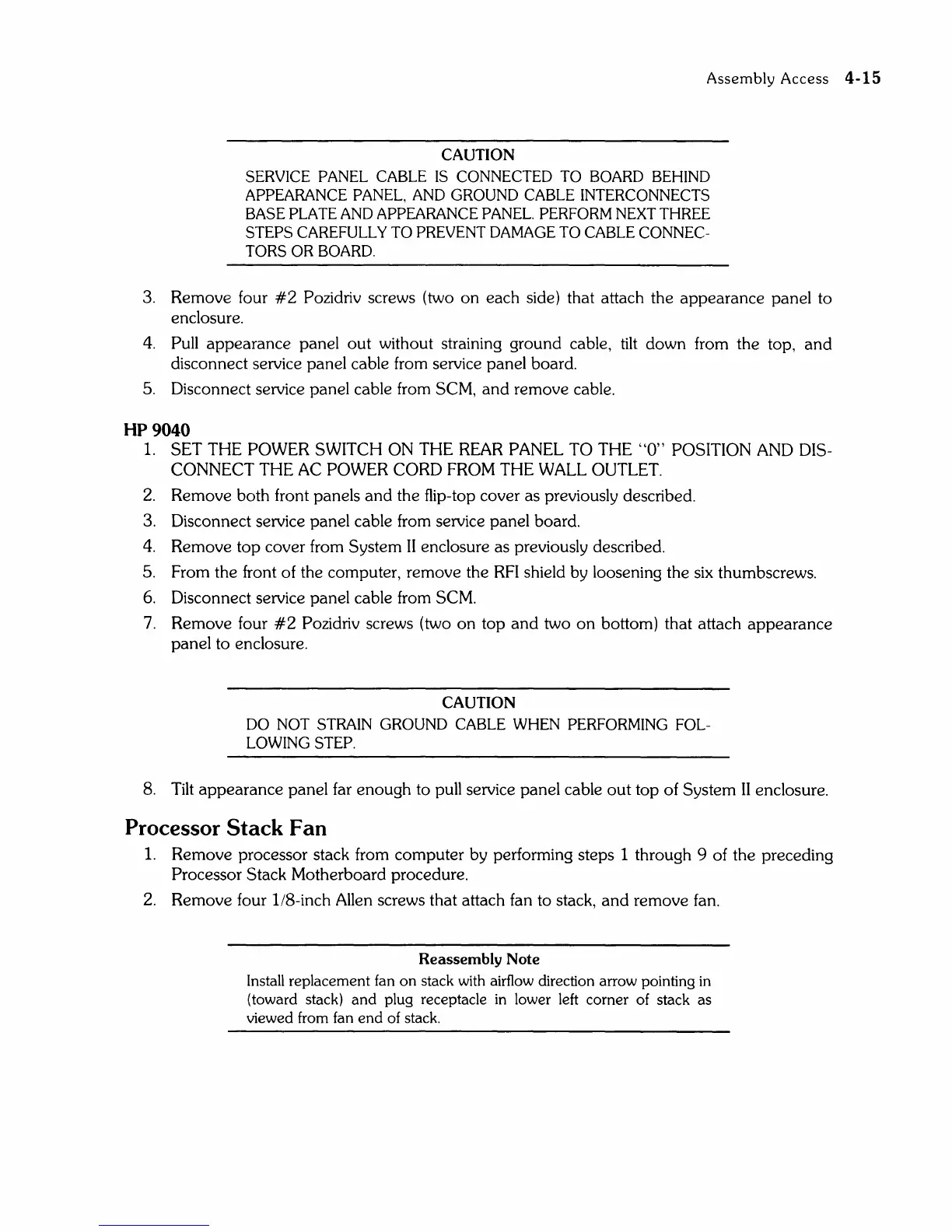Assembly
Access
4-15
CAUTION
SERVICE PANEL CABLE
IS
CONNECTED TO BOARD BEHIND
APPEARANCE PANEL, AND GROUND CABLE INTERCONNECTS
BASE PLATE AND APPEARANCE PANEL. PERFORM NEXT THREE
STEPS CAREFULLY TO PREVENT DAMAGE TO CABLE CONNEC-
TORS OR BOARD.
3. Remove four
#2
Pozidriv screws (two
on
each side) that attach the appearance panel to
enclosure.
4.
Pull appearance panel
out
without straining ground cable,
tilt
down from the top,
and
disconnect service panel cable from service panel board.
5.
Disconnect service panel cable from SCM,
and
remove cable.
HP9040
1.
SET THE POWER SWITCH ON THE
REAR
PANEL TO THE
"0"
POSITION
AND
DIS-
CONNECT THE
AC
POWER CORD FROM THE
WALL
OUTLET.
2.
Remove both front panels
and
the flip-top cover as previously described.
3. Disconnect service panel cable from service panel board.
4.
Remove top cover from System
II
enclosure as previously described.
5. From the front of the computer, remove the
RFI
shield by loosening the six thumbscrews.
6.
Disconnect service panel cable from SCM.
7.
Remove four
#2
Pozidriv screws (two
on
top
and
two
on
bottom) that attach appearance
panel to enclosure.
CAUTION
DO NOT STRAIN GROUND CABLE WHEN PERFORMING FOL-
LOWING
STEP.
8.
Tilt
appearance panel far enough to pull service panel cable
out
top of System
II
enclosure.
Processor
Stack
Fan
1.
Remove processor stack from computer by performing steps 1 through 9 of the preceding
Processor Stack Motherboard procedure.
2.
Remove four lI8-inch Allen screws that attach fan to stack,
and
remove fan.
Reassembly Note
Install replacement fan
on
stack with airflow direction arrow pointing in
(toward stack)
and
plug receptacle
in
lower left corner of stack as
viewed from fan
end
of stack.