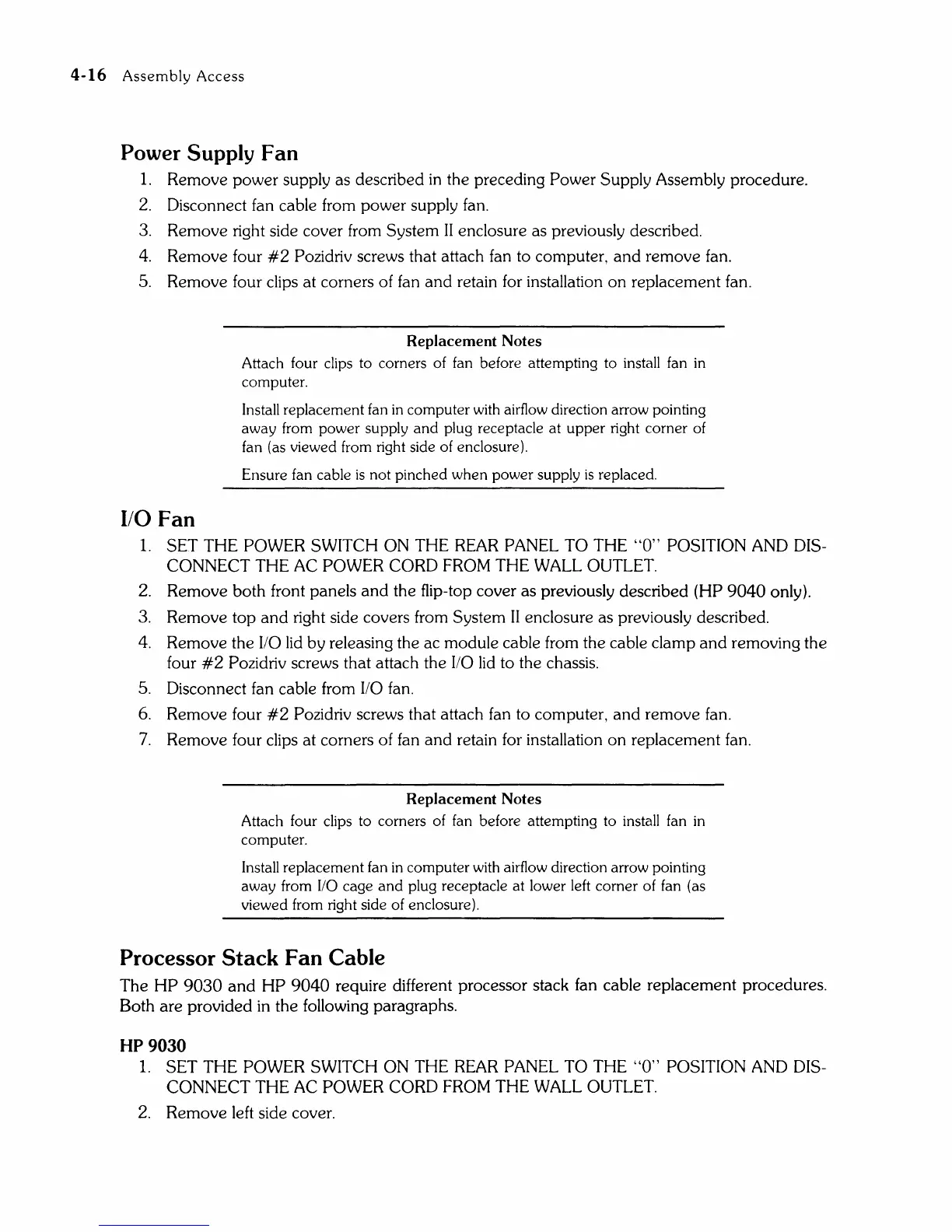4-16
Assembly
Access
Power Supply Fan
1.
Remove power supply as described
in
the preceding Power Supply Assembly procedure.
2.
Disconnect fan cable from power supply fan.
3. Remove right side cover from System
II
enclosure as previously described.
4.
Remove four
#2
Pozidriv screws that attach fan to computer,
and
remove fan.
5. Remove four clips at corners of fan
and
retain for installation
on
replacement fan.
110
Fan
Replacement Notes
Attach four clips to corners of fan before attempting to install fan
in
computer.
Install replacement fan
in
computer with airflow direction arrow pointing
away
from power supply
and
plug receptacle
at
upper
right corner of
fan (as viewed from right side of enclosure).
Ensure fan cable
is
not pinched
when
power
supply
is
replaced.
1.
SET THE POWER SWITCH ON THE
REAR
PANEL TO THE
"0"
POSITION AND DIS-
CONNECT THE AC POWER CORD FROM THE WALL OUTLET.
2. Remove both front panels
and
the flip-top cover as previously described (HP
9040
only).
3. Remove top
and
right side covers from System
II
enclosure as previously described.
4. Remove the
110
lid
by
releasing the ac module cable from the cable clamp
and
removing the
four
#2
Pozidriv screws that attach the
110
lid
to the chassis.
5. Disconnect fan cable from
110
fan.
6. Remove four
#2
Pozidriv screws that attach fan to computer,
and
remove fan.
7.
Remove four clips at corners of fan
and
retain for installation
on
replacement fan.
Replacement Notes
Attach four clips to corners of fan before attempting to install fan
in
computer.
Install replacement fan
in
computer with airflow direction arrow pointing
away from
110
cage
and
plug receptacle at lower left corner of fan (as
viewed from right side of enclosure).
Processor Stack Fan Cable
The
HP
9030
and
HP
9040
require different processor stack fan cable replacement procedures.
Both are provided
in
the following paragraphs.
HP 9030
1.
SET THE POWER SWITCH ON THE REAR PANEL TO THE
"0"
POSITION AND DIS-
CONNECT THE AC POWER CORD FROM THE WALL OUTLET.
2. Remove left side cover.