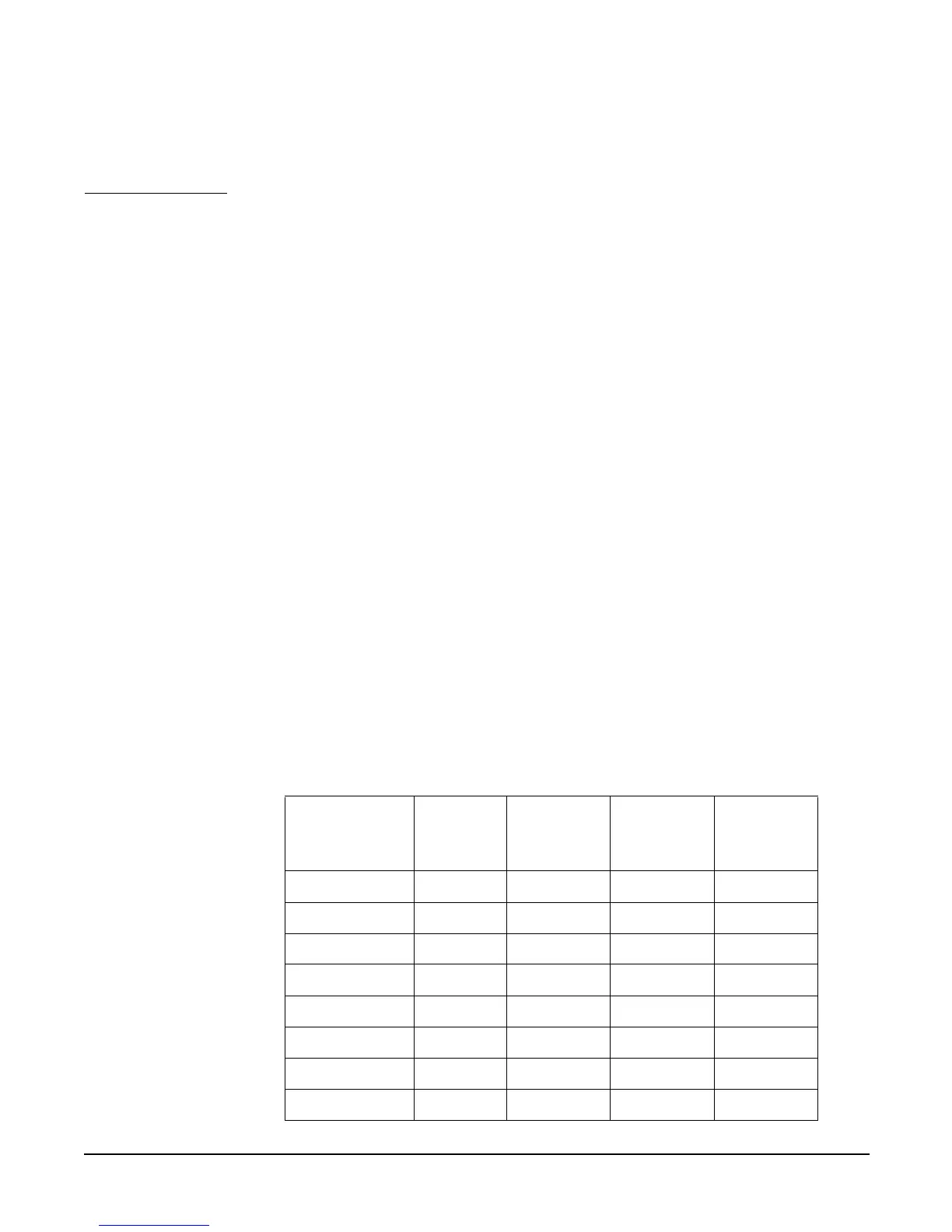A-Class Server Installation
Cabinet-Mounted A-Class Server System Unpack and Install
Chapter 2
35
pallet. Contact your local Hewlett-Packard Sales and Support Office regarding
shipment. Failure to heed this warning can result in serious injury or
equipment destruction.
To repackage the cabinet, follow the repacking checklist and refer to the unpacking
instructions for detail.
Repacking Checklist:
• Assemble the HP packing materials that came with the cabinet.
• Connect the loading ramp to the pallet.
• Raise the cabinet levelers before moving the cabinet.
• Push the cabinet up the ramp onto the pallet. Be sure to position the cabinet so that
the front goes up the ramp first.
• Secure the cabinet to the pallet with the shipping clamps, shipping block, and rear
door support.
• Place the anti-static bag over the cabinet.
• Place bezel support packing on the front corners of the cabinet. Secure it with a
wrap.
• Place the top cap packing material and loading/unloading ramp on top of the cabinet.
• Wrap the clam shell box around the cabinet.
• Put the box top on the box and secure the assembly to the pallet.
Be sure to follow the tagging and labeling instructions mentioned earlier. The cabinet is
now ready for shipment.
Installing a Stand-alone System in an HP-supported Cabinet
Cabinet Identification
The following cabinets can hold multiple A-Class servers:
Cabinet
Product
Number
Assembl
ed by:
Size
(Height x
Width)
Maximum
Servers
Adapter
Kit
Number
A4900A Factory 1.25m x 19” 12 A5180A
A4901A Factory 1.6m x 19” 16 A5180A
A4902A Factory 2.0m x 19” 20 A5180A
J1502A Field 1.25m x 19” 12 A5214A
J1501A Field 1.6m x 19” 16 A5214A
J1500A Field 2.0m x 19” 20 A5214A
C2785A Field 1.1m x 19” 10 A5214A
C2786A Field 1.6m x 19” 16 A5214A
