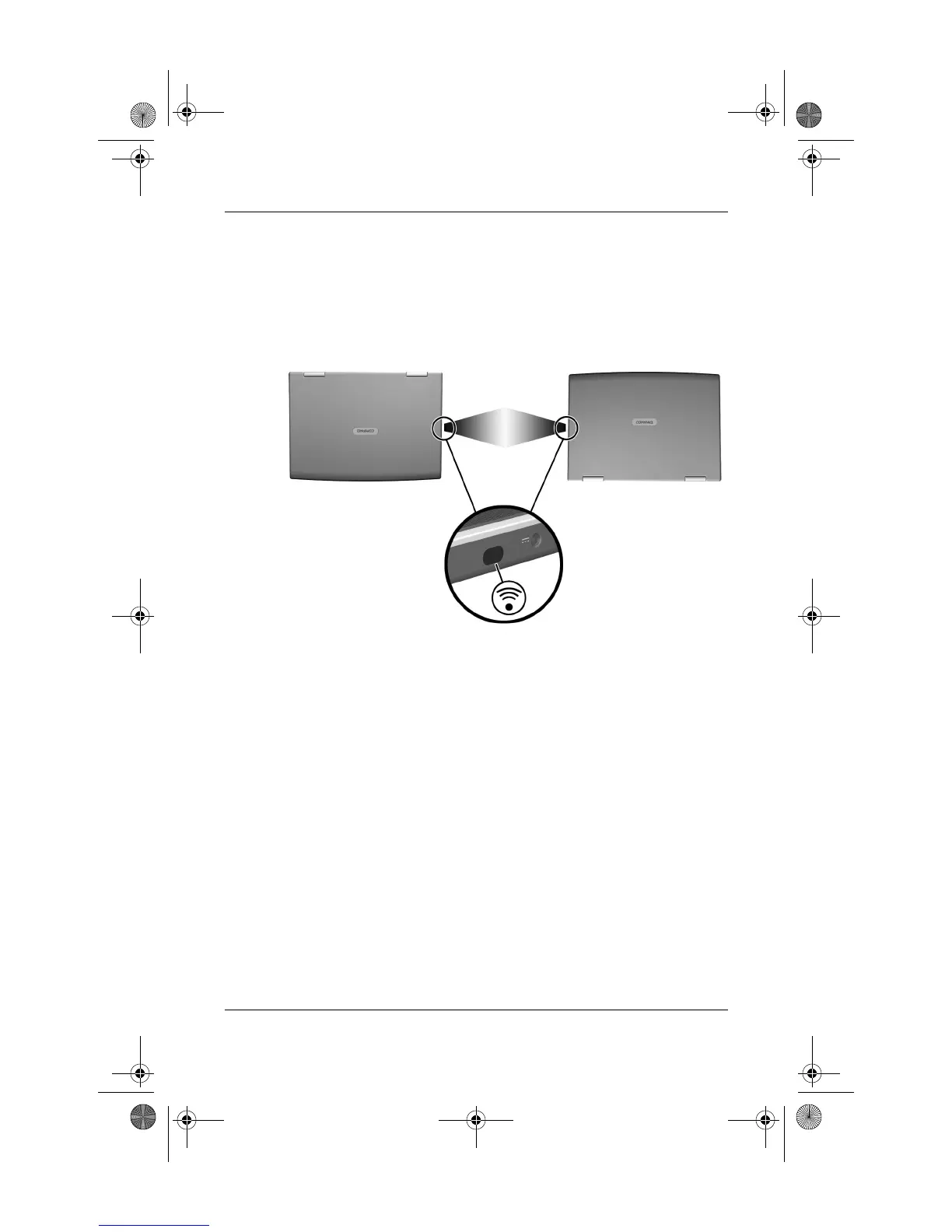Communications
Startup and Reference Guide—Part 2 7–13
Infrared signals are sent through an invisible beam of infrared
light and must have an unobstructed line of sight. Infrared
performance may vary with the performance of infrared
peripherals, the distance and angle between infrared devices, and
the applications being used.
Linking to an infrared device
Setting Up an Infrared Transmission
For information about using infrared software and enabling or
disabling infrared ports, refer to the operating system Help files
and to the documentation included with the external infrared
device.
To set up 2 infrared devices, such as the notebook and an optional
printer, for optimal transmission:
■ Position the devices so that their infrared ports face each
other at a distance of no more than 3.3 feet (1 meter).
■ Position the ports so that they face each other directly. The
maximum capture angle is 30 degrees, so the ports must be
aligned no more than 15 degrees off center vertically or
horizontally.
CPQ-311245-001.book Page 13 Tuesday, April 1, 2003 3:55 PM
