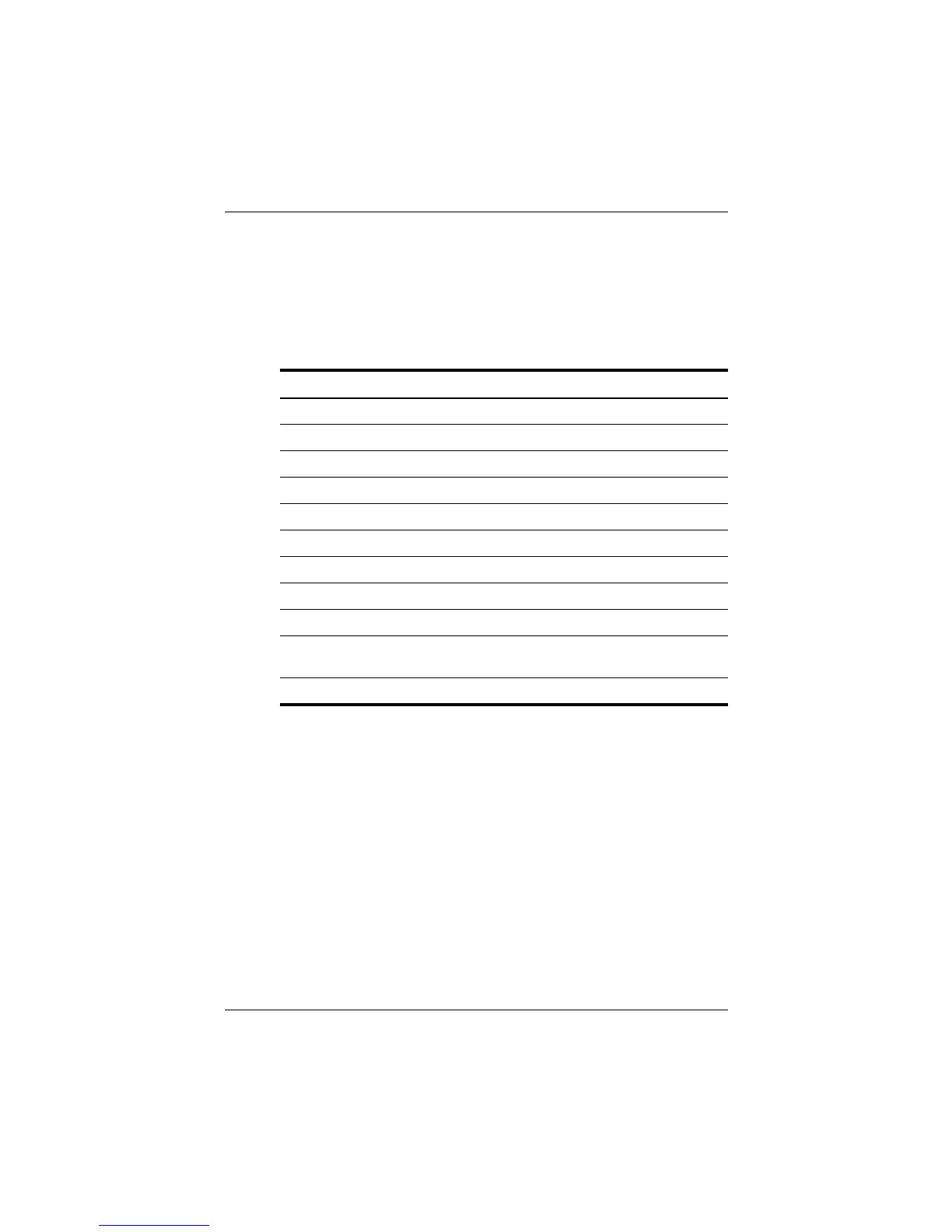Keyboard
Startup and Reference Guide—Part 2 3–5
Hotkey Quick Reference
The following table identifies the default hotkey functions. For
information about changing the function of the
Fn+F5 hotkeys, see
the “Setting Power Control Preferences” section in Chapter 4.
Hotkey Procedures
To use a hotkeys command on the notebook keyboard, use either
of the following procedures:
■ Briefly press the Fn key, then briefly press the second key of
the hotkeys command.
■ Press and hold down the Fn key, briefly press the second key
of the hotkeys command, then release both keys at the
same time.
Default Function Hotkeys
Open Help and Support window. Fn+F1
Open Microsoft Internet Explorer. Fn+F3
Switch display and image. Fn+F4
Initiate Standby. Fn+F5
Initiate QuickLock. Fn+F6
Decrease display brightness. Fn+F7
Increase display brightness. Fn+F8
Play, pause, or resume an audio CD or DVD. Fn+F9
Stop an audio CD or DVD. Fn+F10
Play the previous track or chapter on an audio CD
or DVD.
Fn+F11
Play the next track on an audio CD or DVD. Fn+F12
CPQ-311245-001.book Page 5 Tuesday, April 1, 2003 3:55 PM
