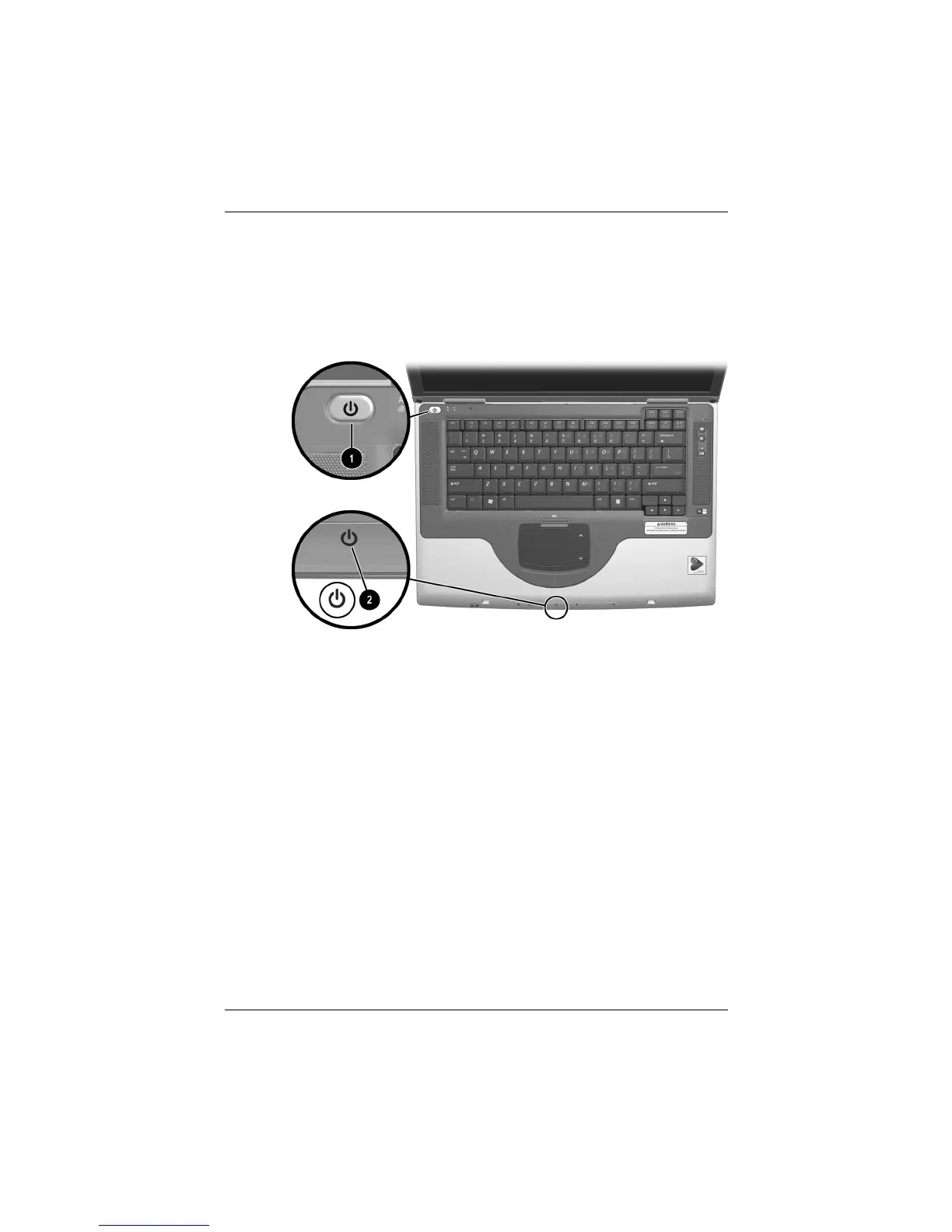Startup
Startup and Reference Guide—Part 1 1–7
Turning On the Notebook
To turn on the notebook, press the power button 1. When the
notebook turns on, the power/standby light 2 turns on, and
you are prompted to begin software setup.
Turning on the notebook
If the notebook does not turn on:
■ Make sure that the AC adapter is securely plugged into an
electrical outlet.
■ Make sure that the outlet is providing power. (To confirm that
the outlet is providing power, plug another device into the
outlet.)
■ If you have installed a battery pack, make sure that the battery
pack is firmly seated.
■ Refer to the Worldwide Telephone Numbers booklet (English
only) included with the notebook to contact a Compaq
authorized dealer, reseller, or service provider.
CPQ-311245-001.book Page 7 Tuesday, April 1, 2003 3:55 PM
