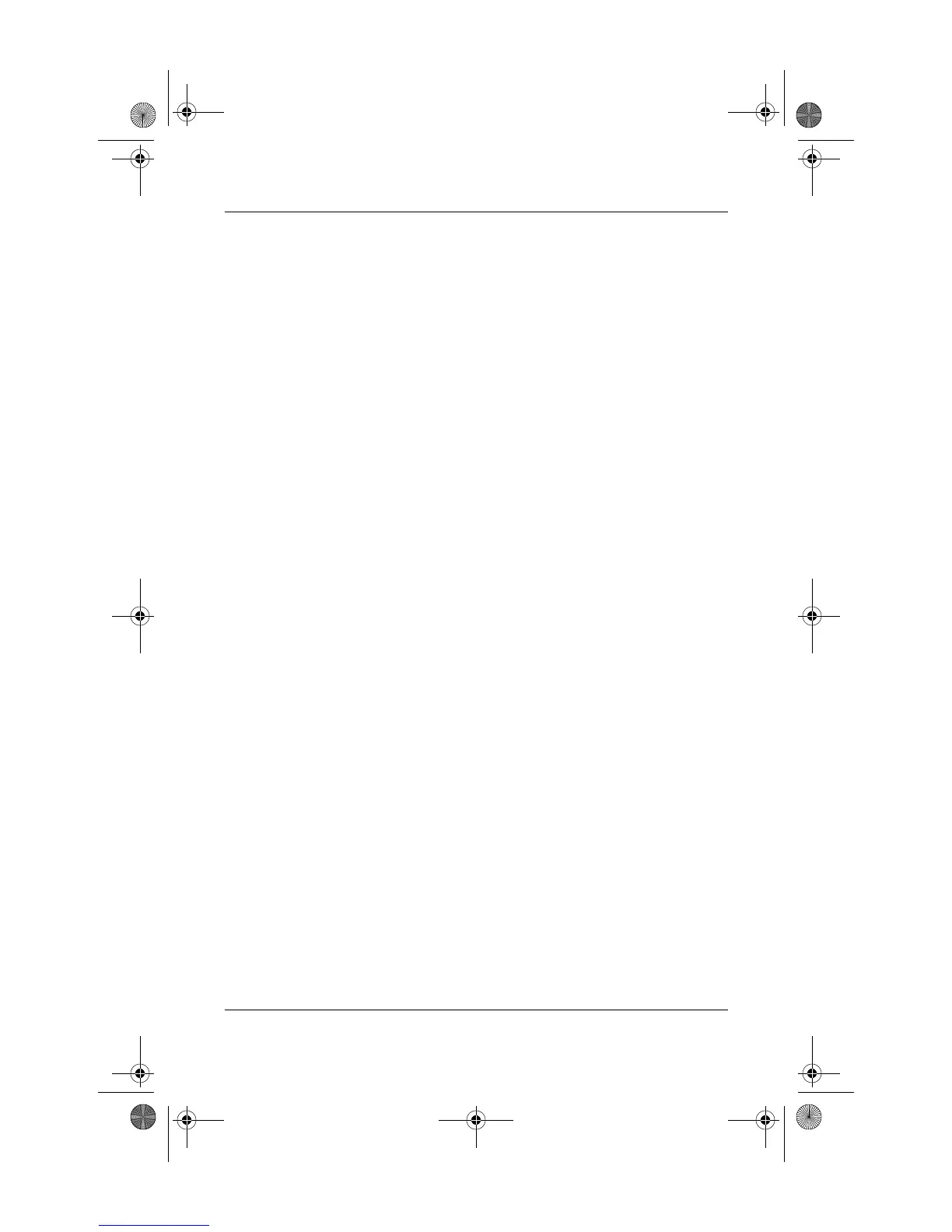Software Updates, Restorations and Utilities
Startup and Reference Guide—Part 2 9–3
The product name, notebook model, and notebook serial number
are also displayed in the same section of the Setup utility that
displays ROM information, as described in the next section.
Accessing Notebook ROM Information
To determine whether an available ROM update is a later
ROM version than the ROM version currently installed on the
notebook, you need to know the version of the currently
installed ROM.
ROM information is displayed in the Setup utility. The Setup
utility is a non-Windows utility that does not support the
TouchPad. For complete information about using the Setup
utility, see the “Using the Setup Utility” section in Chapter 9.
1. To open the Setup utility, turn on or restart the notebook.
2. Before Windows opens and while the F10 = ROM Based
Setup prompt is displayed in the lower left section of the
screen, press
F10.
3. Use the arrow keys to select the File menu, then press enter.
4. Use the down arrow key to select System Info, then press
enter. (The ROM version and date are displayed in the System
BIOS Version field.)
5. To close the System Info window and exit the Setup utility
without changing any settings:
a. Press
esc to close the window.
b. Use the arrow keys to select the File menu, then
press
enter.
c. Use the arrow keys to select Ignore changes and exit, then
press
enter.
CPQ-311245-001.book Page 3 Tuesday, April 1, 2003 3:55 PM
