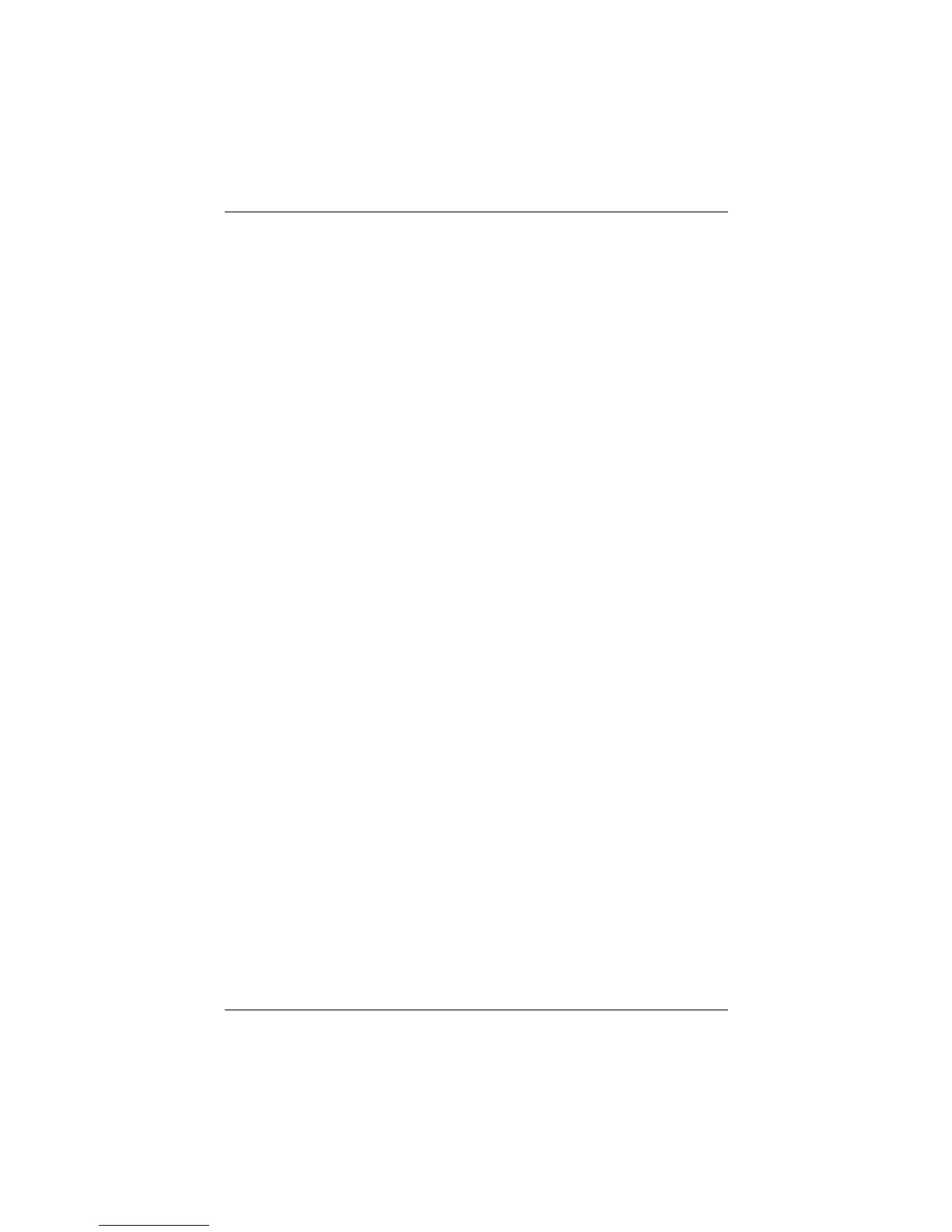Power
Startup and Reference Guide—Part 2 4–11
Switching Between Battery and External
Power
The notebook switches between external power and battery
power according to the availability of external power. To conserve
the charge in an inserted battery pack, the notebook runs on
external power whenever external power is available. External
power can be supplied from an electrical outlet through an
AC adapter or an optional DC cable.
If the notebook contains a charged battery pack and is running on
external power, the notebook switches to battery power only if the
AC adapter or DC cable is disconnected from the notebook.
The Power Meter icon in the system tray changes shape whenever
the power source changes between battery power and external
power.
Charging a Battery Pack
The battery pack charges whenever the notebook is connected to
external power through an AC adapter or an optional DC cable.
The battery pack charges whether the notebook is turned off or
turned on, but charges most quickly when the notebook is turned
off. When the notebook is turned on, charging times are longer
and vary with system activity.
The battery light displays charge status:
■ On and amber: the battery pack is charging.
■ On and green: the battery pack is fully charged.
■ Flashing: the battery pack is malfunctioning and may need to
be replaced.
CPQ-311245-001.book Page 11 Tuesday, April 1, 2003 3:55 PM
