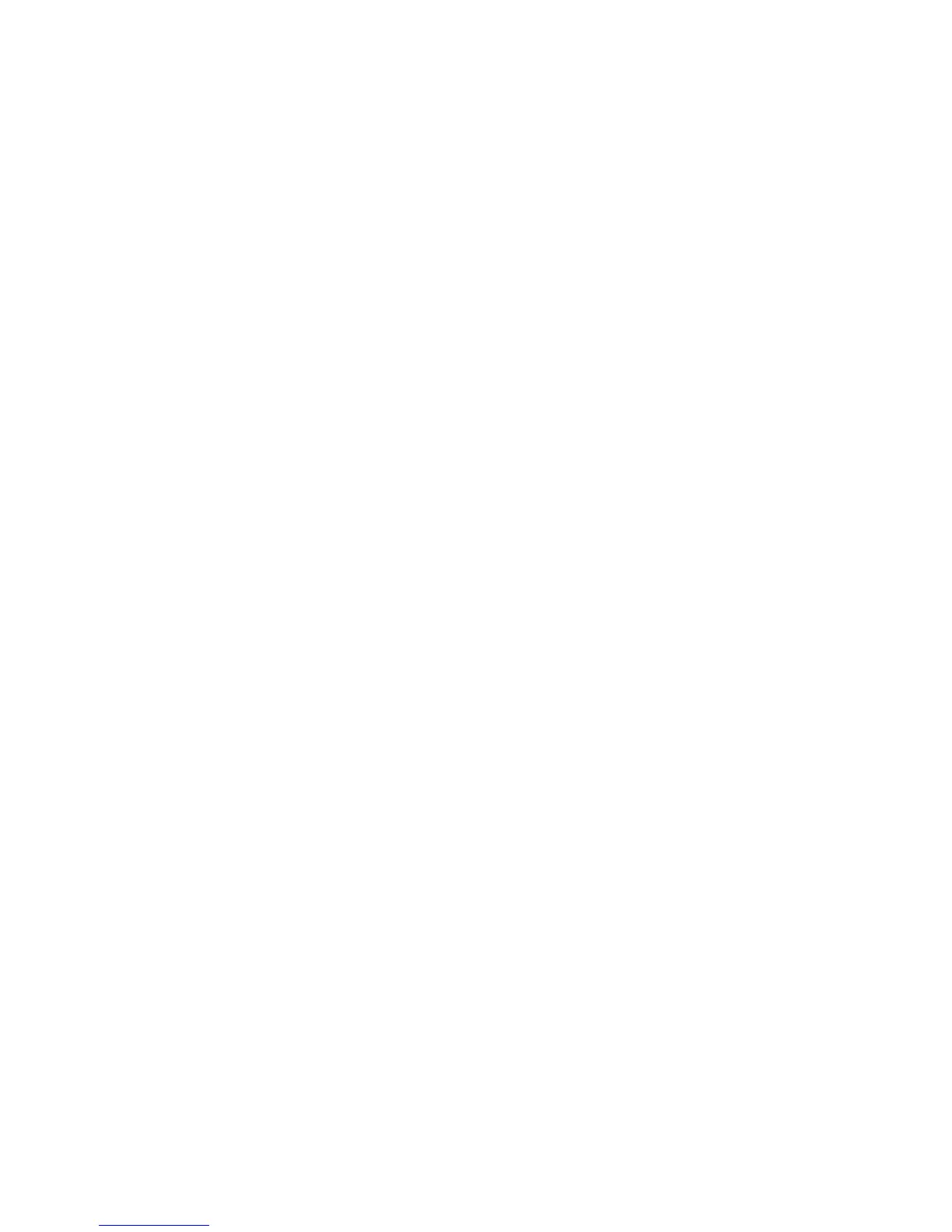1. Retrieve the required media listed under Pending Media from their current
location. Consider the following:
• If the media come from multiple source locations, click View Sources to view
the required media on a source-by-source basis. From here, you can print a
list of required media from any source and see the status of the media
movement from each source location. After finishing, click Done to return to
Premount Job - Confirmation.
• Pending media highlighted in red are marked as exceptions at the source
site. This only occurs if there is an electronic link to the source site (which is
another Media Operations Server or an offsite vendor with electronic status
reporting).
Click Print Remaining to print the pending media. This allows you to print a
sublist of missing media.
2. Verify the requested media were found. After the media are retrieved from their
current locations, you can either:
• Barcode scan each medium by typing the number and clicking Verify Piece,
or
• Select the medium in the Pending Media list and click >>.
If the medium is prematurely verified, select it in the Verified Media list and click
<< to return it to pending.
At the destination site, you can verify media to go to scratch bins by clicking
Verify under Recycle into Library. Load verified media into the library by clicking
Load Media into Libraries (multiple load cycles may be required depending on
the library CAP size). Media successfully loaded into the library are marked as
loaded in the Verified Media list.
3. Mark the job as complete. You are asked if you want to make any missing media
exceptions. If you say no, the confirmation is cancelled and you are returned to
verify the remaining media. The media marked as verified under Recycle into
Library but not loaded are converted to be recycled into the scratch bin.
4. Print out media destinations. On accepting the print dialog, you get printouts
detailing the destination locations for all media verified for this job. If printing
fails, you can reprint the information later by clicking History on the job list.
Containers
If your scratch job is moving media to another site, you can transport the media in
a transit container. Assign the media to a container by typing the container ID into
the Container ID field before verifying a medium. To manually assign or reassign
Performing daily Media Operations110
