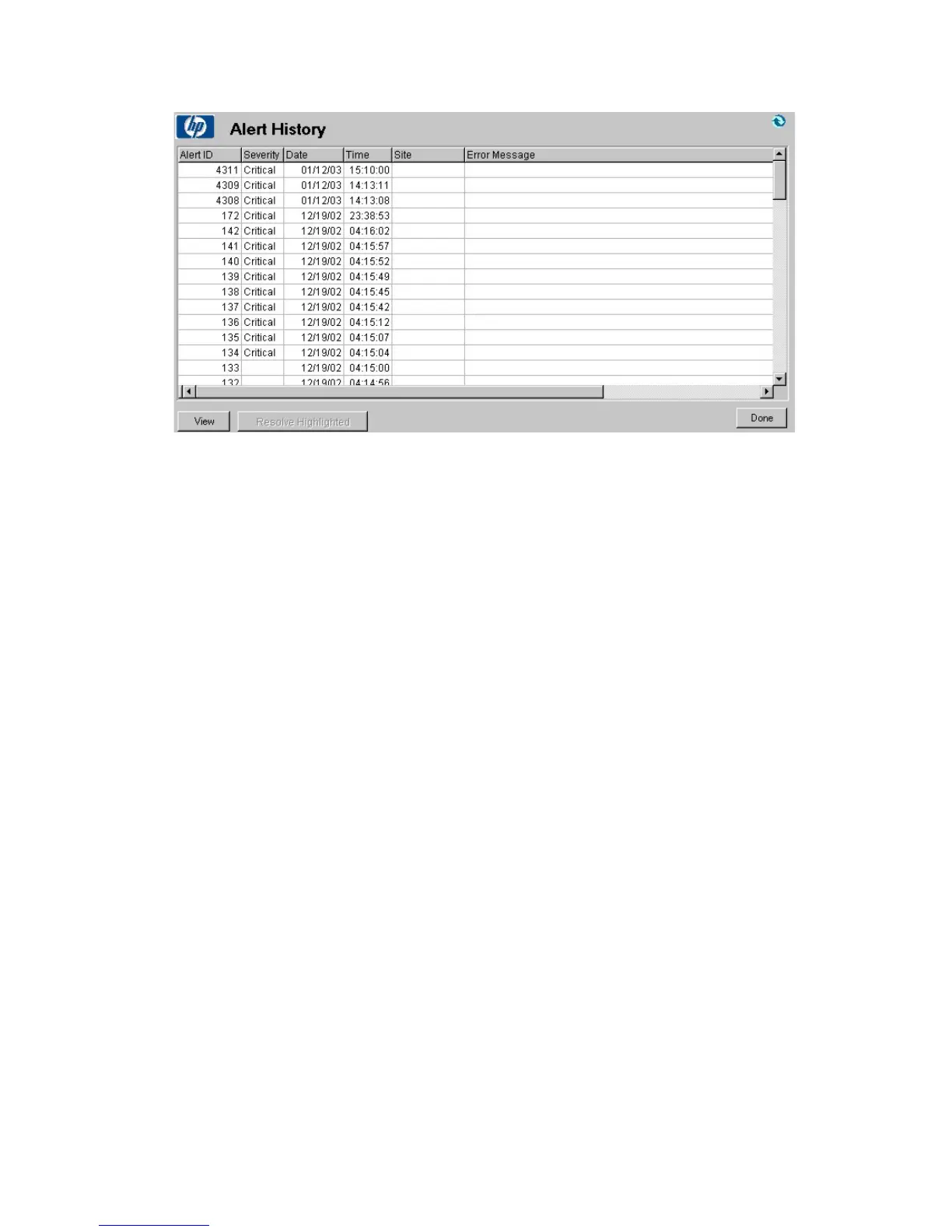Figure 55 Alert history - global
.
To list pending alerts for all sites, click the Current Alerts for All Sites tab in the SLA
Status/Reporting window.
To view/resolve an alert, double-click it and click View. To select multiple alerts and
resolve them all at once, click Resolve Highlighted. The alerts are moved to Alert
History.
To resolve an alert (so it switches from the current alerts list to the historical alerts
list), click to clear the Alert is Pending check box. This returns you to Pending Alerts—if
you click Refresh, the list is updated without the acknowledged alert.
Reports
Use the Reports window to generate reports that assist in monitoring activities on the
Media Operations Server. There are four types of reports:
• Vault Audit—prints a list of media contents located in a cabinet or drawer of a
specified onsite vault, which can be used to physically audit the media. Select
the site containing the vault, cabinet and drawer names, and click Print Audit
Report. This report is available at global and site levels.You can save the report
to a file if you wish by clicking Save Audit Report.
• Scratch Media—shows the last 24 hours of activity in the scratch media bins in
a specific site. If you select this report via the global SLA Status/Reporting, specify
which site to report on. The report includes current and optimal scratch bin levels,
whether you have too many or not enough scratch media in each pool (for you
User guide 129
