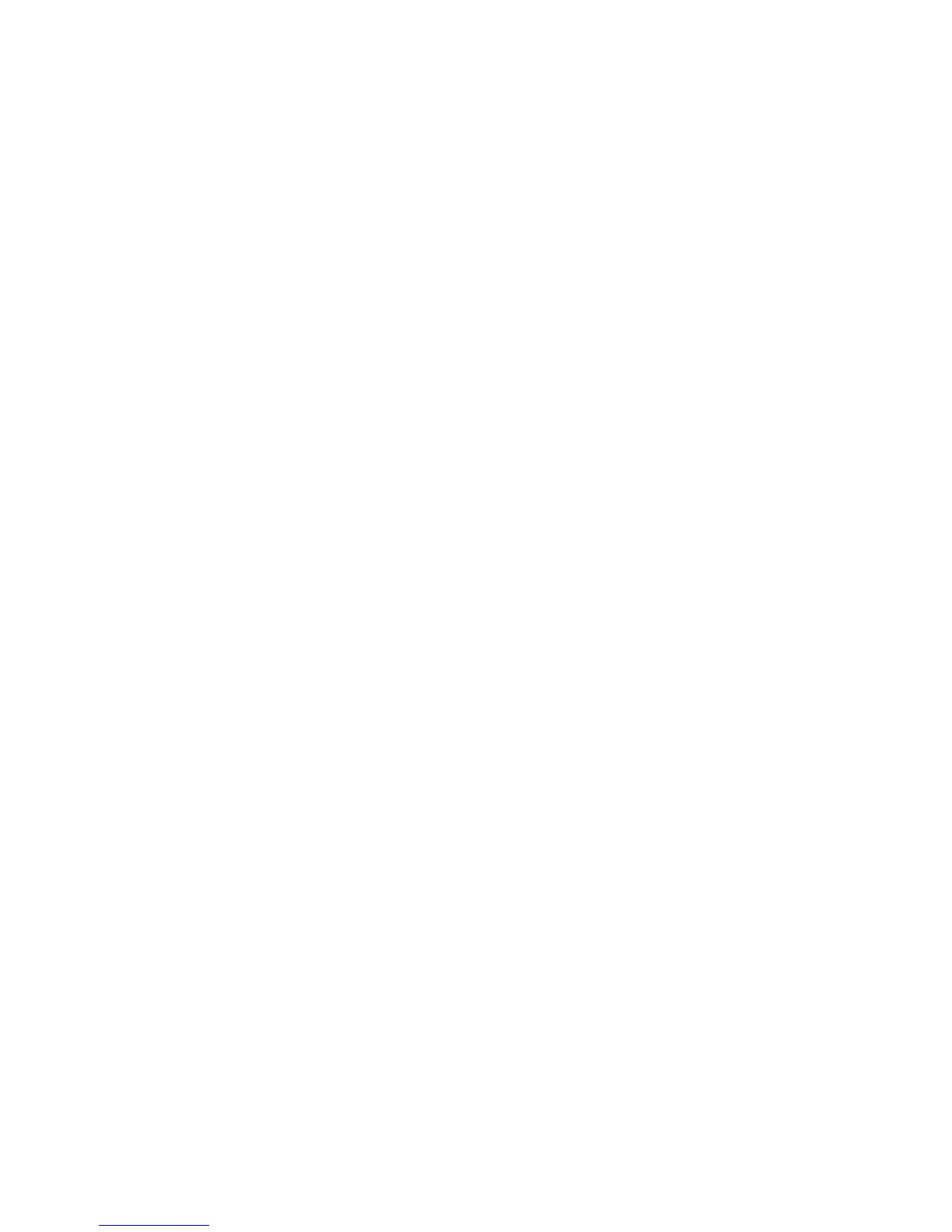2. Configure a backup:
a. Create the system (if the system has not been created by a Backup Manager)
using Global Objects -> Systems (top-level administrators) or the site-level
Systems list (site-level administrators). Specify characteristics of the system,
such as data center and grid location (in the site to which the system is
assigned).
b. Create devices (if the devices have not been created by a Backup Manager)
from Global Objects -> Backup\Restore Devices (top-level administrators)
or the site-level Backup\Restore Devices list (site-level administrators).
Specify device properties, such as host system (manually created devices
can be associated with automatically created systems), media pool, and
device type. Device type must match a manual pool in the same site.
For SAN-connected devices that may be visible to multiple device hosts,
you can configure separate drives to represent different logical device views.
If there are multiple drives configured for a device, the device host is based
on the drive flagged as master.
c. Create a backup specification specifying the system, drives and media
pools, as well as media retention/protection period from Global Objects ->
Backup Specifications (top-level administrators) or the site-level Backup
Specifications list (site-level administrators).
When creating the backup specification from the site level, ensure the drives
associated with the specification are in the same site as the specification.
When creating the backup specification from the global level, the
specification site is set based on the first drive associated with the
specification. All drives thereafter must be from the same site. Pools
associated with the drives must be manual pools matching the drive media
type and located in the same site.
Implementing the backup process
A medium goes from being scratch to being used for backup. There are two ways
of managing this part of the manual media lifecycle:
• When editing manual media, click Mark as Used to specify date of use and the
relevant backup specification, and Mark as Scratch to force a used manual medium
to return to scratch status. This is done under the Vaulting tab on the Media win-
dow.
• Use the Reactive Mount command-line utility to create a reactive mount job
for a manual backup specification. When you mark the job as complete, selected
media are marked as used.
User guide 67
