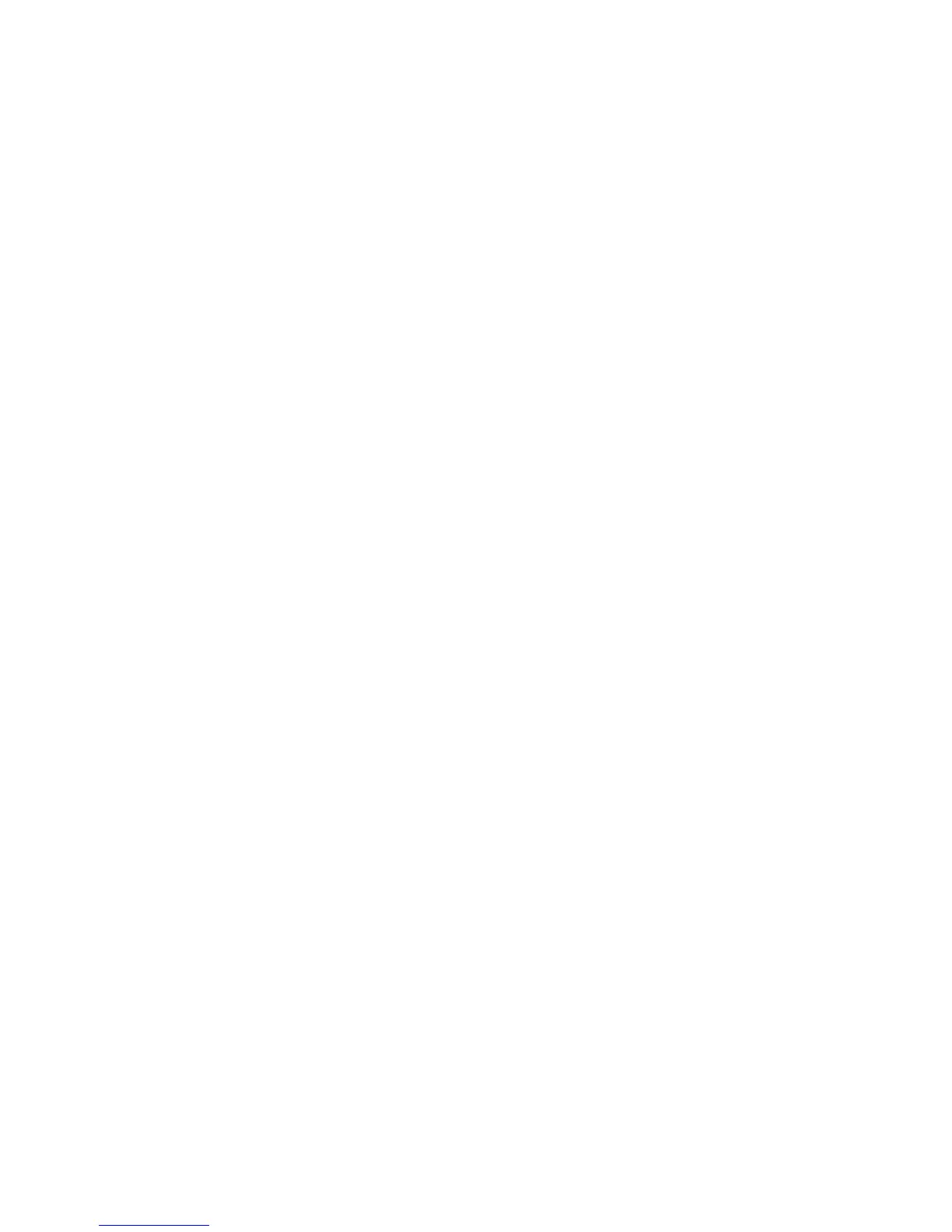SLA Sends alerts via e-mail or Operations Manager when an SLA is in
warning or violation. Click Add to add a new SLA, or double-click
an existing notification to view/edit.
Choose SLA measures for notification and select the site (select All
Sites for global SLAs). Select the Operations Manager Event and/or
Send Email Message check box and configure a list of e-mail ad-
dresses (by clicking Add and/or Edit) to receive the notification.
Jobs Sends alerts via e-mail or Operations Manager when a new job is
created. Click Add to create a new job notification, or double-click
an existing notification to view/edit.
Select job types and the site for notification. You can also select the
Attach Media Listings check box, which includes document attach-
ments (in HTML format) on the job e-mail notifications that detail the
media required for that job. Select the Operations Manager Event
and/or Send Email Message check box and configure a list of e-mail
addresses (by clicking Add and/or Edit) to receive the notification.
Metrics Sends status updates via e-mail after metrics are collected on a
defined schedule. Click Add to create a new metrics notification, or
double-click an existing notification to view/edit.
Select a period of time for the notification to cover. Note that you
can define multiple notification triggers for different metric periods.
Frequency options are:
• Daily—metrics are sent every day after they are collected. Default
collection time is 10:00 am.
• Weekly—metrics are sent summarized for a 7-day period.
• Monthly—metrics for the last month are sent on the first day of
each month.
The number of units sent is defined by timeframe. If this is 0 or 1,
only one unit is sent (one day, one week, one month). If you type
12, you get a report for the last 12 days/weeks/months. If the
number is 0 or 1, you get a media pool detail report. >1 gives you
totals for all pools.
Select the days the report will be sent from the Day of Week drop-
down list. The everyday option sends metrics each day for the week
ending the previous day.
Status and reporting interfaces134
