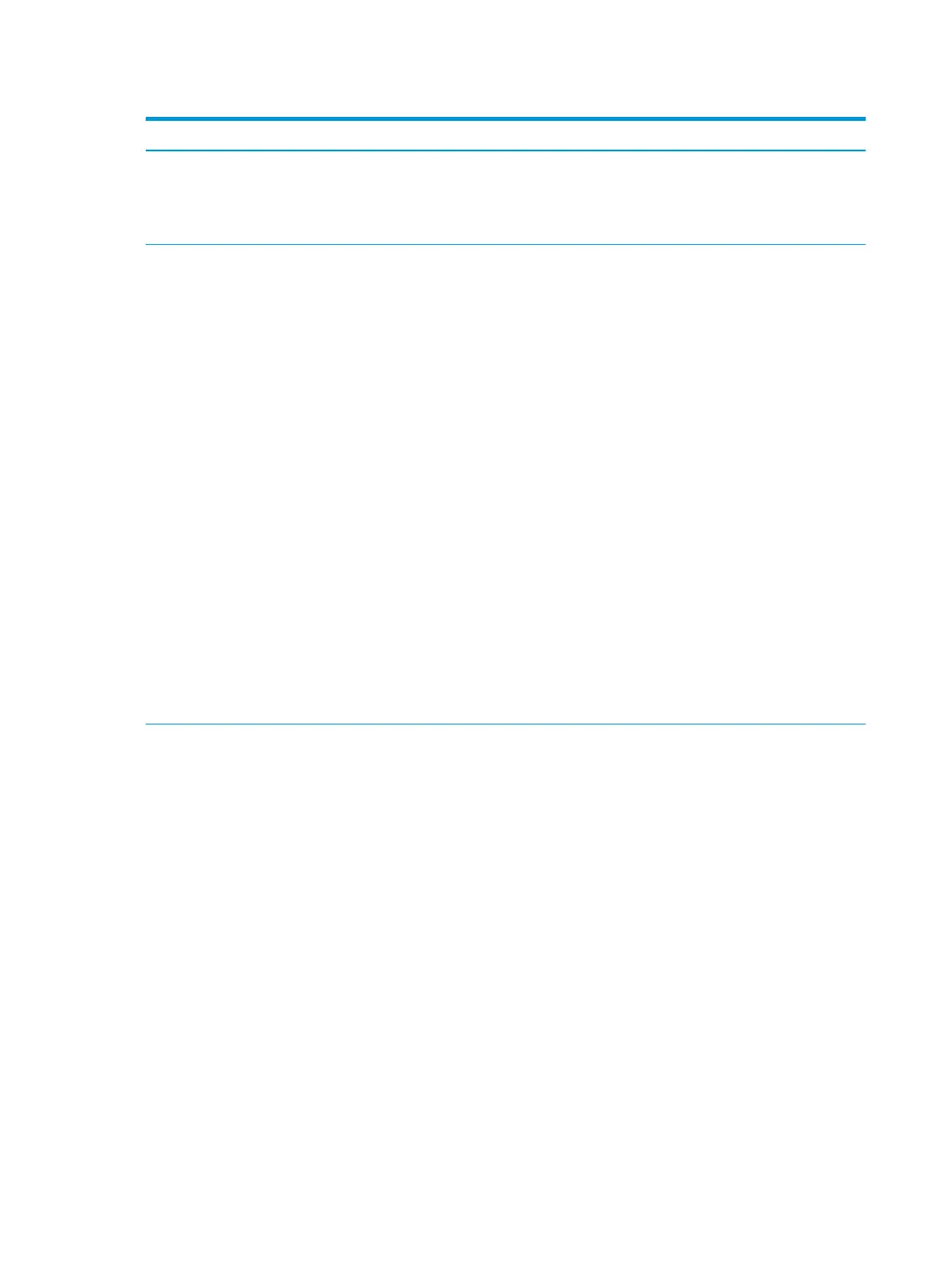Table 5-3 Computer Setup—Advanced (for advanced users) (continued)
Option Heading
To boot one time from a device other than the default device specied in Boot Order, restart the computer
and press Esc (to access the Startup menu) and then F9 (Boot Menu), or only F9 (skipping the Startup
menu) when the monitor light turns green. After POST is completed, a list of bootable devices is displayed.
Use the arrow keys to select the preferred bootable device and press Enter. The computer then boots
from the selected non-default device for this one time.
Secure Boot
Conguration
Congure Legacy Support and Secure Boot
Legacy Support – Lets you turn o all legacy support on the computer, including booting to DOS, running
legacy graphics cards, booting to legacy devices, and so on.
Secure Boot – Lets you make sure an operating system is legitimate before booting to it, making Windows
resistant to malicious modication from preboot to full OS booting, preventing rmware attacks. UEFI and
Windows Secure Boot only allow code signed by pre-approved digital certicates to run during the
rmware and OS boot process.
Default is ‘Legacy Support Disable and Secure Boot Enable’.
Secure Boot Key Management
Lets you manage the custom key settings.
Import Custom Secure Boot Keys
Lets you import custom boot keys. Clearing keys will disable secure boot. Default is disabled.
Clear Secure Boot Keys
Lets you delete any previously loaded custom boot keys. Clearing keys will disable secure boot. Default is
disabled.
Reset Secure Boot keys to factory defaults
Default is disabled.
Enable MS UEFI CA key
Disabling this setting alters the Secure Boot key list to further restrict the allowed software
components. Set this option to ‘disable’ to support Device Guard.
System Options Turbo-boost (enable/disable)
Lets you enable Intel Turbo Boost technology. Default is enabled.
Hyperthreading (enable/disable)
Lets you control Intel processor capability that allows the processor to execute multiple threads
simultaneously.. Default is enabled.
Multi-processor (enable/disable)
Lets you control multiprocessor capability. Default is enabled.
Virtualization Technology (VTx) (Intel only)
Controls the virtualization features of the processor. Changing this setting requires turning the computer
o and then back on. Default is disabled.
Virtualization Technology for Directed I/O (VTd) (Intel only)
Controls virtualization DMA remapping features of the chipset. Changing this setting requires turning the
computer o and then back on. Default is disabled.
M.2 WLAN/BT (enable/disable)
Lets you disable the wireless module.
M.2 SSD (enable/disable)
54 Chapter 5 Computer Setup (F10) Utility
