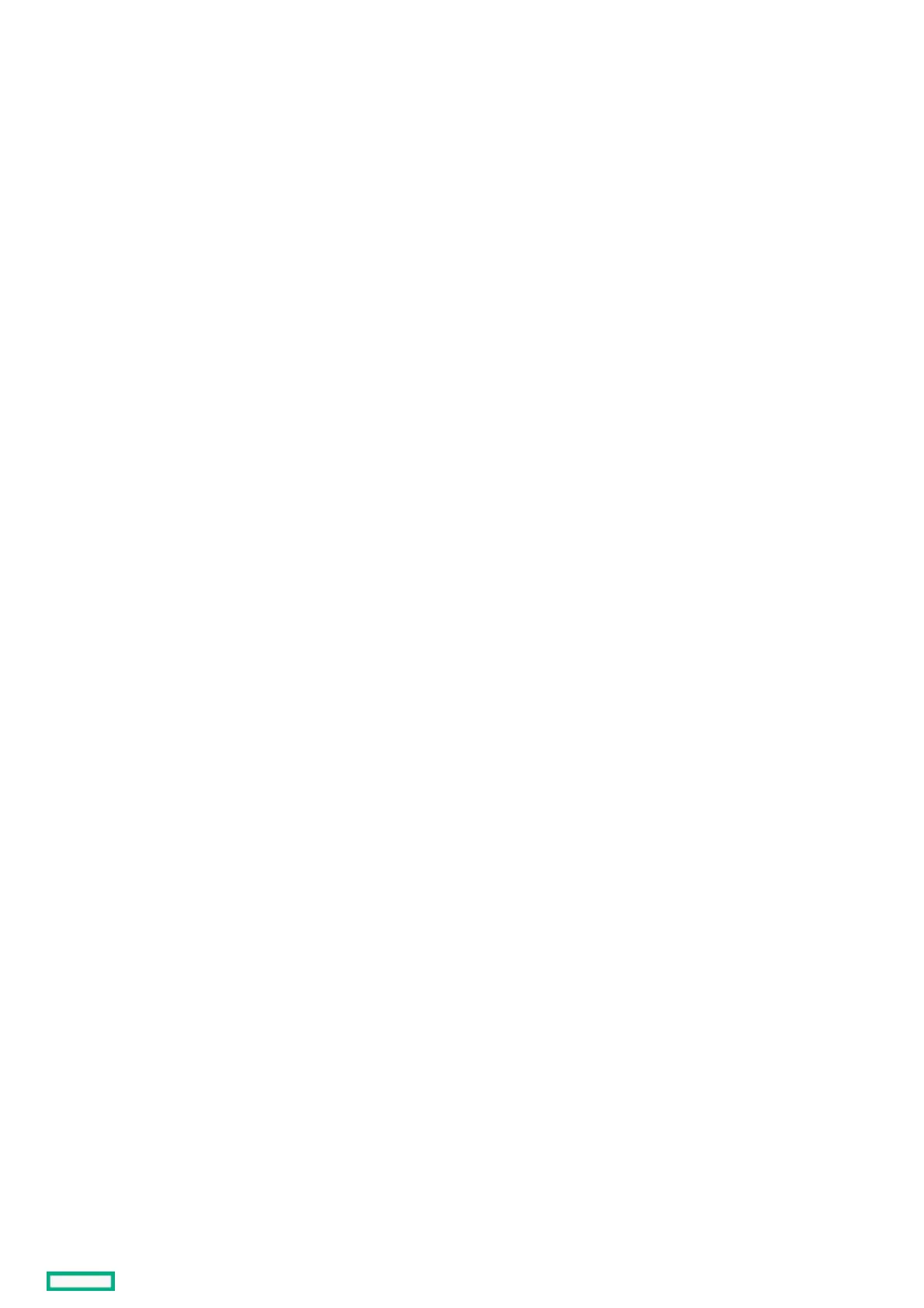ProcedureProcedure
1. From the System Utilities screen, select System Configuration > HPE MRXXX Gen11 > Main Menu > Controller Management.
2. In the Controller Management screen, select Advanced Controller Management .
3. In the Advanced Controller Management screen, select Disable Drive Security .
The warning message appears requesting confirmation.
4. Review the warning message, click Confirm and Yes to proceed.
Changing drive security settingsChanging drive security settings
About this taskAbout this task
When the Local Key Management (LKM) mode is set, change to security settings are applied immediately.
When External Key Management (EKM) mode is set, change to security settings are applied when you reboot the system.
ProcedureProcedure
1. From the System Utilities screen, select System Configuration > HPE MRXXX Gen11 > Main Menu > Controller Management.
2. In the Controller Management screen, select Advanced Controller Management .
3. In the Advanced Controller Management screen, select Change Current Security Settings.
4. Change the required fields. You are allowed to change the Security Key Identifier , Security Key, and Password at Boot Time .
5. Click Save Security Settings.
Changing drive security key management modeChanging drive security key management mode
About this taskAbout this task
If the iLO key manager is properly configured, you are allowed to change the drive security mode from Local Key Management (LKM) to External Key
Management (EKM).
ProcedureProcedure
1. From the System Utilities screen, select System Configuration > HPE MRXXX Gen11 > Main Menu > Controller Management.
2. In the Controller Management screen, select Advanced Controller Management .
3. In the Advanced Controller Management screen, select Switch to External Key Management (EKM) Mode , and click OK.
4. Enter the Current Security Key Identifier and Current Security Key, and click OK.
5. Restart the system for changes to take effect.
Managing link speedManaging link speed
About this taskAbout this task
You can view the link speed of the controller.
ProcedureProcedure
1. From the System Utilities screen, select System Configuration > HPE MRXXX Gen11 > Main Menu > Controller Management.
2. In the Controller Management screen, select Advanced Controller Management .
3. In the Advanced Controller Management screen, select Manage Link Speed.
4. In the Manage Link Speed screen, view the PHY settings for the controller.
Managing advanced software optionsManaging advanced software options
ProcedureProcedure
1. From the System Utilities screen, select System Configuration > HPE MRXXX Gen11 > Main Menu > Controller Management.
2. In the Controller Management screen, select Advanced Controller Management .
