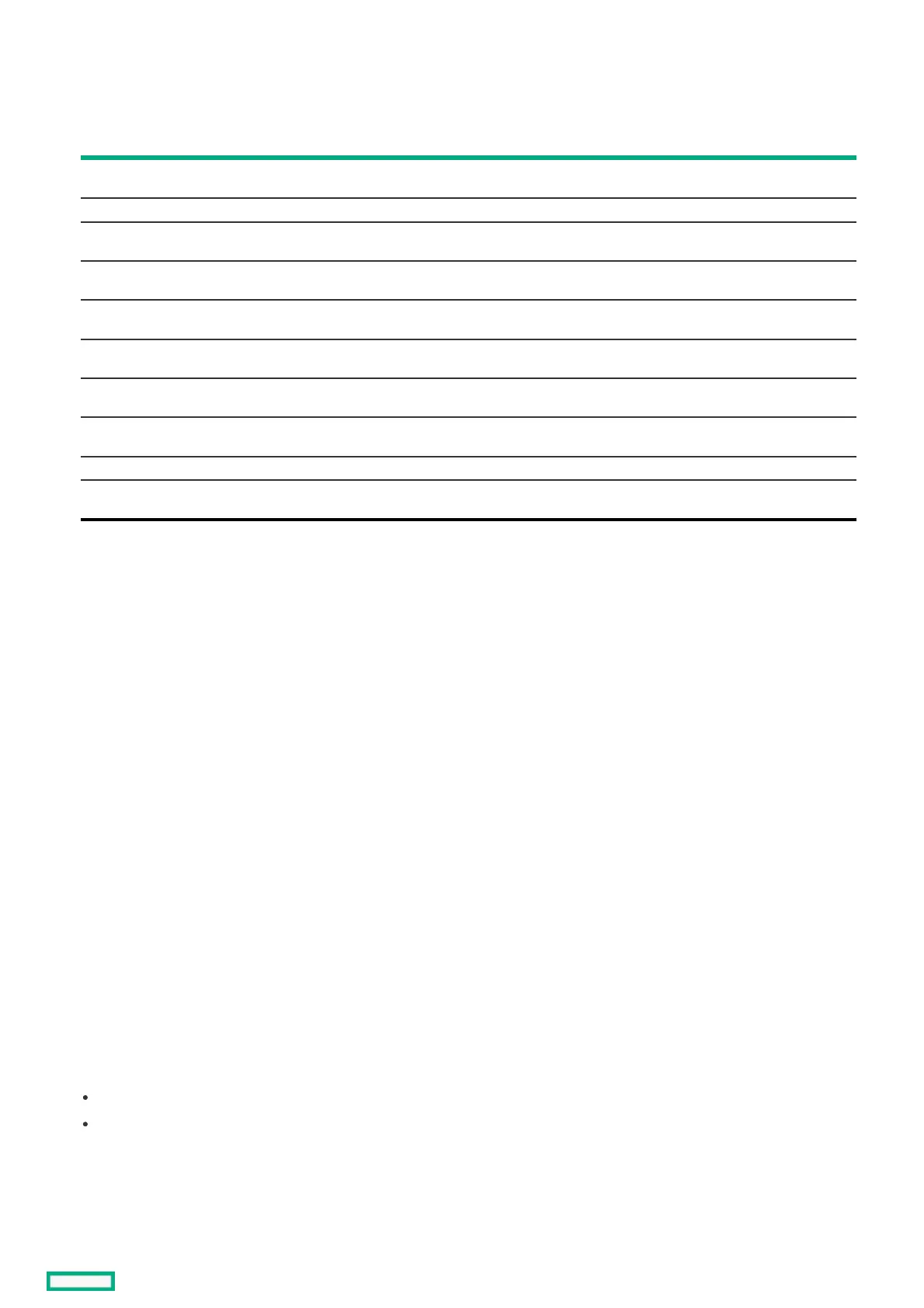2. In the Create Profile Based Logical Drive screen, select a RAID level.
3. In the Generic R<level> screen, select the drive criteria.
4. View the profile parameters.
ParameterParameter DescriptionDescription
Logical
Drive Name
Name of the logical drive
RAID Level RAID level-based on the profile selected.
Logical
Drive Size
Amount of logical drive storage space. By default, the maximum capacity available for the logical drive is displayed.
Strip Size Stripe element size for the logical drive. Drive striping involves partitioning each drive storage space into strips of different sizes the controller
firmware supports.
Read Cache
Policy
Reach cache policy for the logical drive. For any profile, if the drive is an SSD, the No Read Ahead option is displayed. If the drive is not SSD,
the default option is displayed. Possible options are Read Ahead or No Read Ahead.
Write Cache
Policy
Write cache policy for the logical drive. For any profile, if the drive is an SSD, the Write Through option is displayed. If the drive is not SSD, the
default option is displayed. Possible options are Write Through or Write Back.
I/O Policy I/O policy for the logical drive. For any profile, if the drive is an SSD, the Direct I/O option is displayed. If the drive is not SSD, the default
option is displayed. Possible options are Direct I/O or Cached I/O.
Access
Policy
Access policy for the logical drive. Possible settings are Read/Write, Read Only, or Blocked.
Drive Cache Drive cache setting for the logical drive. Possible values are Unchanged, Enable, or Disable.
Default
Initialization
Logical drive initialization setting. Possible options are No, Fast, and Full.
5. Click Save Configuration.
6. Review and address any warning messages, as needed.
7. Click Confirm and Yes to proceed.
Importing secured foreign driveImporting secured foreign drive
ProcedureProcedure
1. From the System Utilities screen, select System Configuration > HPE MRXXX Gen11 > Main Menu > Configuration Management.
2. In the Configuration Management screen, select Manage Foreign Configuration .
3. Select Preview Configuration.
All foreign logical drives are shown.
4. Select Import Foreign Configuration and do one of the following:
a. For Local Key Management (LKM) , enter the security key for locked drives.
b. For External Key Management , restart to unlock the drive.
Viewing array propertiesViewing array properties
ProcedureProcedure
1. From the System Utilities screen, select System Configuration > HPE MRXXX Gen11 > Main Menu > Configuration Management > View Array PropertiesSystem Configuration > HPE MRXXX Gen11 > Main Menu > Configuration Management > View Array Properties .
2. In the View Array Properties screen, for each array, view the following properties:
Capacity Allocation - Associated logical drives and available free capacity
Protected - Not currently supported
Viewing global spare drivesViewing global spare drives
PrerequisitesPrerequisites
