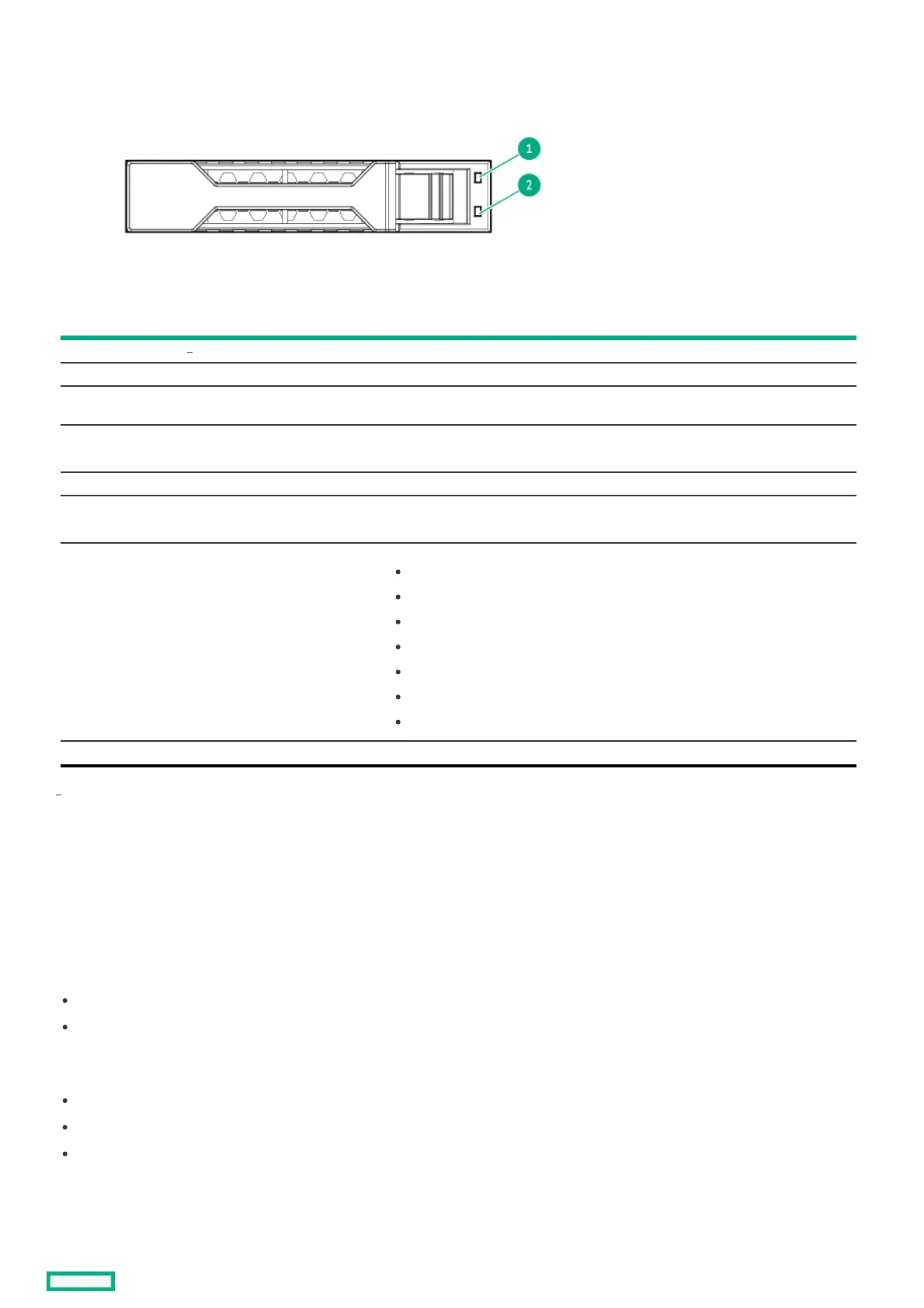Figure 2. Figure 2. SFF Basic Carrier (BC)SFF Basic Carrier (BC)
ItemItem LEDLED StatusStatus DefinitionDefinition
1 Fault\Locate Solid amber The drive has failed, unsupported, or invalid.
Solid blue The drive is operating normally and being identified by a management application.
Flashing amber/blue (1 flash per
second)
The drive has failed, or a predictive failure alert has been received for this drive; it also has
been identified by a management application.
Flashing amber
(1 flash per second)
A predictive failure alert has been received for this drive. Replace the drive as soon as
possible.
2 Online\Activity Solid green The drive is online and has no activity.
Flashing green
(4 flashes per second)
The drive is operating normally and has activity.
Flashing green
(1 flash per second)
The drive is doing one of the following:
Rebuilding
Performing a RAID migration
Performing a strip size migration
Performing a capacity expansion
Performing a logical drive extension
Erasing
Spare part activation
Off The drive is not configured by a RAID controller or a spare drive.
If for a failed drive the link is not working and the controller cannot detect the link, the Fault\Locate LED is Off.
Consistency checkConsistency check
A consistency check operation verifies the correctness of the data in logical drives that use RAID levels 1, 5, 6, 10, 50, and 60. For example, in a system with parity,
checking consistency means to calculate the data on one drive and comparing the results to the contents of the parity drive.
Periodically run a consistency check on fault-tolerant logical drives. Because RAID 0 does not provide data redundancy, you cannot run a consistency check on
RAID 0 logical drives.
To run a consistency check, you must first set the consistency check properties, and then you can either:
Schedule a consistency check to be run at an interval that you define.
Start the consistency check operation immediately.
The consistency check priority value ranges from 1 to 100.
You can use the following modes for the consistency check:
Concurrent - Run consistency check concurrently on all logical drives.
Sequential - Run consistency check on one logical drive at a time.
Disable - Disables consistency check.
Access the consistency check rate by selecting Set Adjustable Task Rate under the More Actions menu and then locating it under the Priority Percentage column.
Enter a number from 1 to 100. The higher the number, the faster the consistency check is performed (and the system I/O rate might be slower as a result).
1
1
