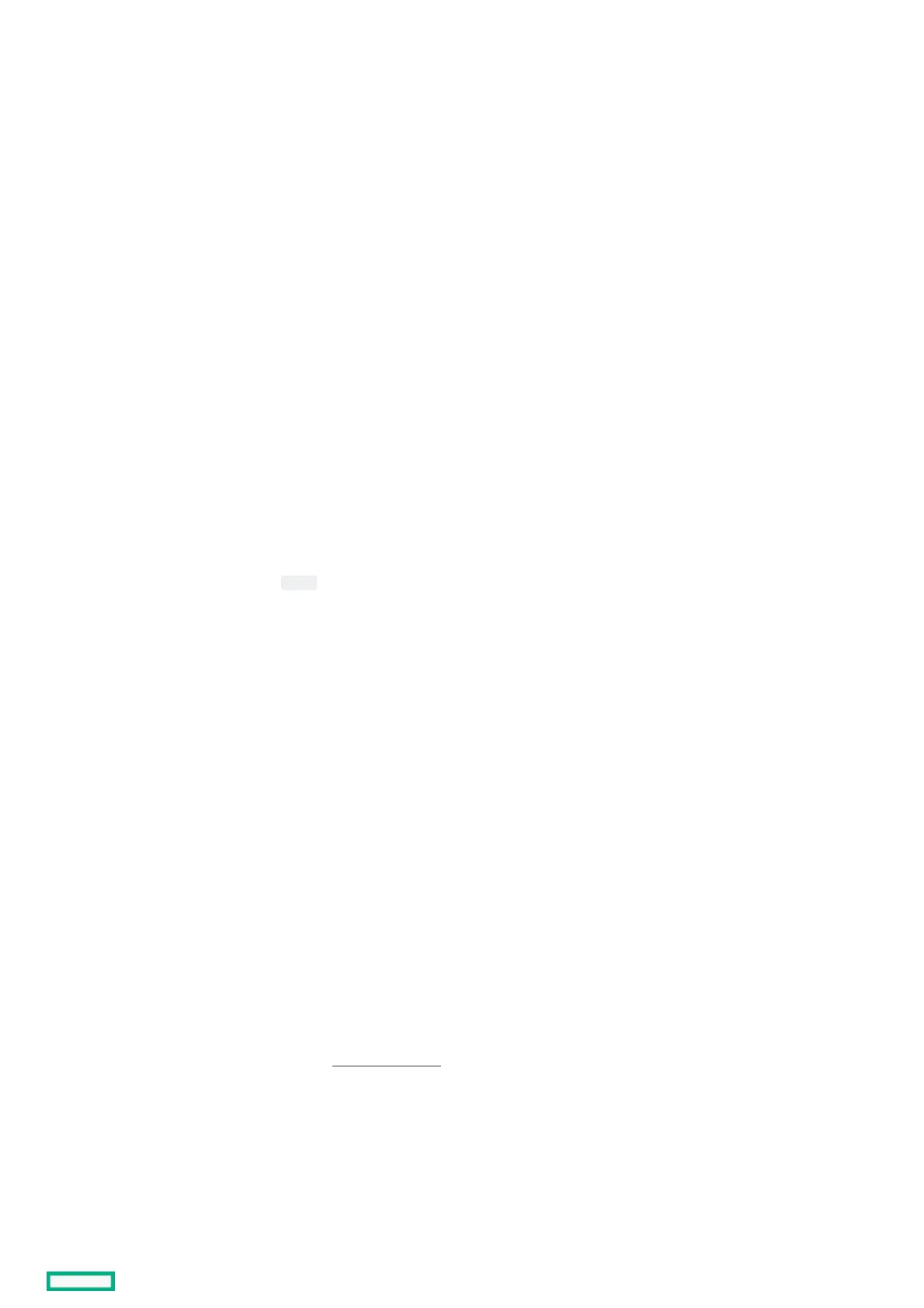ProcedureProcedure
1. From the System Utilities screen, select System Configuration > HPE MRXXX Gen11 > Main Menu > Controller Management.
2. In the Controller Management screen, select Advanced Controller Management .
3. In the Advanced Controller Management screen, select Save Controller Events.
4. In the Save Controller Events screen, select the file system for saving the logs.
5. Select the directory to save the logs.
The root directory is selected by default.
6. Specify a filename, with a .txt file extension.
7. Click Save Events.
The Success screen appears to notify that the operation has completed successfully.
Saving a serial logSaving a serial log
ProcedureProcedure
1. From the System Utilities screen, select System Configuration > HPE MRXXX Gen11 > Main Menu > Controller Management.
2. In the Controller Management screen, select Advanced Controller Management .
3. In the Advanced Controller Management screen, select Save Serial Log.
4. In the Save Serial Log screen, select the file system for saving the serial log.
5. Select the directory for saving the log.
The current directory is the default directory.
6. Specify the filename for the log, using a .txt file extension.
7. Select the number of entries (in KB) to save in the log.
8. Click Save Log.
The Success screen appears to state that the operation is complete.
Enabling drive securityEnabling drive security
ProcedureProcedure
1. From the System Utilities screen, select System Configuration > HPE MRXXX Gen11 > Main Menu > Controller Management.
2. In the Controller Management screen, select Advanced Controller Management .
3. In the Advanced Controller Management screen, select Enable Drive Security .
4. For the Key Management Mode , select either Local Key Management (LKM) or External Key Management (EKM) .
5. Optional. If you have selected Local Key Management (LKM), do the following:
a. Enter the required data on the screen. You are allowed to set the Security Key Identifier , Security Key, and Password at Boot Time .
b. Select the I Recorded the Security Settings for Future Reference check box.
c. Click Enable Drive Security .
6. Optional. If you have selected External Key Management (EKM) , do the following:
a. Make sure that the iLO key manager is properly configured only then you can select External Key Management (EKM) . For more information, see "Using
Enterprise Secure Key Manager with iLO" in the HPE iLO 6 User GuideHPE iLO 6 User Guide
b. Click Enable Drive Security .
c. Reboot the system.
The controller retrieves the SED drive keys from the remote HPE Enterprise Secure Key Manager server only during power-up. It communicates to iLO
through the BIOS.
Disabling drive securityDisabling drive security
