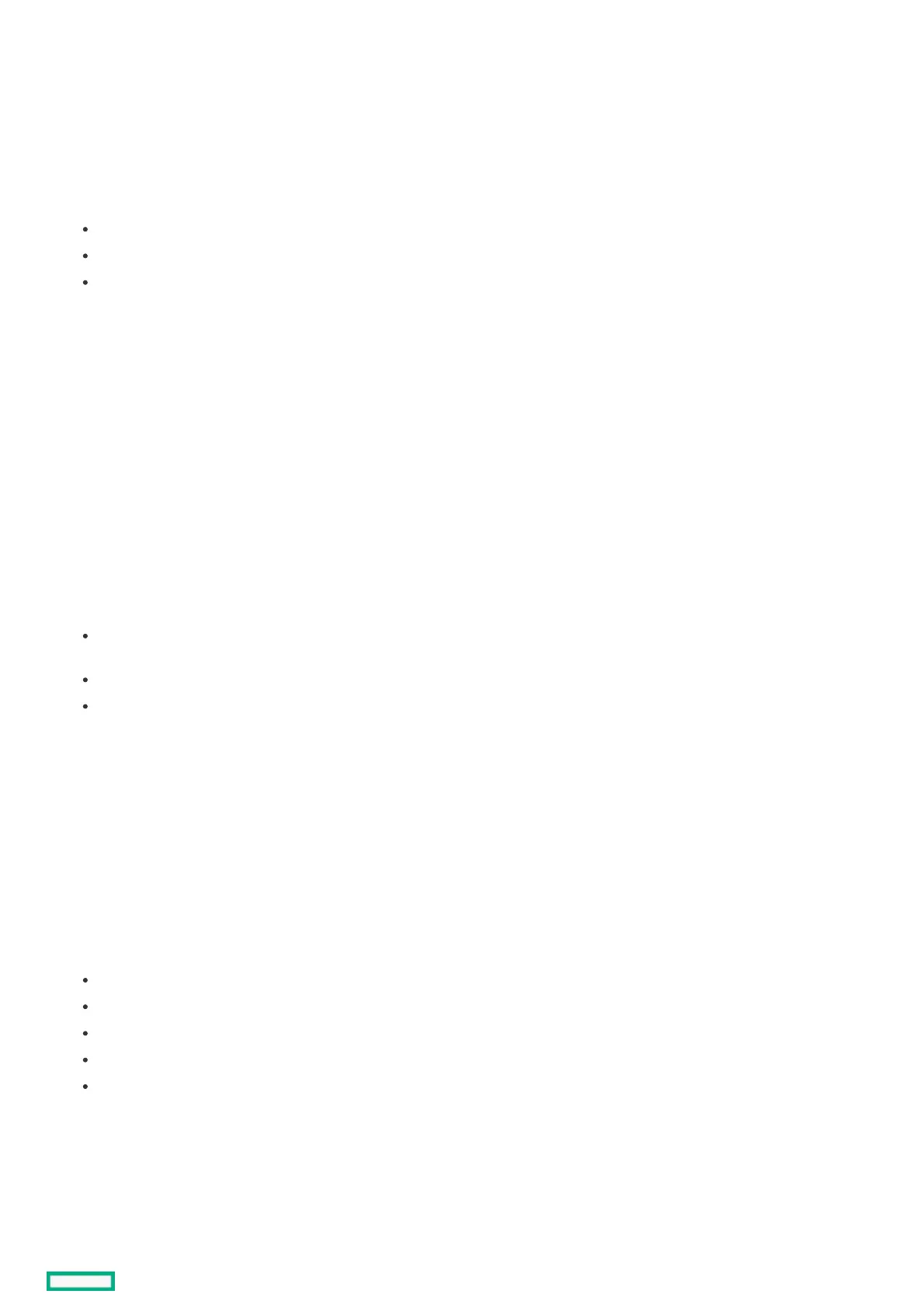ProcedureProcedure
1. From the System Utilities screen, select System Configuration > HPE MRXXX Gen11 > Main Menu > Controller Management.
2. In the Controller Management screen, select Advanced Controller Properties .
3. In the Advanced Controller Properties screen, click Patrol Read to configure the patrol read settings.
4. In the Patrol Read screen, start, suspend, resume, or stop the patrol read operation.
View state and iteration information in the State and Iterations fields.
5. Configure the mode using the Mode drop-down menu:
Auto - Patrol read runs continuously on the system based on a schedule.
Manual - Enables patrol read to be started or stopped manually.
Disabled - Patrol read operation is disabled.
6. Configure the rate.
Rate is the percentage of system resources dedicated to perform a patrol read operation on configured drives.
7. Configure the setting for unconfigured space.
8. Click Apply Changes.
Configuring spare settingsConfiguring spare settings
ProcedureProcedure
1. From the System Utilities screen, select System Configuration > HPE MRXXX Gen11 > Main Menu > Controller Management.
2. In the Controller Management screen, select Advanced Controller Properties .
3. In the Advanced Controller Properties screen, click Spare to configure the spare settings.
4. In the Spare screen, enable or disable the following settings:
Persistent Spare - The option to have the system backplane or the storage enclosure drive slots dedicated as spare slots. If enabled, the replacement of a
spare drive in the same slot will automatically configure the drive as a spare.
Replace Drive - The option to copy data from a spare drive to a drive.
Replace Drive on SMART Error - The option to start a replace operation if a SMART error is detected on a drive.
5. Click Apply Changes.
Configuring Task RatesConfiguring Task Rates
ProcedureProcedure
1. From the System Utilities screen, select System Configuration > HPE MRXXX Gen11 > Main Menu > Controller Management.
2. In the Controller Management screen, select Advanced Controller Properties .
3. In the Advanced Controller Properties screen, click Task Rates to configure the Task Rates.
4. In the Spare screen, configure the following task rates:
Background initialization (BGI) Rate - The percentage of system resources dedicated to perform a background initialization on a redundant logical drive.
Consistency Check Rate - The percentage of system resources dedicated to perform a consistency check operation on a redundant logical drive.
Patrol Read Rate - The percentage of system resources dedicated to perform a Patrol Read operation on configured drives.
Rebuild rate - The percentage of system resources dedicated to rebuild data on a new drive after a storage configuration drive has failed.
Transformation Rate - The percentage of system resources dedicated to perform a RAID level migration or online capacity expansion on a logical drive.
5. Click Apply Changes.
Logical drive managementLogical drive management
SubtopicsSubtopics
