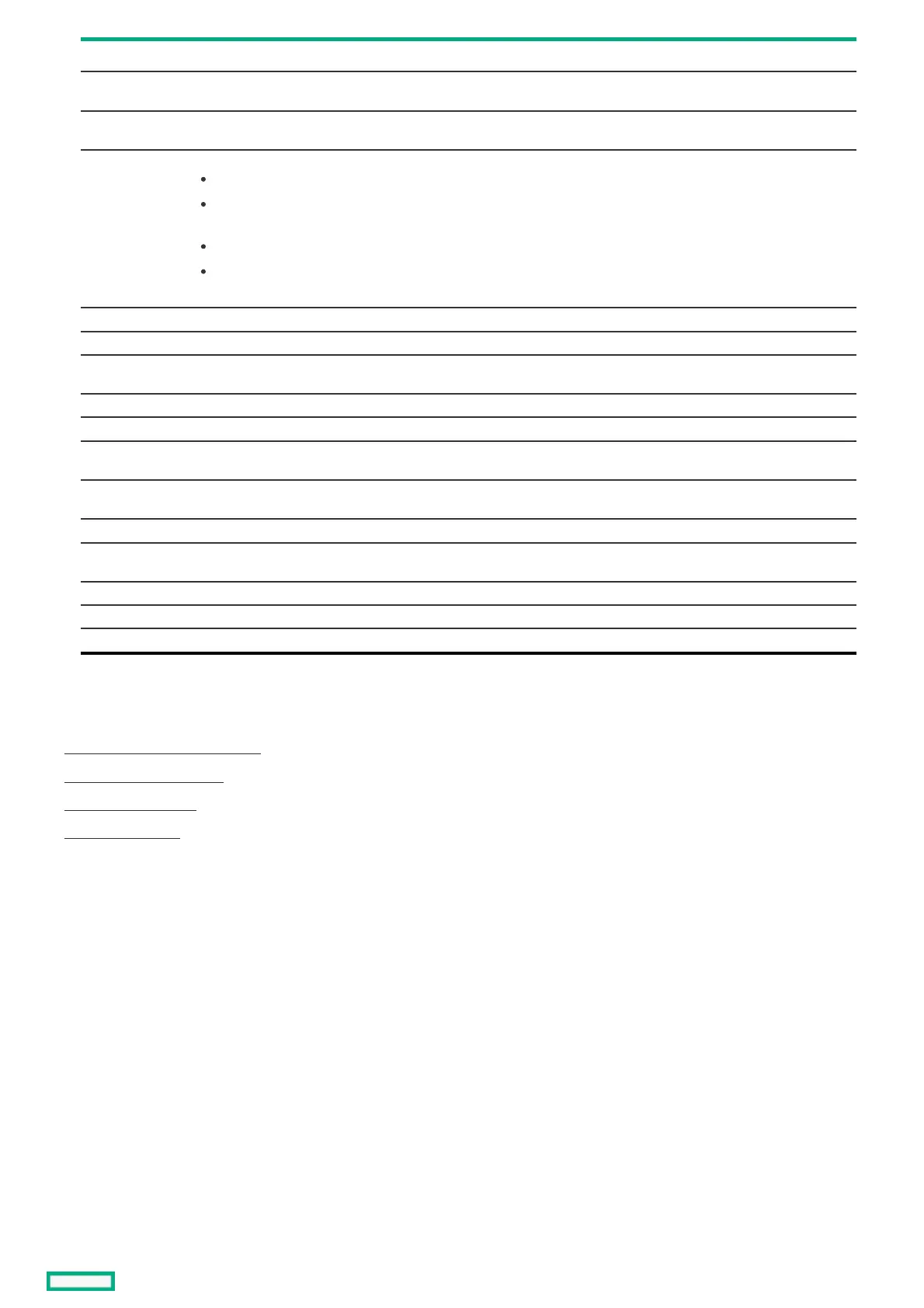Property Description
Auto Import Foreign
Configuration
Enables or disables the automatic import of foreign configurations without any user intervention
Coercion Mode Drive coercion forces the drives of varying capacities to the same size so they can be used in an array. The coercion mode options are
None, 128 MB, and 1 GB.
Boot Mode Specifies options to handle errors (if they occur) during boot time. Possible options are:
Stop on error - Shows error and waits for your input
Pause on error - Noncritical errors show up briefly, giving you a choice to take action before the firmware proceeds with the boot.
Critical errors wait for your response and do not proceed with the boot.
Ignore errors - Errors are ignored and the firmware proceeds with the boot.
Safe mode on errors - The application loads but with a limited set of operations. You cannot use this adapter as a boot adapter
while in safe mode.
Controller BIOS Enables or disables the controller BIOS. If the boot device is on the selected RAID controller, the BIOS must be enabled.
ROC Temperature (C) Temperature of the ROC. (read only)
Shield State
Supported
Whether shield state is supported in the controller or not supported.
Drive Security Status of the drive security (encryption) feature on the controller.
T10-PI Status of the data protection feature on the controller.
Extended Logical
Drive Support
Allows you to enable or disable the controller's max logical drive limit. Any change takes effect after the system reboots.
Maintain Drive Fail
History
Enables you to track the bad drives.
SMART Polling Determines how frequently the controller polls for drives reporting a Predictive Drive Failure. The default is 300 seconds.
Stop Consistency
Check on Error
Enables or disables the option to stop the consistency check operation on a redundant logical drive if there is an inconsistency found
in the data.
JBOD Mode Enables or disables the JBOD mode.
Write Verify Enables or disables the write verification during the cache flush.
Large I/O Support Enables or disables large I/O support. Any changes take effect after a system reboot.
8. Click Apply Changes.
SubtopicsSubtopics
Configuring cache and memory settingsConfiguring cache and memory settings
Configuring patrol read settingsConfiguring patrol read settings
Configuring spare settingsConfiguring spare settings
Configuring Task RatesConfiguring Task Rates
Configuring cache and memory settingsConfiguring cache and memory settings
ProcedureProcedure
1. From the System Utilities screen, select System Configuration > HPE MRXXX Gen11 > Main Menu > Controller Management.
2. In the Controller Management screen, select Advanced Controller Properties .
3. In the Advanced Controller Properties screen, click Cache and Memory to configure the cache and memory settings.
4. In the Cache and Memory screen, update the cache flush interval as needed.
The cache flush interval is the interval (in seconds) at which the contents of the onboard data cache are flushed.
The remaining settings on this screen are not configurable in this release.
Configuring patrol read settingsConfiguring patrol read settings
About this taskAbout this task
The patrol read operation scans and resolves potential problems on configured drives.
