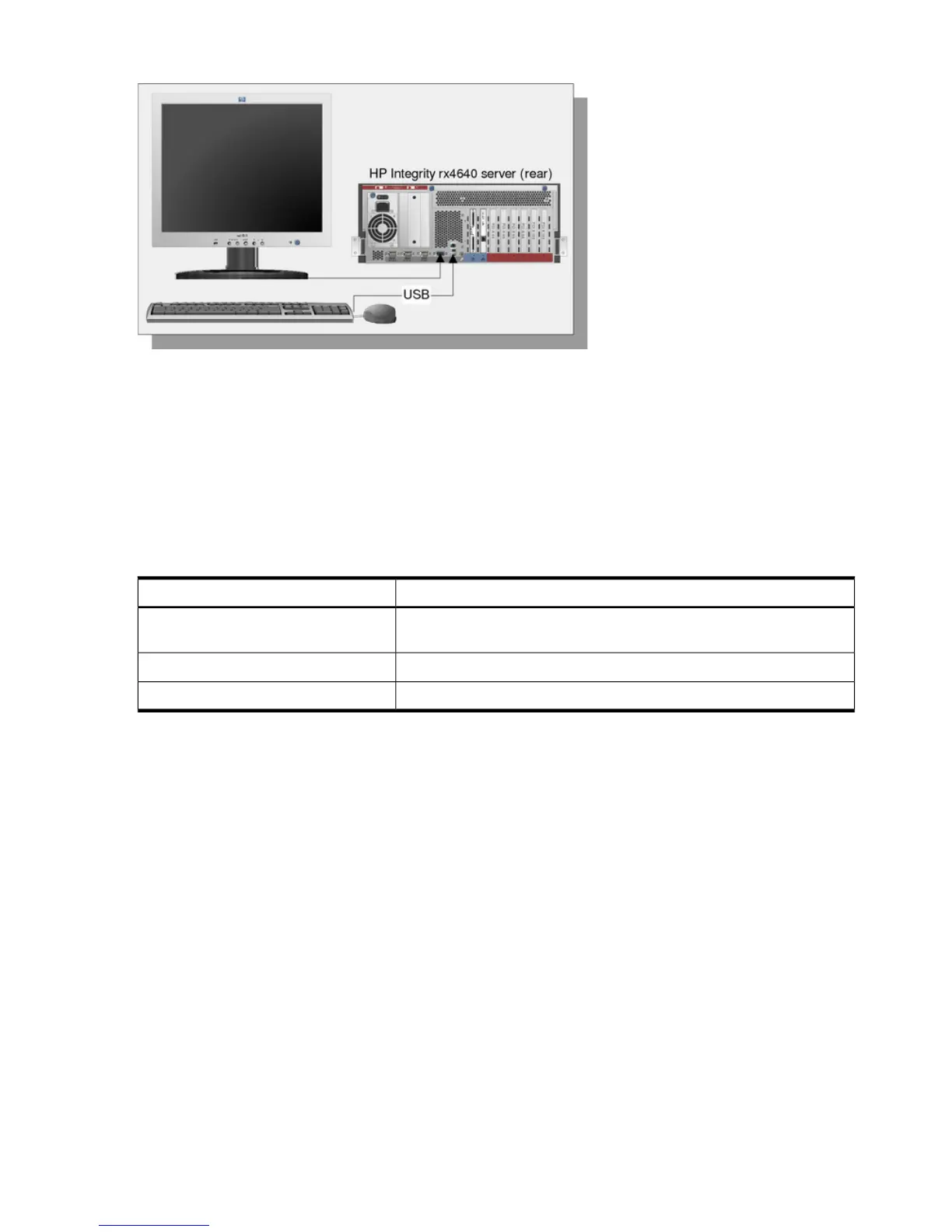Figure 1-2 GUI console configuration
A GUI console provides complete access to all the installation and administration tasks that you
can perform on the server. You can use the GUI console to prepare the server for installation,
install the OS, and check server status after installation.
On servers configured with an internal graphics card, you can connect a monitor, keyboard, and
mouse directly to the appropriate ports. On servers without an internal graphics card, you must
first install an HP Graphics and USB Combo Card and connect the console to the appropriate
ports. Then, from an existing headless console, modify system configuration to redirect the output
to the GUI console.
Table 1-3 Graphics support on server models
Graphics CardServer Model
Built-in video graphicsrx1620, rx2660, rx3600, rx4640, rx6600,
BL860c, BL870c
Optional HP Graphics and USB Combo Card (HP part number A6968A)rx7620, rx8620, Superdome/sx1000
Optional HP Graphics and US Combo Card (HP part number A6968B)rx7640, rx8640, Superdome/sx2000
To install the HP Graphics and USB Combo Card using the Legacy interface (black background),
complete the following steps:
1. Install the HP Graphics and USB Combo Card in an open PCI slot in the server.
2. Connect a VGA monitor, USB HP keyboard, and USB mouse to the appropriate ports.
3. Boot the server to EFI.
4. At the headless console, from the EFI Boot Manager, select Boot Option Maintenance Men u.
5. Select Select Active Console Output Devices.
6. Highlight the line with the graphics card PCI device.
If the line does not begin with an asterisk, the device is disabled. Use the space bar to toggle
the state of the card from disabled to enabled (as indicated by the asterisk).
7. Select Save Settings to NVRAM and then Exit. The video display is now directed to the
GUI console.
To install the HP Graphics and USB Combo Card using the Enhanced interface (grey background),
complete the following steps:
1. Install the HP Graphics and USB Combo Card in an open PCI slot of the server.
2. Connect a VGA monitor, USB HP keyboard, and USB mouse to the appropriate ports.
3. Boot the server to EFI.
4. From the EFI Boot Manager, select Boot Configuration.
5. Select Console Configuration.
24 Preparing for the installation
