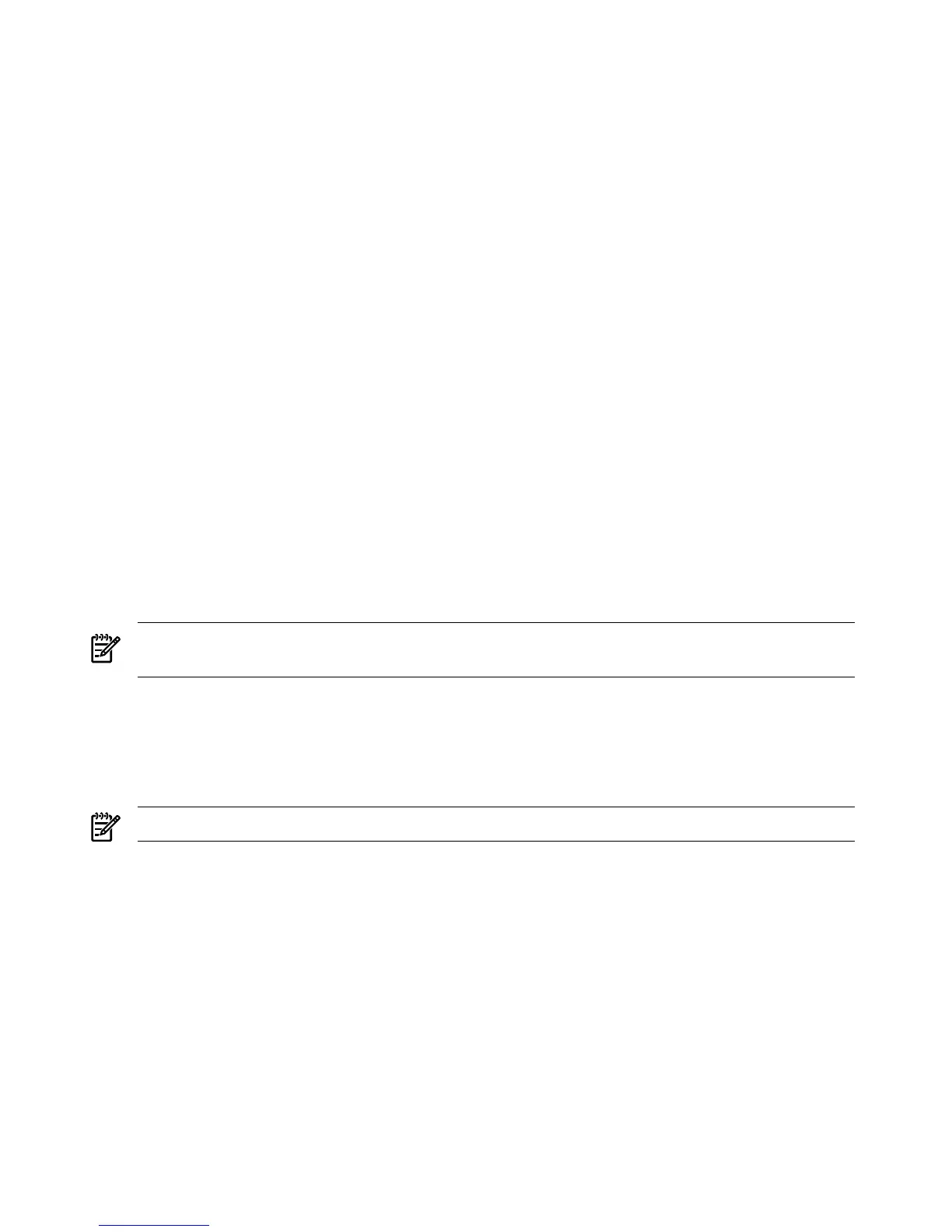3. To install all operating system updates, click Install... in the Operating System Updates
section. The HP Package Setup screen appears.
4. Click Install. The HP Setup screen appears. Click Install to continue with the installation or
click Close to exit setup. When you click Install, a command window appears, listing each
update as it installs. Sometimes these are very large updates and can take several minutes
each to install.
5. When prompted, click Reboot to complete the installation. HP recommends rebooting after
each QFE bundle installs to ensure correct installation.
6. To install all Security updates, click Install... in the Security Updates section. The HP Package
Setup screen appears.
7. Click Install. The HP Setup screen appears. Click Install to continue with the installation,
or click Close to exit setup. When you click Install, a command window appears, listing
each update as it installs. Sometimes these are very large updates and can take several
minutes each to install.
8. When prompted, click Reboot to complete the installation. HP recommends rebooting after
each QFE bundle installs to ensure correct installation.
9. At any time, if you want to read a more detailed description about a particular update, click
on its Knowledge Base (KB) ID number and you are linked to the relevant article on the
Microsoft website.
10. Install the Clustering Updates in the same manner, but only if your server will function as
a node in a cluster.
11. After installing all desired updates, use the Microsoft Windows Update functionality in the
operating system (Start > Help and Support > Support Tasks > Windows Update) to
check for any updates that have been issued since your Smart Update media was released.
You can also run QFE Check, which is included with each Smart Component (when you
extract the Smart Component bundle).
NOTE: You can also extract Smart Components to your hard drive and install the QFEs
individually, but HP recommends installing them as a group, as described above.
Enabling Windows components
This section describes installation of the Windows components that enable networking.
Install TCP/IP
NOTE: Install TCP/IP before installing the HP management agents.
To install the TCP/IP driver, complete the following steps:
1. Select Start > Settings > Control Panel > Network Connections.
2. Right-click the Local Area Connection icon and select Properties.
3. Select Internet Protocol TCP/IP and click Install.
4. Click OK.
Install SNMP
SNMP support is included in Windows Server 2003. To install the SNMP Protocol, complete the
following steps:
1. Select Start > Settings > Control Panel.
2. Click Add or Remove Programs.
3. Click Add/Remove Windows Components.
48 Installing the OS
