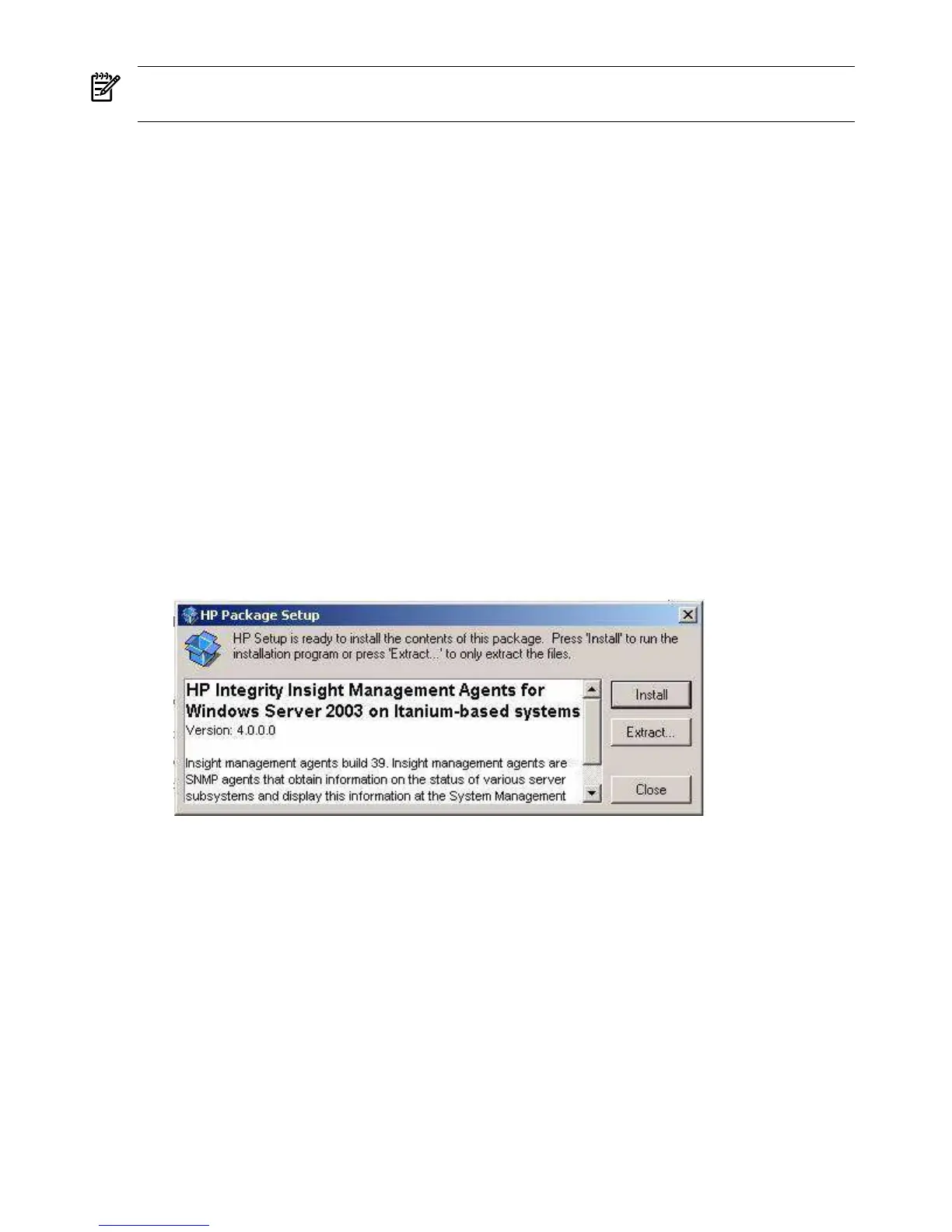NOTE: Do not install any HP management agents until you have installed and configured the
TCP/IP and SNMP protocols.
Configure management agents after Support Pack installation
Agents are automatically activated when they are installed (except for the Clustering Information
agents). Inactive agents remain installed but are dormant until you activate them again. For
instructions on configuring an agent or making it inactive, see “Activating and configuring
agents” (page 60).
Install management agents from Smart Setup media
To install the HP management agents using the Windows installer, complete the following steps:
1. Insert the HP Smart Setup media into the CD drive. The Smart Setup media autorun menu
loads and executes.
2. Click Agree to accept the license agreement and display the software and drivers window.
3. Go to the Software tab.
4. Select the server model from the list, to display the software available.
5. Select System Management.
6. Click HP Insight Management Agents (Windo ws Server 2003 on Itanium-based systems.
The Smart Setup download page appears.
7. Click download >> to start the installation. The HP Package Setup page appears.
Figure 3-2 HP Insight Management Agents for Windows Server 2003 on Itanium-based
systems
8. Click Install. The HP Setup screen appears.
9. Monitor the installation process as the files are copied to the server hard disk. After the files
are copied, the installation wizard prompts you to start the agents.
10. Click Close at the end of the installation.
11. Open the Windows Control Panel and verify that the HP management applet has been
installed.
12. Open Windows Services and verify that the agent services are installed and running.
Activating and configuring agents
Configuring and activating agents comprises the following tasks:
Activating agents
Activate and deactivate selected agents from the Windows Control Panel. To activate or deactivate
an agent, complete the following steps:
60 Installing the Management Tools
