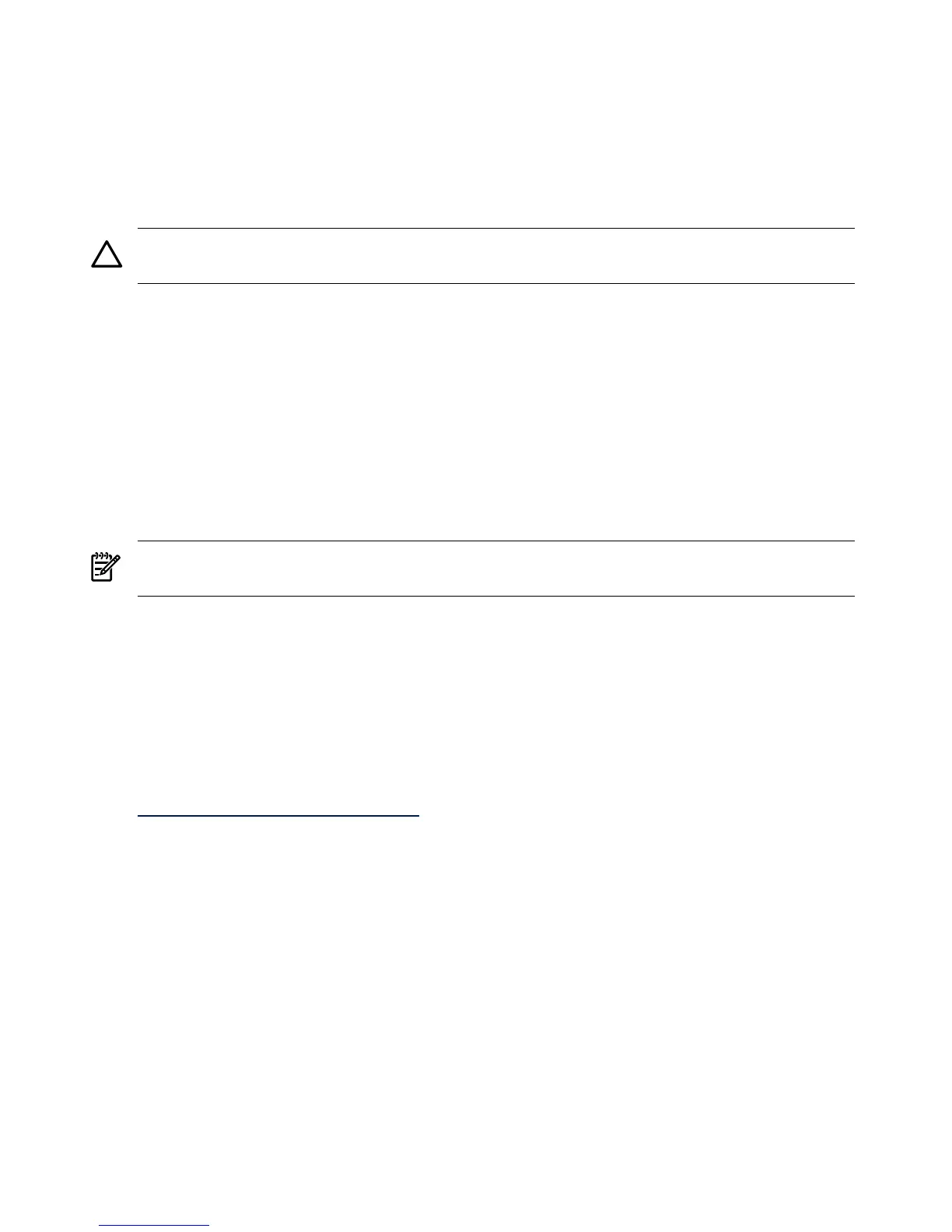Set ACPI flag to windows (cell-based servers only)
On cell-based servers, you must set the Advanced Configuration and Power Interface (ACPI)
flag to the value appropriate for the operating system it boots. For the server to boot to Windows
Server 2003, set the ACPI flag to windows.
If you purchased your server with a Windows operating system option, this flag is set to windows
in the factory. If you purchased the server with a different OS or no OS, you must set this flag
to windows.
CAUTION: If you boot the server to Windows Server 2003 without setting the ACPI flag to
windows, the OS displays a blue screen error.
To set the ACPI flag, complete the following steps:
1. From the EFI Shell, enter the acpiconfig command.
EFI displays the current ACPI settings. If the flag is set to windows, EFI displays:
acpiconfig: windows
2. If the flag is not set to windows, enter the acpiconfig windows command.
3. Enter the acpiconfig command again to display the settings again and verify that the flag
is set correctly.
Windows Server 2003 implements the ACPI 1.0b specification with some extensions from version
2.0, whereas HP-UX and Linux implement ACPI 2.0. As a result, the firmware has to be prompted
by this flag to recognize that the operating system to be booted is Windows Server 2003.
NOTE: Updating the system firmware can reset this flag to default. Verify that the flag is set
to windows after you flash the system firmware.
Set cell local memory to 100% (cell-based servers only)
HP recommends that you set the cell local memory (CLM) parameter to 100% for optimal server
performance. This setting allocates all available cell local memory for the use of that cell only,
preventing unnecessary reads and writes to physical memory over the server backplane.
Modify CLM settings for each nPartition using the nPartition command (parmodify). You must
first install nPartition tools on the Integrity server or on a remote management station. For detailed
information on the installation of these tools, see the nPartition Guide on your Smart Setup media
or at:
http://docs.hp.com/en/windows.html
To set the CLM parameter, complete the following steps:
1. From the server console, run the parmodify command with -p# and -m# options to modify
each cell’s attributes in each nPar you modify.
For example:
parmodify -p0 m0::::100%
where -p is the partition number and -m is the cell number in that partition sets cell local
memory to 100% in cell 0, partition 0.
2. Restart the server for the changes to take effect.
Specify NIC for a network boot
PXE is built on common Internet protocols and services, including TCP/IP, DHCP, and TFTP.
PXE extensions to the DHCP protocol enable RIS servers to communicate with the
network-bootable HP Integrity servers.
32 Preparing for the installation
