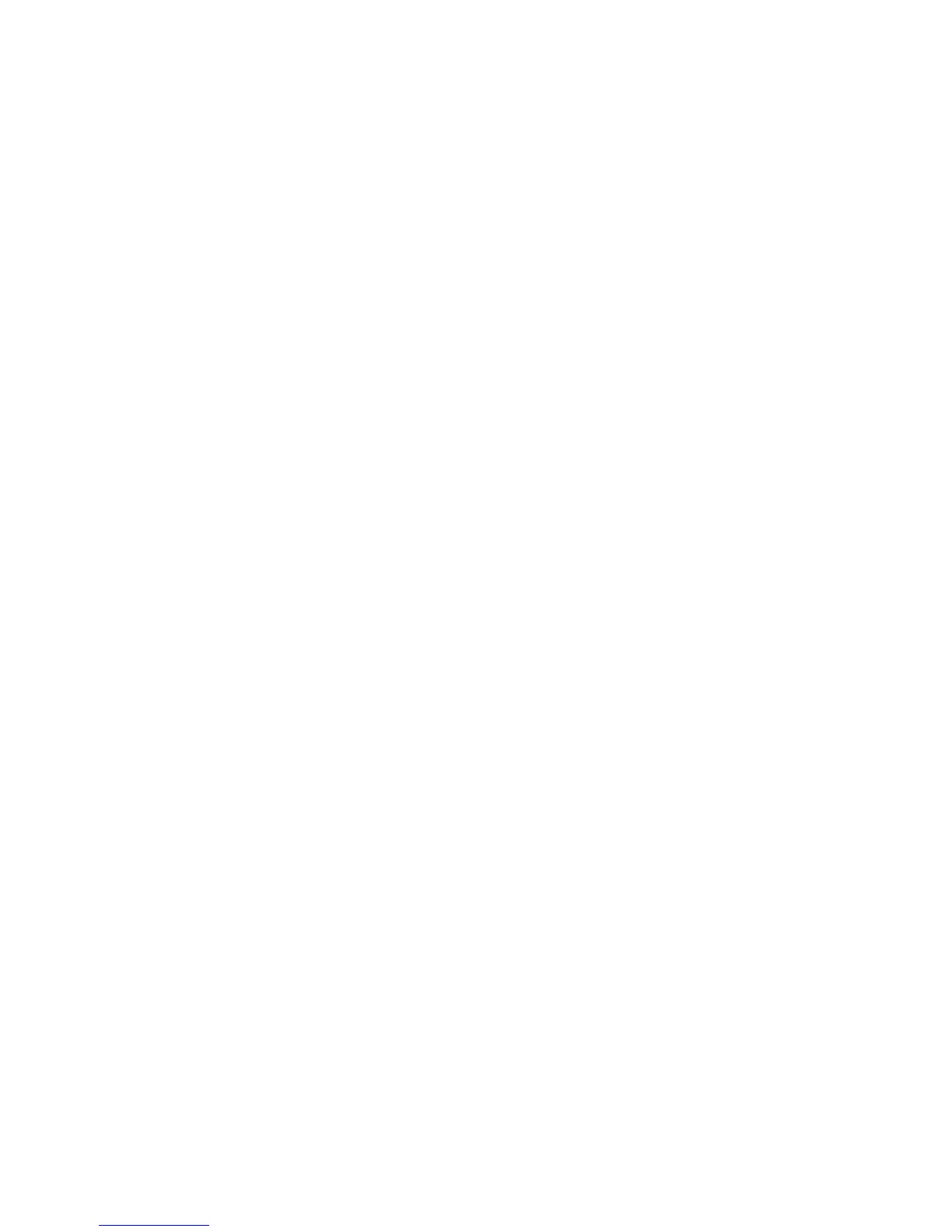INSTALLVS=SQL_Engine INSTANCENAME=<InstanceName>
ADDLOCAL=SQL_Engine,Client_Components ADDNODE=<NodeName1,NodeName2>
GROUP=<Diskgroup> IP=<IP,Networkname> ADMINPASSWORD=<StrongPassword>
SAPWD=<StrongPassord> INSTALLSQLDIR=<InstallationPath>
INSTALLSQLDATADIR=<ShareDrivePath> SQLACCOUNT=<domain\user>
SQLPASSWORD=<DomainUserPassword> AGTACCOUNT=<domain\user>
AGTPASSWORD=<DomainUserPassword>
Installing SQL Server from the GUI
To install SQL Server from the GUI, complete the following steps:
1. Insert the SQL Server 2005 DVD into the DVD drive. If the autorun feature does not launch
the installation program, navigate to the root of the DVD and launch the splash.hta file.
If you are installing from a network share, navigate to the network folder and launch
splash.hta.
2. From the autorun dialog, click Run the SQL Server Installation Wizard.
3. On the End User License Agreement page, read the license agreement, and then accept the
licensing terms and conditions. Click Next.
4. On the SQL Server Component Update page, Setup installs software required for SQL Server
2005. To begin the component update process, click Install. To continue after the update
completes, click Finish.
5. On the Welcome page of the SQL Server Installation Wizard, click Next.
6. On the System Configuration Check (SCC) page, the installation computer is scanned for
conditions that may block setup. To interrupt the scan, click Stop. To display a list of check
items grouped by result, click Filter and then select a category from the drop-down list. To
view a report of SCC results, click Report and then select an option from the drop-down
list. To proceed with setup after the SCC scan completes, click Continue.
7. On the Registration Information page, enter the required information, then click Next.
8. On the Components to Install page, select the components to install. When you select SQL
Server or Analysis Services, if setup detects that you are installing to a virtual server, the
Install as a Virtual Server check box is enabled. You must select this option to install a
failover cluster.
9. If you clicked Advanced on the Components to Install page, the Feature Selection page
displays. On the Feature Selection page, select the program features to install using the
drop-down boxes. To install components to a custom directory, select the feature and then
click Browse. For more information about the functionality of this page, click Help.When
your feature selections are complete, click Next.
10. On the Instance Name page, select a default or named instance for the installation. If a default
or named instance is already installed and you select the existing instance for your installation,
setup upgrades it and provides you the option to install additional components. To install
a new default instance, a default instance must not already exist on the computer. To install
a new named instance, click Named Instance and then type a unique instance name in the
space provided.
11. Optionally, specify an individual account for each service. To specify an individual account
for each service, select Customize for each service account, select a service name from the
drop-down box, and then provide login credentials for the service. Then click Next.
12. On the Authentication Mode page, select the authentication mode to use for the SQL Server
installation. You must also enter and confirm a strong password for the system administrator
login. When you are finished, click Next.
13. To set separate collation settings for SQL Server and Analysis Services, select the Customize
for each service account check box. After you select the check box, a drop-down selection
box appears. Select a service from the drop-down selection box and then assign its collation.
Repeat for each service. Click Next.
14. If you selected Reporting Services as a feature to install, the Report Server Virtual Directories
page displays. Accept the default directory names, or specify a location for the directories.
78 Preparing the server for Microsoft SQL Server 2005
