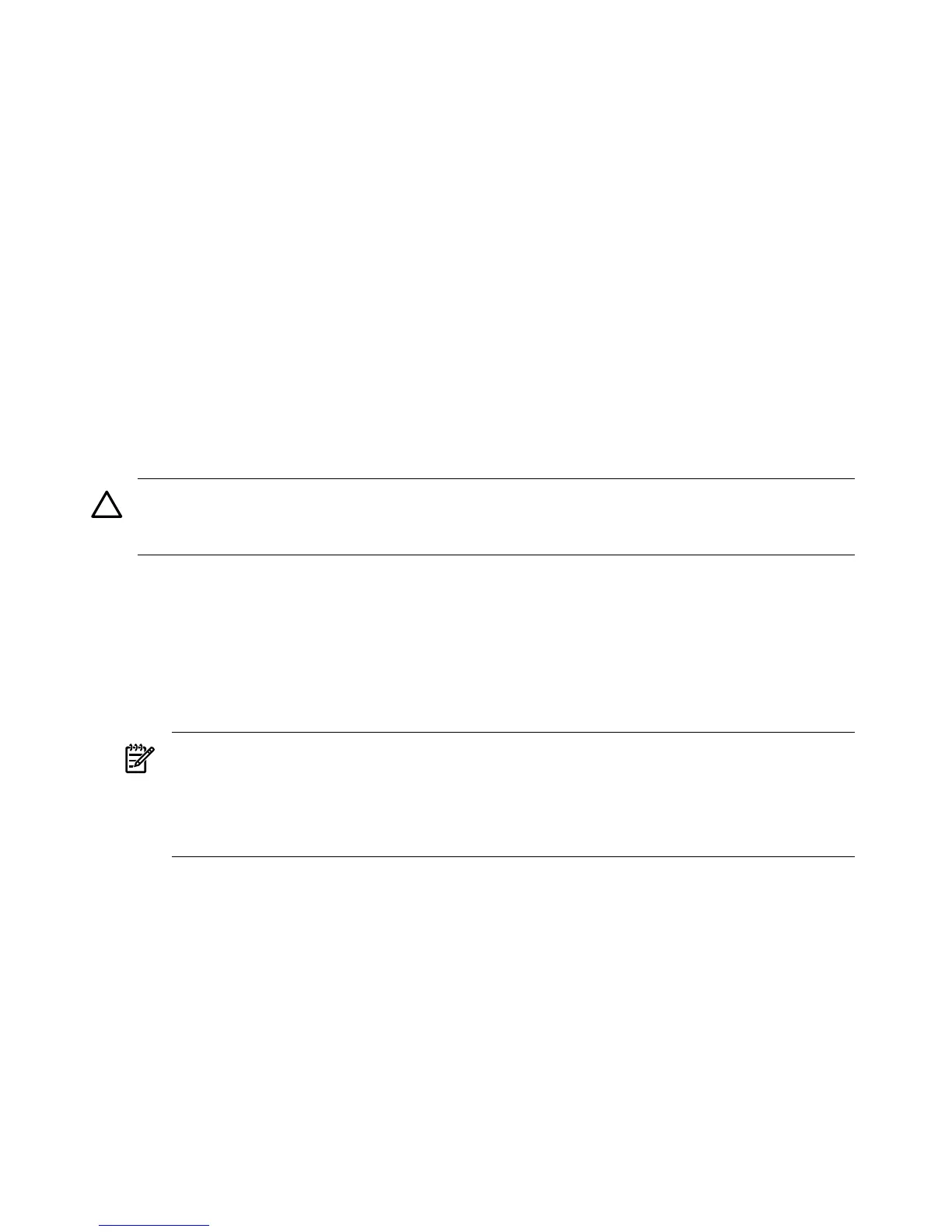be created. Help desk or administrators can use this option to preinstall a client computer
for someone else within the enterprise.
• Restart a Previous Setup Attempt—This option automatically restarts the operating system
installation process when an installation attempt fails before completion. This option does
not copy files from where the previous installation attempt failed; however, you are not
required to answer any questions answered within the CIW from the previous setup attempt.
• Maintenance and Troubleshooting—This option provides access to third-party maintenance
and troubleshooting tools that you can use before installing the operating system. Examples
of these tools include system flash BIOS updates, computer diagnostic tools, and virus
scanning utilities.
Preparing the server hardware
To set up the server hardware for OS installation, set up the boot drive, set up the CD/DVD drive,
and—if the server is cell-based—verify that the ACPI boot flag is set to ‘windows’ (see “Set ACPI
flag to windows (cell-based servers only)” (page 32)).
Set up the boot drive
The operating system installs through the boot controller detected as adapter zero to the drive
detected as drive zero.
CAUTION: HP strongly recommends that only the target OS drive be connected during
installation. This ensures that the OS is installed on the correct drive. Make sure that the Z: drive
letter is free. Windows Server 2003 with SP1 or SP2 creates the EFI partition here.
To set up the boot drive, complete the following steps:
1. Power off the server.
2. Make a note listing all device connections so you can reconnect them after the installation
completes.
3. Disconnect all mass storage devices from all controllers except the boot controller.
4. Configure the boot controller and boot drive. HP recommends that you install the boot
controller in the root cell.
NOTE: If you are using an HP Smart Array controller, see the controller’s user guide for
more information. You can interrupt the boot process to invoke the EFI-Based Option ROM
Configuration for Arrays (ORCA). To invoke this utility:
1. 1. Press F8 on the GUI console.
2. 2. Press ESC 8 on the headless console.
Boot to EFI
To launch the EFI Shell, complete the following steps:
1. Boot the server. The server automatically goes to the EFI Boot Manager Menu.
2. Arrow down to select EFI Shell.
3. Press Enter.
• If you are using the Enhanced EFI Boot Manager Menu (grey background), select EFI
Boot Manager Menu > EFI Shell
• If you are using the Legacy EFI Boot Manager Menu (black background), select EFI
Boot Manager Menu > EFI Shell [Built-in].
30 Preparing for the installation
