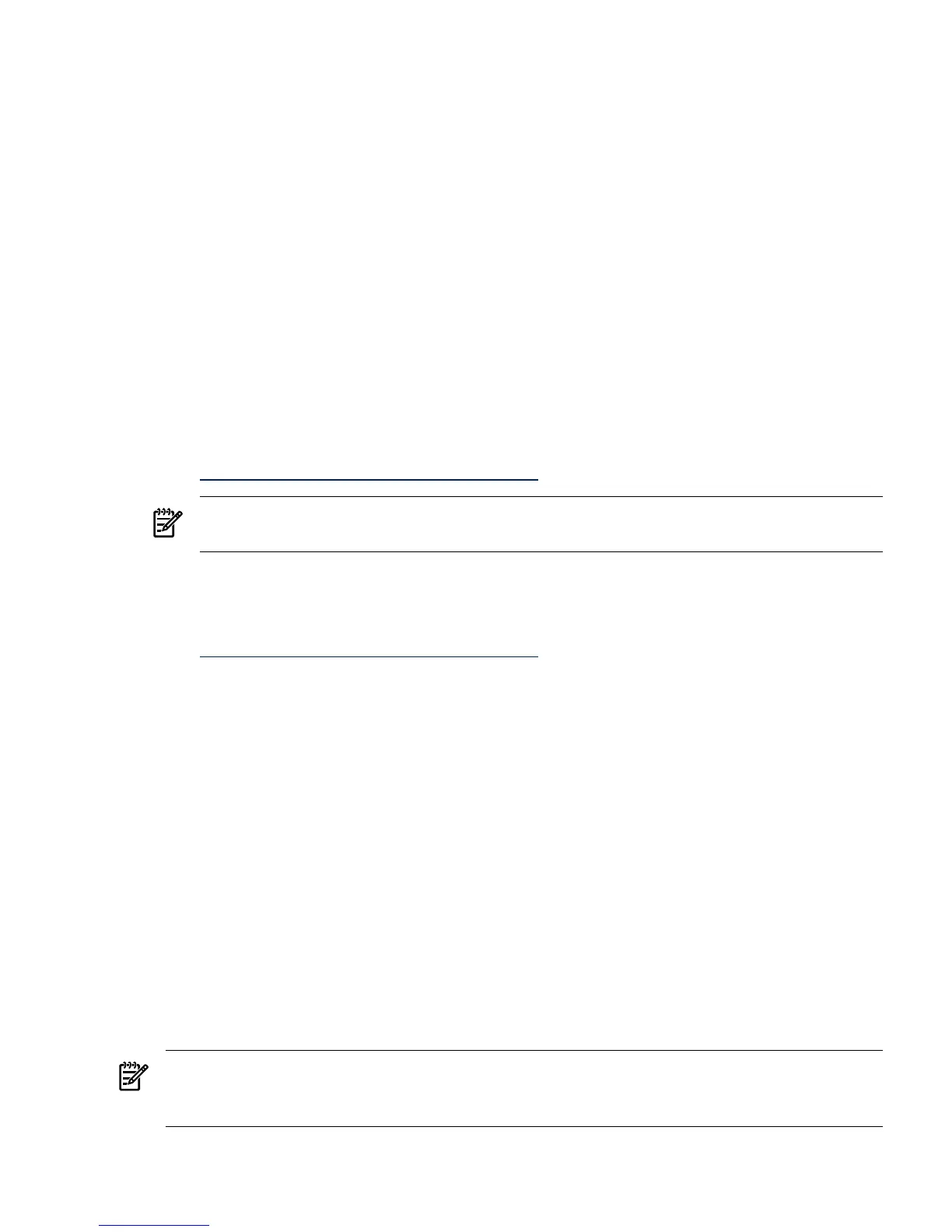2. Select m(Modify) to modify the OS boot loader.
3. At the prompt, enter the OS boot option to modify. For example, select the first boot option
by entering 1.
4. At the prompt, select the second variable to modify, OsLoadOptions, by entering 2.
5. Retype the OsLoadOptions variable, adding /EXTINTVEC to it, and press Enter.
6. Exit and reboot.
Update firmware
To check the system firmware versionand boot the server to EFI, complete the following steps:
1. Use the arrow key to select EFI Shell. Press Enter.
2. At the EFI Shell prompt, enter info fw.
The EFI Shell lists the firmware version as follows:
FIRMWARE INFORMATION
Firmware Revision:
All CELLS - 1.12 Thu Oct 16 08:10:32 2003
3. Check the installed version against the version present on the HP Smart Setup media or on
the HP Integrity support site at:
http://www.hp.com/support/itaniumservers/
NOTE: For rx7620, rx7640, rx8620, rx8640, and Superdome servers, contact HP support or
an HP Customer Engineer to obtain the latest firmware.
The EBSU on the Smart Setup CD enables you to update the firmware. You can use this procedure
without using Express Setup.
1. Download the latest firmware for your server from the HP website:
http://www.hp.com/support/itaniumservers/.
2. Copy the files to the EFI partition:
a. Open a command prompt window.
b. Enter the mountvol z:/s command to mount the EFI partition, where z is any available
drive letter on your system.
c. Copy the files to the z: drive.
d. Reboot the system to EFI Boot Manager.
3. In the EFI Boot Manager select EFI Shell[Built-in], then press Enter. The device mapping
table appears.
4. Find the files in the EFI Shell.
a. Enter fsX:, where X is a number from the device mapping table, for example, fs0:.
b. At the EFI Shell prompt, change to the directory where the firmware file was copied.
5. Enter the firmware executable file name, and press Enter to begin installation.
Update device drivers
The Windows Device Manager is a comprehensive tool for detecting and evaluating problems
with installed hardware devices and resource conflicts.
NOTE: If you installed the OS from Microsoft OS media, you must also install device drivers
for the HP Integrity server for all devices displaying a yellow “bang (!)” icon in the system device
manager. These drivers are available on the HP Smart Setup CD.
To check server hardware status, complete the following steps:
Updating firmware, drivers, and software 51
