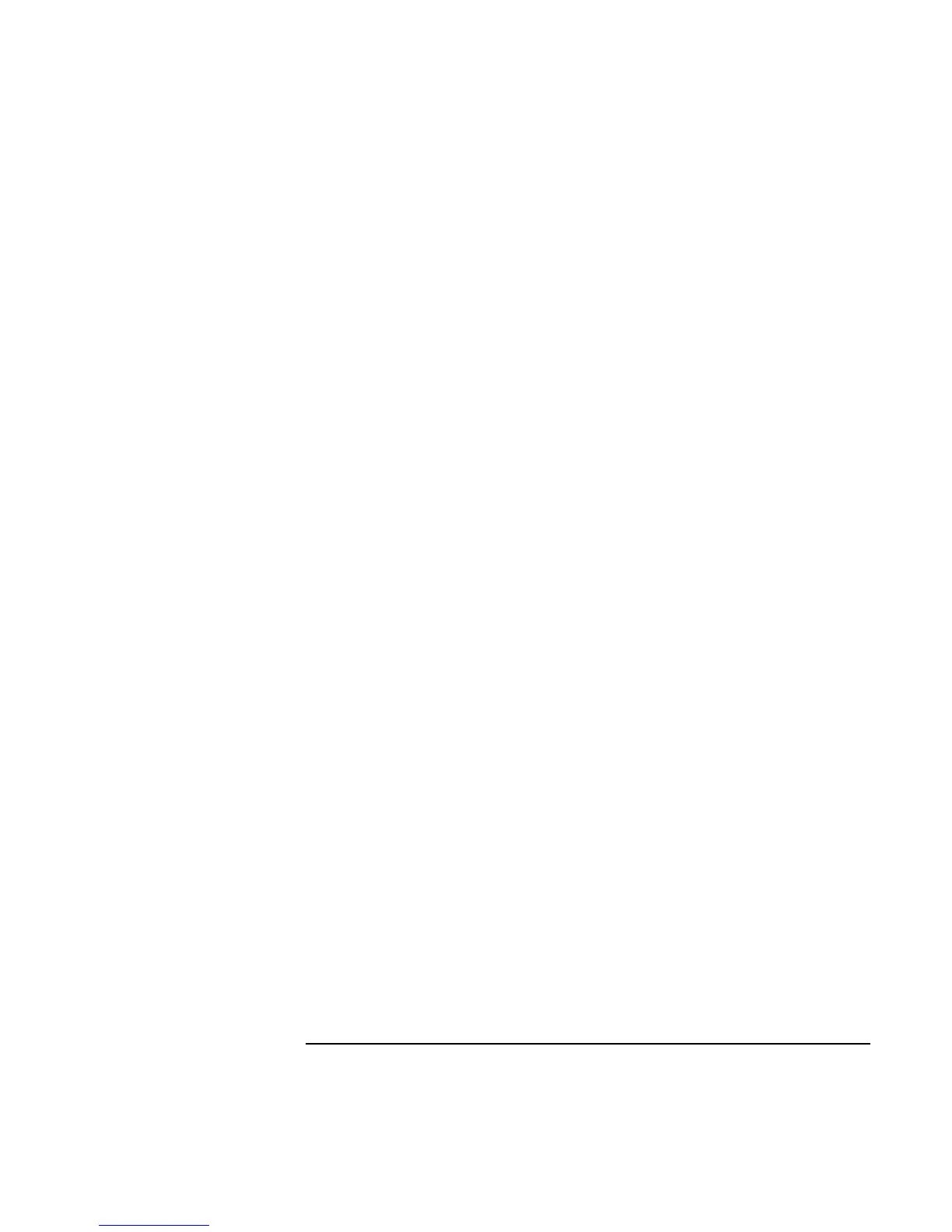Traveling with Your Computer
Managing Power Consumption
44 Reference Guide
Managing CPU power (SpeedStep)
If your computer’s taskbar contains an Intel SpeedStep Technology icon, then your
computer contains a dual-speed processor with Intel SpeedStep Technology. This feature
enables the processor to automatically switch to a lower, power-saving speed when the
computer is running on the battery.
• If you reboot the computer with the ac adapter plugged in, the processor starts at its
high speed. If you reboot the computer on battery power, the processor starts at its
low speed.
• If you unplug the ac adapter while the computer is running or in Standby mode, the
processor changes to low speed.
• If you plug in the ac adapter while the computer is running or in Standby mode, the
processor changes to high speed.
You can also customize SpeedStep to best suit your working environment.
• To set the speed used by the processor at boot, change the Intel SpeedStep Mode
setting in the BIOS Setup Power menu—see “To run the BIOS Setup utility” on
page 78.
• To set the speed used by the processor when Windows is running, double-click the
Intel SpeedStep Technology icon in the taskbar.
