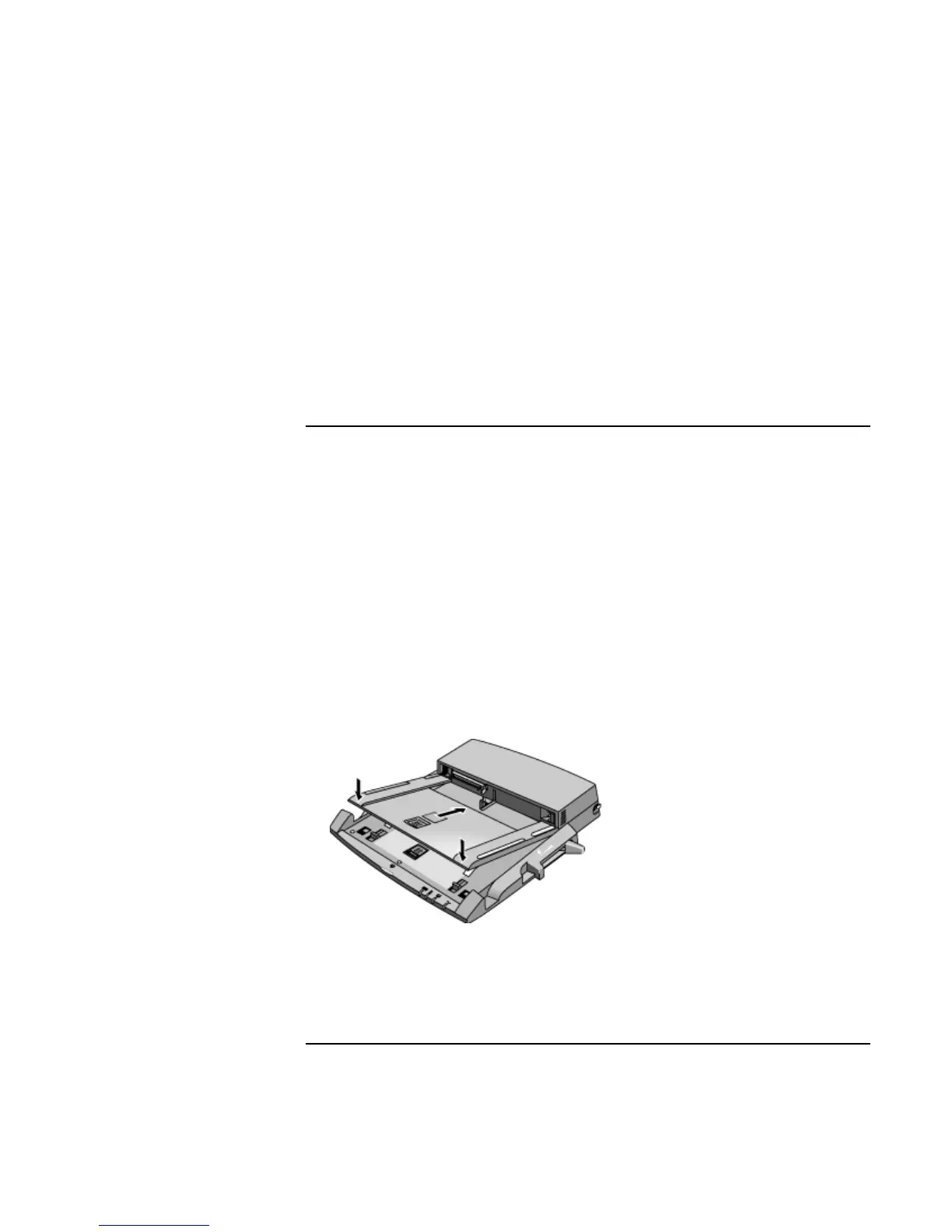Making Connections
Connecting External Devices
74 Reference Guide
Cable Connection software. For Windows 98, you will first need to install the software as
follows:
1. Click Start, Settings, Control Panel, then double-click Add/Remove Programs.
2. Click Windows Setup, double-click Communications, and select the Direct Cable
Connection checkbox.
See the Windows online help for instructions on using Direct Cable Connection or
Wireless Link.
To connect to a docking product
A docking product provides your computer with external connections that you can leave
in place whenever you remove the computer from your desk. Instead of disconnecting
and reconnecting peripheral devices, you can simply undock and dock the computer.
For more information about using docking products, see the User’s Guide that shipped
with your dock.
Installing a docking tray
Your dock requires a tray that accommodates your specific computer model. Install this
tray prior to connecting the computer to the dock. If you don’t have a tray labeled for the
OmniBook 6000, you’ll need to purchase HP accessory F2012A.
1. Slide the rear of the tray into the dock as shown on the dock label.
2. Push down firmly on both sides of the tray until it snaps into place.
To remove a tray from the dock, pull the latch (at the center front of the dock) towards
you until the tray pops free.
