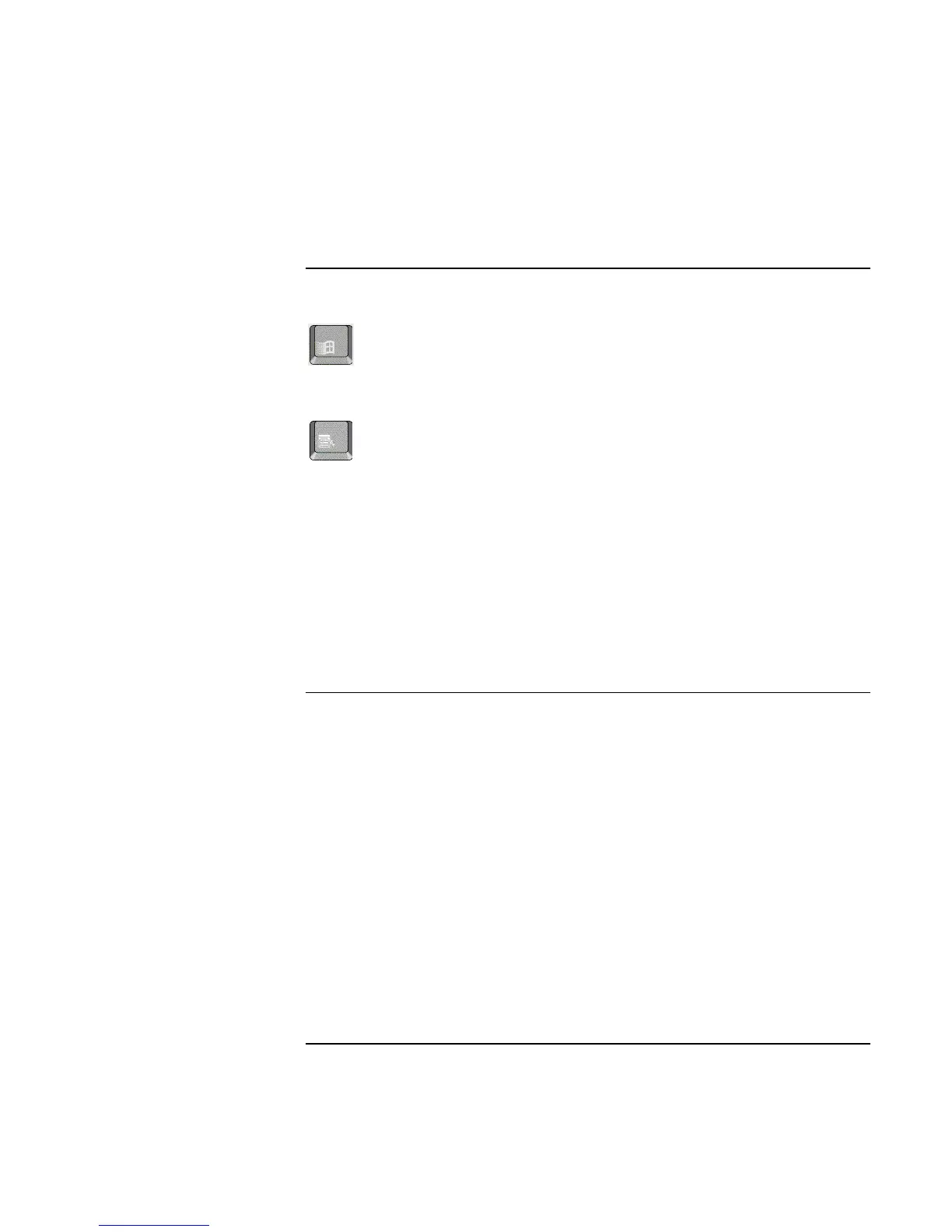Using Your Computer
Operating Your Computer
Reference Guide 29
To use the Windows and Applications keys
The Windows key brings up the Windows Start menu. This is the same as clicking the
Start button on the taskbar.
The Applications key brings up the shortcut menu for the current application. This is the
same menu that appears when you right-click while pointing at the application.
This key combination Does this
Windows key+E Runs Windows Explorer
Windows key+F1 Runs Windows Help
Windows key+F Runs Windows Find: File or Folders… dialog box
Windows key+M Minimizes all displayed windows
Shift+Windows key+M Returns all minimized windows to original size
Windows key+R Runs the Windows Run dialog box
To use the embedded keypad
Your computer’s built-in keyboard includes an embedded keypad you can use to type
numbers and arithmetic operators. The keys in this keypad are marked using light gold
characters.
• Press Fn+F8 to turn on the embedded keypad.
• Hold Fn while typing a key to turn the embedded keypad on temporarily.
When the embedded keypad is active, you can use Num Lock to change how the keypad
functions:
• Num Lock on: The keys enter the numbers and arithmetic operator printed in light
gold on the keyboard.
• Num Lock off: The keys act as cursor control keys.
