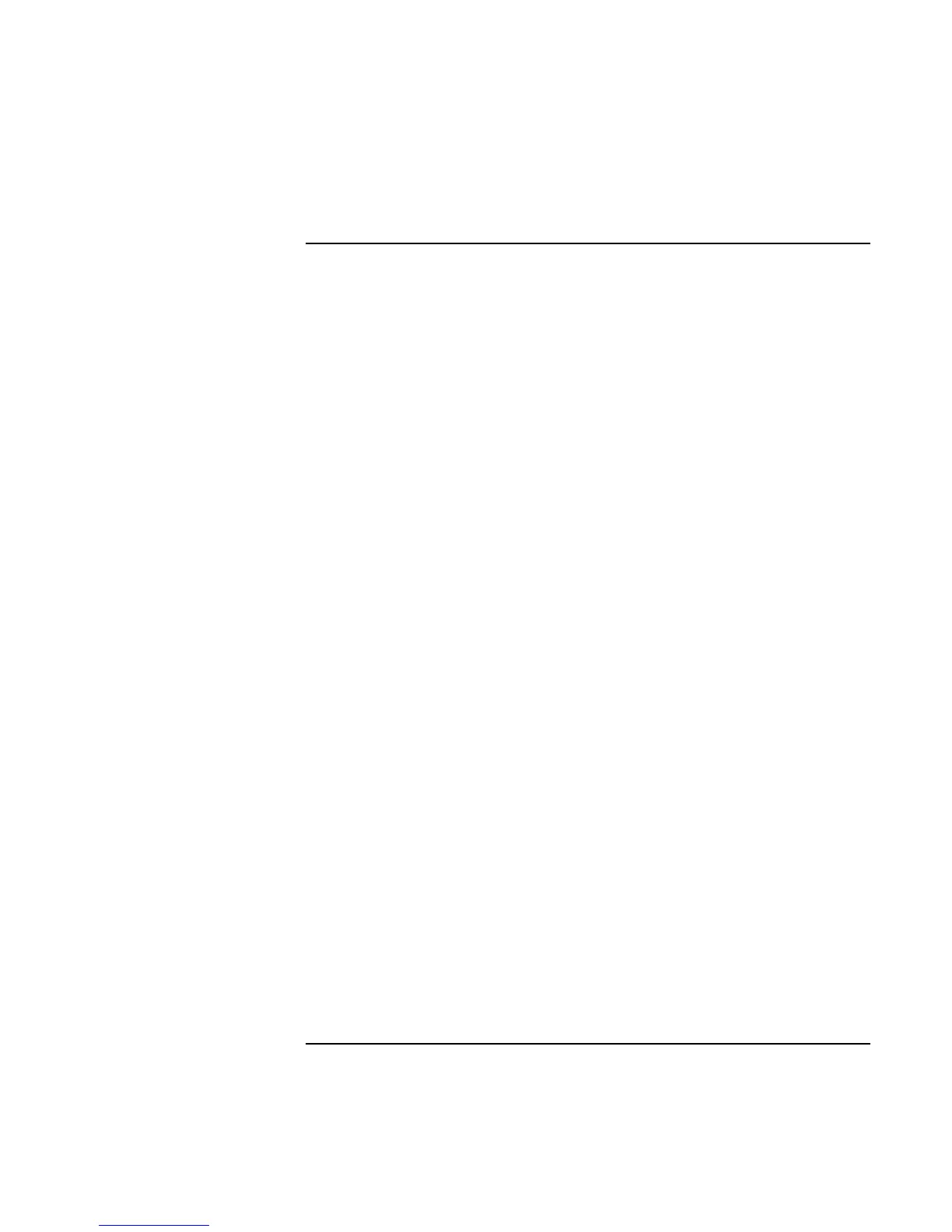Troubleshooting Your Computer
Troubleshooting Techniques
Reference Guide 111
Startup Problems
If the computer doesn’t respond when you turn it on
• Connect the ac adapter.
• Press the blue sleep button to try turning on the unit.
• Reset the computer by inserting a straightened paper clip into the system-off switch
on the right side of the computer. Then press the blue sleep button to turn it on.
• If the computer still doesn’t respond, remove the battery and ac adapter, remove any
PC cards, and undock the computer if docked. Then plug in the ac adapter again, and
reset the computer using the system-off switch.
If the computer won’t boot from battery power
• Make sure the battery is properly inserted and fully charged. Check the battery’s
charge by removing it and pressing the pad on the back of the battery. The lights
show the charge level.
• If you have a secondary battery, install it and try starting the computer.
• If available, try another battery.
If the computer won’t boot from the floppy disk drive
• Make sure the drive is installed or connected correctly.
• Check the boot order in the BIOS Setup utility:
1. Click Start, Shut Down, Restart.
2. When the HP logo appears, press F2 to enter BIOS Setup.
3. Open the Boot menu. The default boot order is (1) Removable Device,
(2) Hard Disk, and (3) CD-ROM/DVD Drive.
4. If Removable Device is not option 1, use the arrow keys to select Removable
Device, and move it to position 1.
5. If an LS-120 drive is also installed, expand the Removable Device category and
move the floppy drive to the first position.
6. In the Security menu, make sure the Removable Device Boot setting is Enabled.
7. Press F10 to save and exit BIOS Setup.
