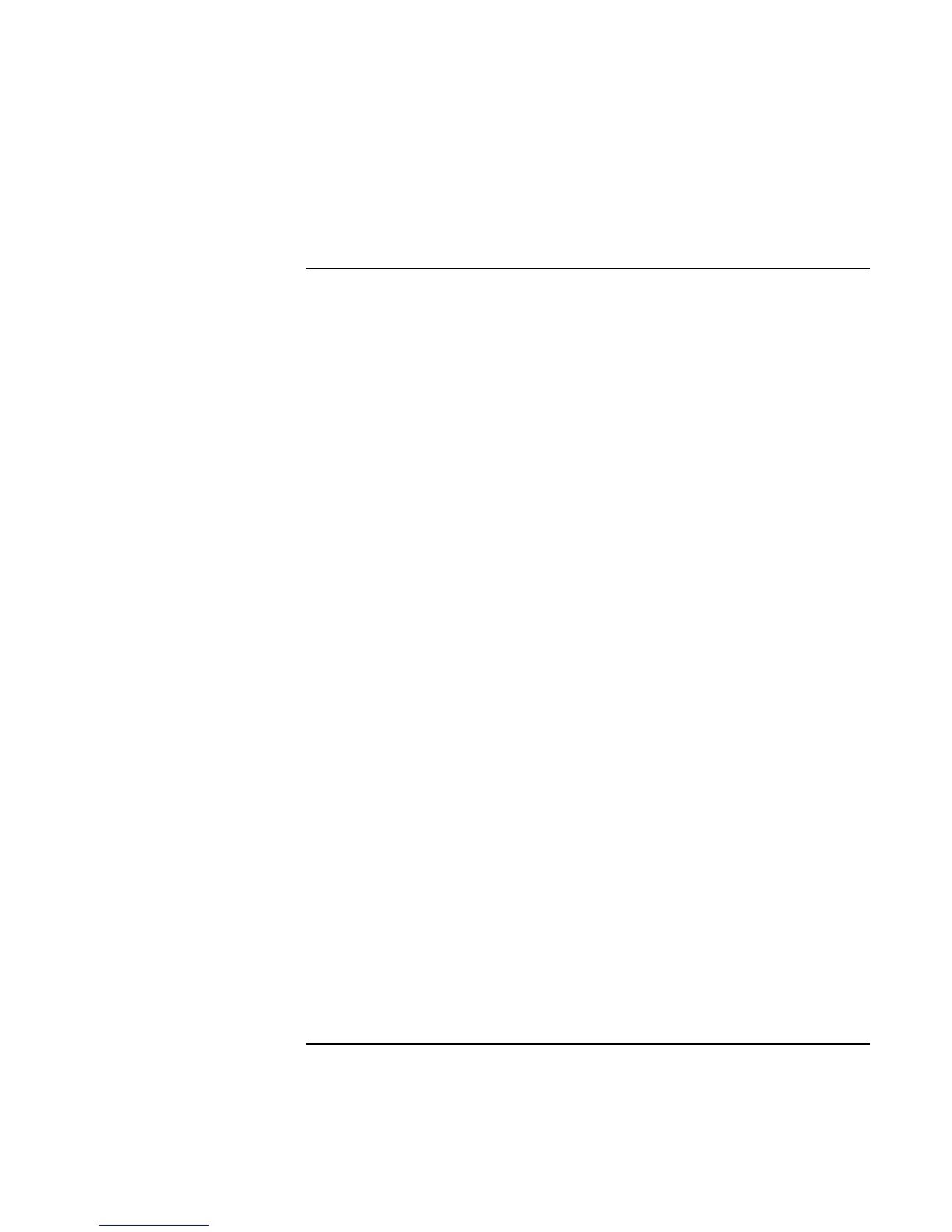Making Connections
Connecting External Devices
Reference Guide 73
To make an infrared connection
Your computer includes an infrared port—located below the volume control on the right
side of the computer—which provides wireless, serial communication between the
computer and other infrared devices such as printers or other computers.
By default, the infrared port is not enabled, so you must enable it before you can use it.
• Windows 95: Enable the infrared port in the BIOS Setup utility, then install the
infrared driver. For more information, see the Readme file located in C:\hp\Drivers.
• Windows 98 and Windows 2000: Enable the infrared port in the BIOS Setup utility
(the computer reboots automatically when you save and exit). The infrared drivers
then install automatically on Windows 98 and 2000 during reboot. For more
information, see the Readme file located in C:\hp\Drivers.
Using the infrared port
• Make sure the infrared ports of your computer and the other device lie in as straight a
line as possible. The two ports should be no more than 1 meter apart, with no
obstructions in between. Noise from nearby equipment can cause transmission errors.
• To check the status of communications, click Start, Settings, Control Panel, then
double-click Infrared (Windows 95 and 98) or Wireless Link (Windows 2000).
• Disable infrared communication when you aren’t using it, and especially before
suspending or docking:
1. Close any applications that are using infrared, and any folders on an infrared link.
2. Click Start, Settings, Control Panel.
3. Windows 95 or 98: Double-click Infrared and disable communications.
Windows 2000: Double-click Wireless Link and disable the hardware.
Printing to an infrared printer
• Install your printer and assign it to the computer’s infrared port. You can then print
from your applications as you would to any other printer.
Transferring files through an infrared connection
You can use your computer’s infrared port to transfer files. In Windows 2000, you can
use Wireless Link. In Windows 95 or Windows 98, you can using the built-in Direct
