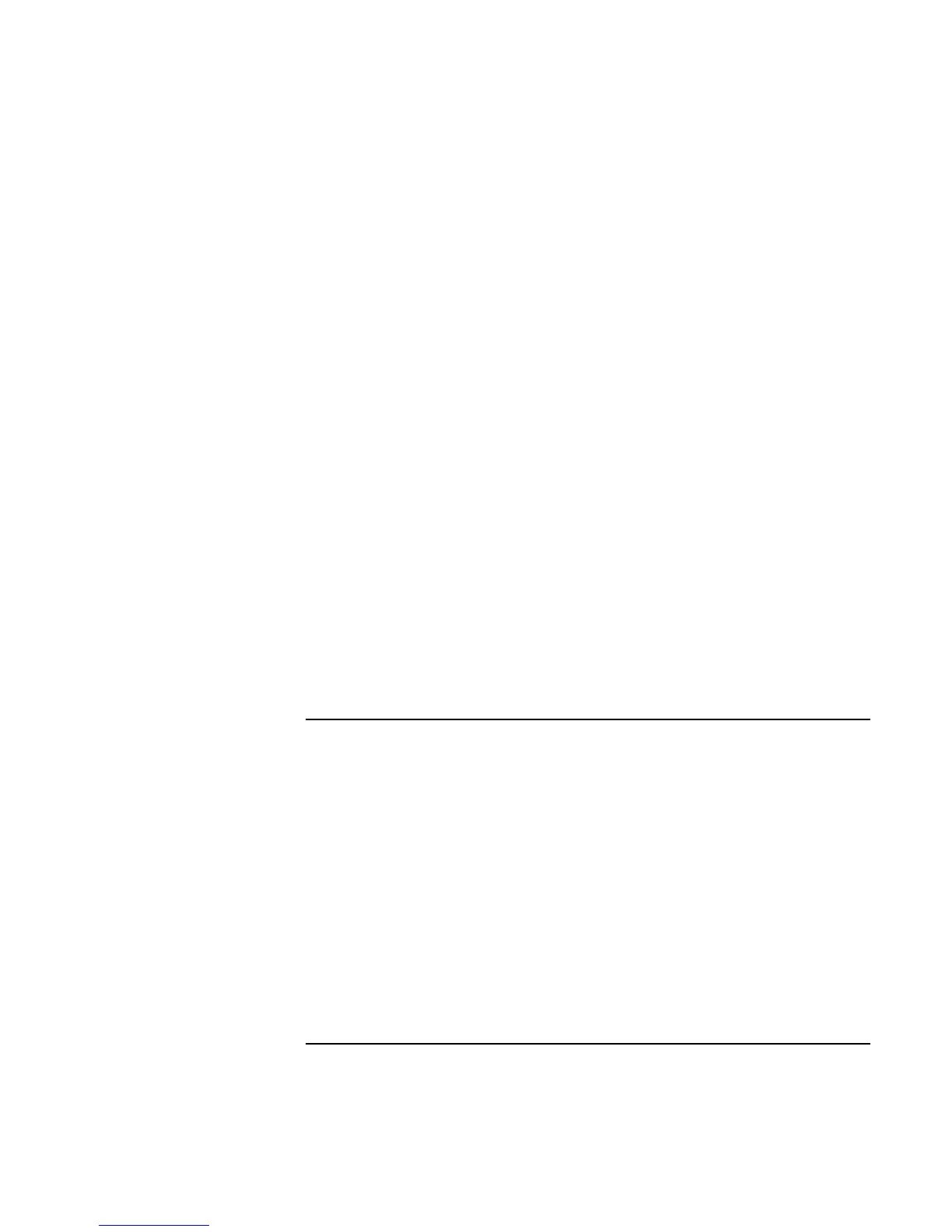Making Connections
Connecting External Devices
70 Reference Guide
Using dual display mode (Windows 98 and 2000)
You can extend your desktop by connecting an external monitor to your computer.
1. Click Start, Settings, Control Panel.
2. Double-click Display and click the Settings tab.
3. Windows 98: Right-click display 2, and select Enabled.
Windows 2000: Click display 2, then select the Extend checkbox.
You can set different resolutions and numbers of colors for each display. However, using
the Extended Desktop requires video memory to be shared. For this reason, higher
resolutions and higher numbers of colors may cause unexpected behavior on the displays.
We recommend starting with 1024 × 768 resolution on the external display and 64K
colors (16-bit) on both displays. You can try higher settings to see whether they work for
your applications. In addition, certain operations such as playing DVDs and running 3D
graphics require extra video memory, so you may have to use lower display settings.
Changing display actions
You can use the BIOS Setup utility to change certain display behaviors, such as
stretching the image to fill the screen at lower resolutions. See “To run the BIOS Setup
utility” on page 78.
For a display connected to a video adapter in a docking system, the docking display is
automatically selected when it is detected. To change this behavior, change the Primary
Video Adapter setting in BIOS Setup.
To connect a printer or other parallel device
The computer’s parallel port uses a standard 25-pin connector, most commonly used for
connecting dot-matrix, ink-jet, and laser printers. You can also use it to connect a parallel
Zip drive.
• Connect the cable from the parallel printer or other parallel device to the computer’s
parallel port.
