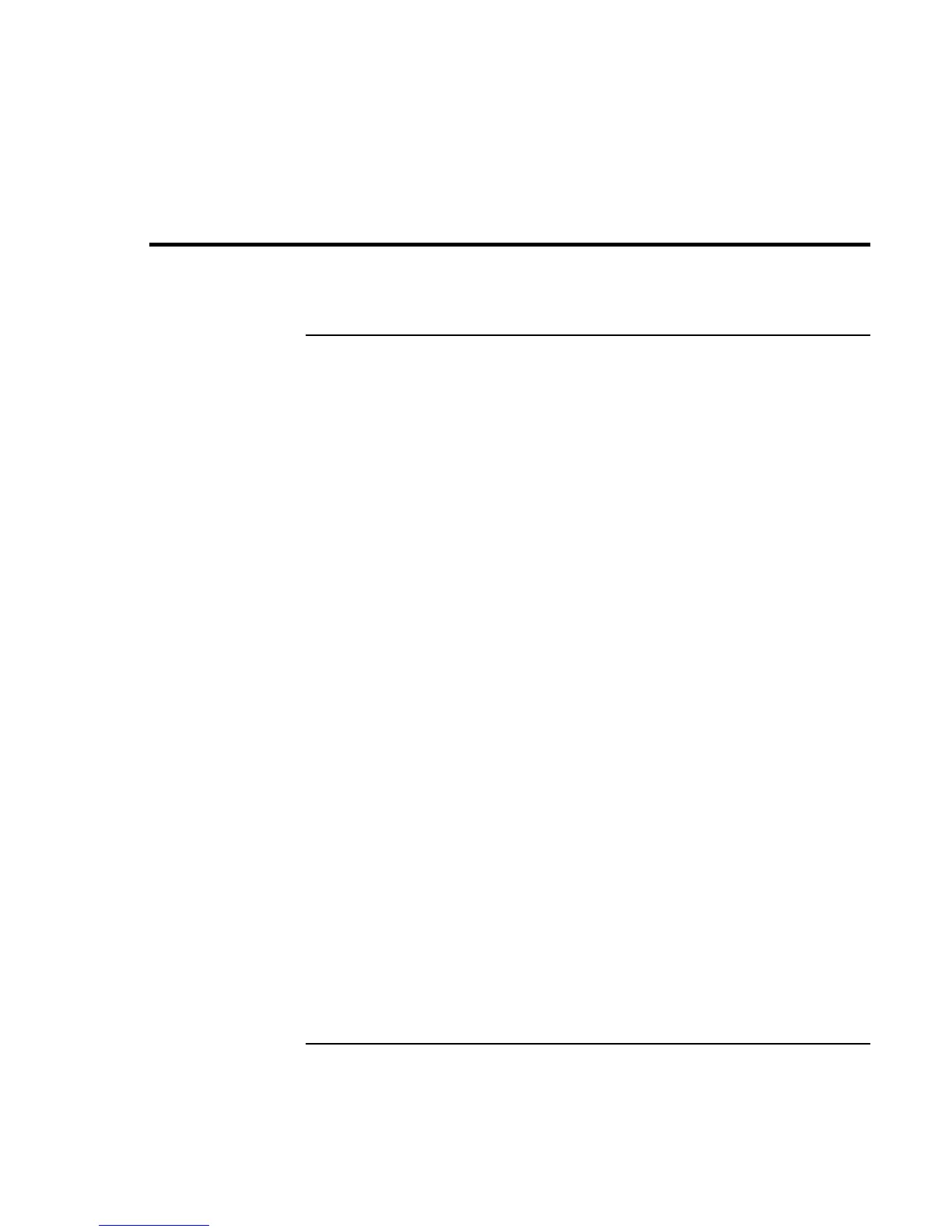Traveling with Your Computer
Using Battery Power
Reference Guide 47
Using Battery Power
To check battery status
From the battery status lights
Your computer has two battery status lights, one for the main battery and one for the
optional secondary battery in the module bay—see “Status Lights” on page 16.
From the Windows taskbar
The Windows taskbar includes a power icon that provides detailed battery status
information. The icon looks like a battery when ac is not connected.
• Place the pointer over the power icon to display the remaining battery charge. This
value is shown as either a percentage of charge remaining, or as time remaining.
• Double-click the power icon to open the Battery Meter window.
From the Windows Control Panel
• Click Start, Settings, Control Panel, then double-click Power. This provides access to
all of Windows’ power-information options.
On the battery
1. Remove the battery from the computer—see “Step 1 – Install the battery” on page 18.
2. Press the contact pad on the back of the battery. The number of lights that turn on
indicates the remaining charge (each light represents 20% of a full charge).
