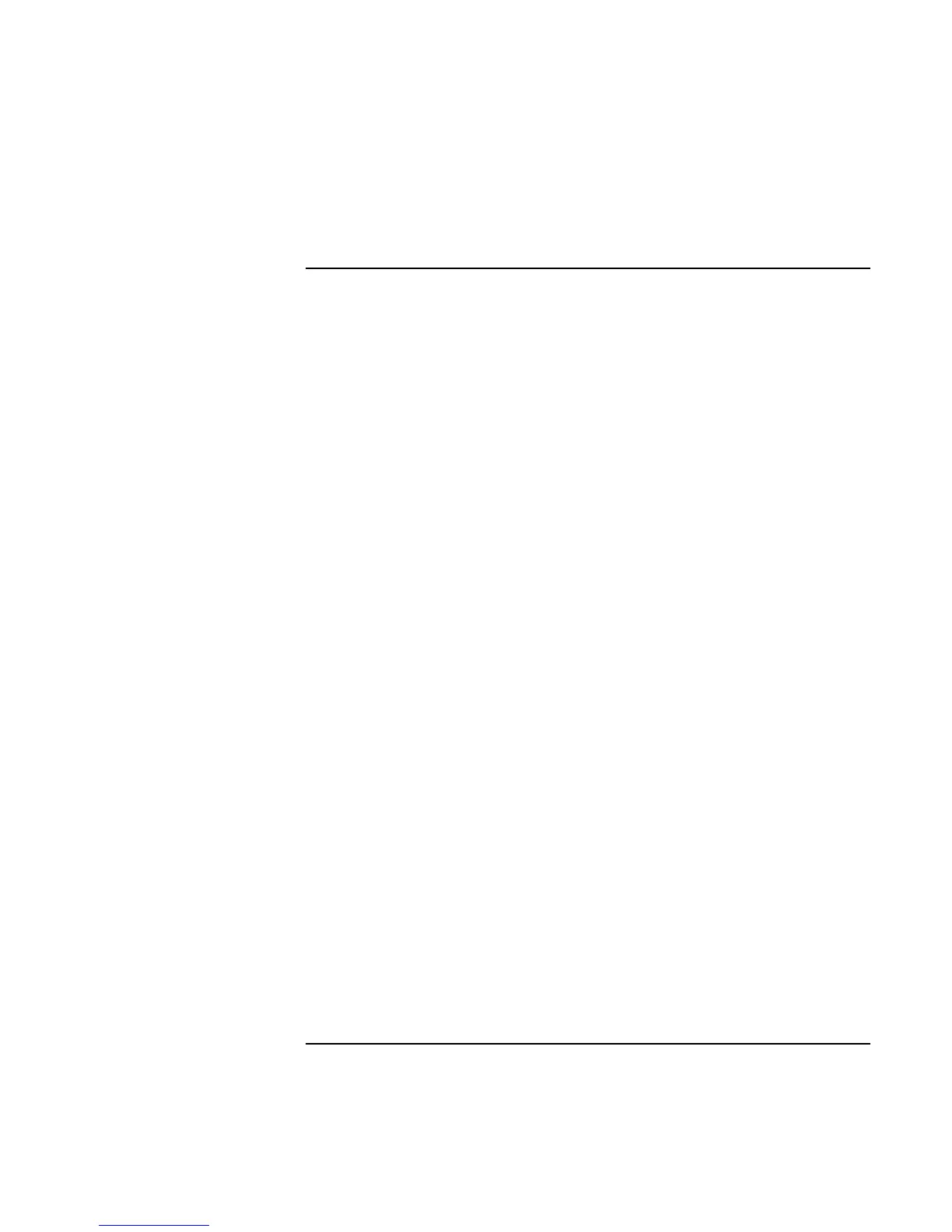Traveling with Your Computer
Managing Power Consumption
46 Reference Guide
To suspend the computer when closing the display
By default, the computer display turns off when you close the display lid. If you prefer,
you can instead set the computer so that closing the lid suspends the computer to Standby
mode.
Windows 2000
1. Click Start, Settings, Control Panel, then double-click Power Options.
2. Click the Advanced tab, then select an option for closing the lid. None means that the
computer enters Display-off mode when you close the lid.
Windows 95 or 98
1. Click Start, Shut Down, Restart.
2. When the HP logo appears, press F2 to enter the BIOS Setup utility.
3. From the Power menu, choose Lid Switch Mode.
4. Choose Suspend. Closing the lid will then suspend the computer to Standby mode.
5. Press F10 to save and exit BIOS Setup.
