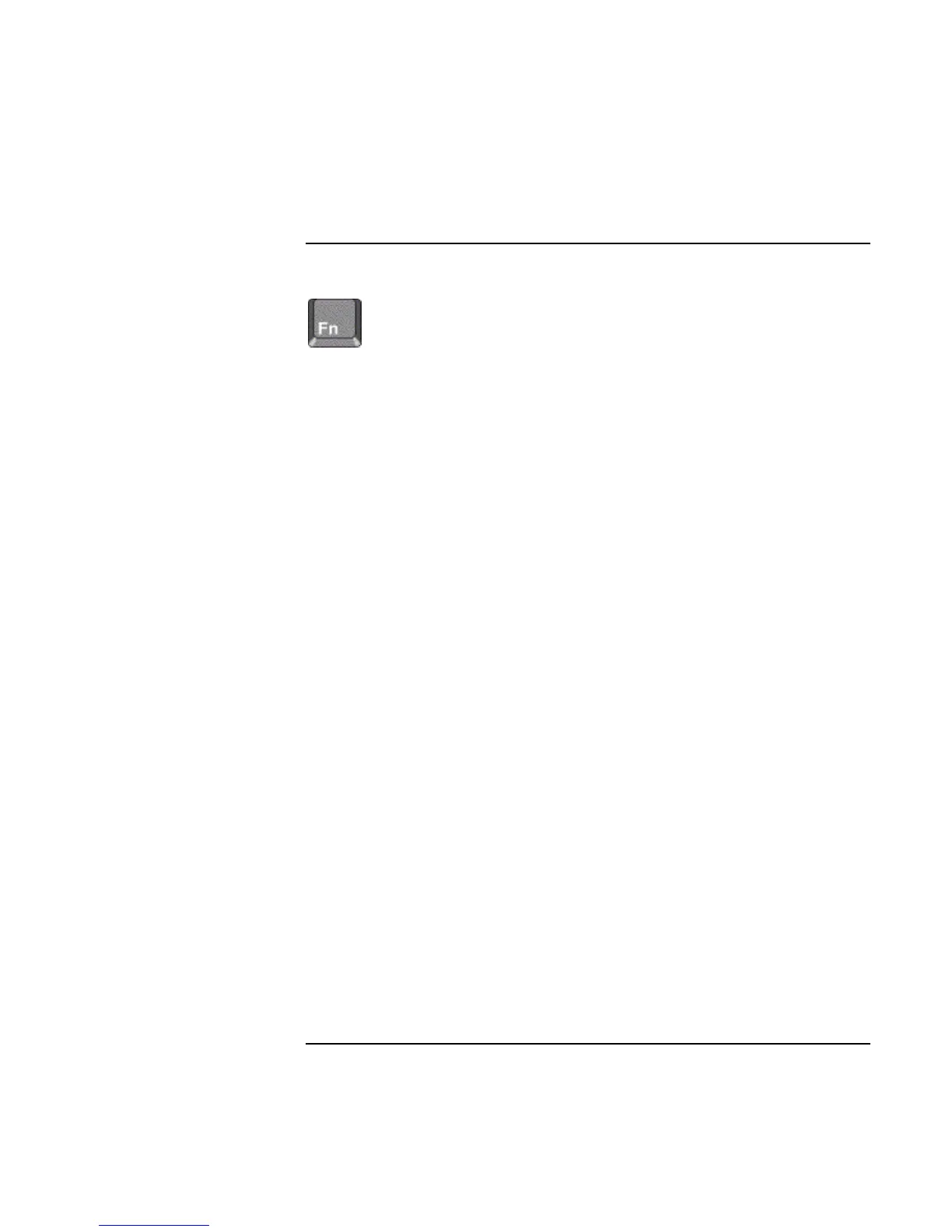Using Your Computer
Operating Your Computer
28 Reference Guide
To use the Fn hot keys
The combination of the Fn key plus another key creates a hot key—a shortcut key
sequence—for various system controls. To use a hot key, press and hold Fn, press the
appropriate second key, then release both keys.
This hot key Does this
Fn+F1 Decreases the display brightness.
Fn+F2 Increases the display brightness.
Fn+F5
Toggles among the built-in display, an external display, and simultaneous display on
both.
Fn+F7 Audio mute
Fn+F8 Toggles the built-in keypad on and off. Does not affect an external keyboard. If Num
Lock is on, then the numeric functions are active; otherwise, cursor control is active.
Fn+F12 Enters Hibernate mode.
Fn+NumLock Toggles Scroll Lock on and off.
Fn+UP ARROW Increases sound volume.
Fn+DOWN ARROW Decreases sound volume.
External keyboards support only Fn+F5, Fn+F7, and Fn+F12. To use these, press and
hold left CTRL+left ALT, press the appropriate second key, then release both keys.
