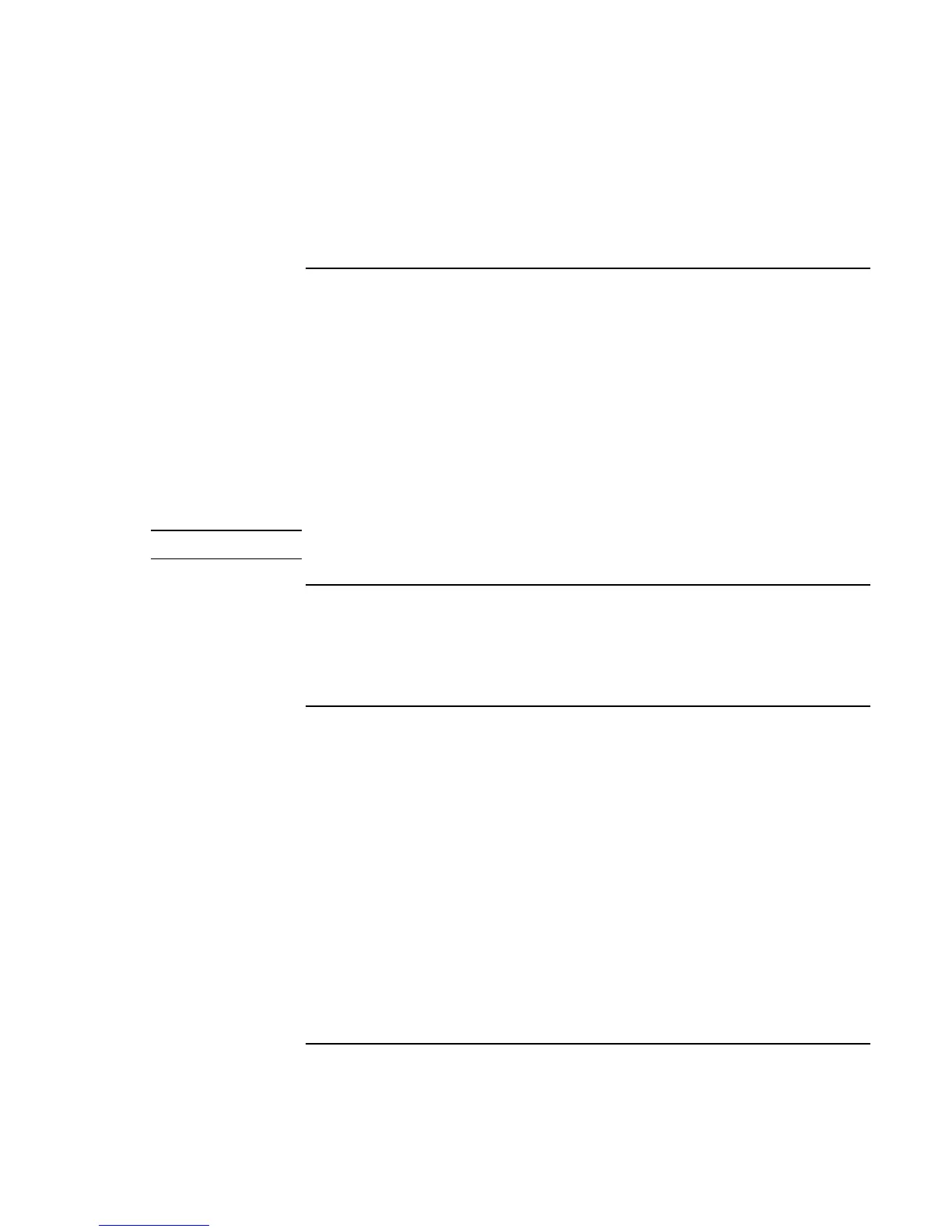Traveling with Your Computer
Using Battery Power
48 Reference Guide
To respond to a low-battery warning
The computer automatically alerts you when the battery power drops to a critically low
level. The computer first emits a high-pitched beep. Then, if you do not restore power
within a short time, the computer goes into Hibernate mode.
Once the computer enters Hibernate mode, you won’t be able to turn it on again until you
restore power by doing one of the following:
• Replace the battery with a charged one. See “Step 1 – Install the battery” on page 18.
• Plug in the ac adapter. See “Step 2 – Connect ac power” on page 20.
• Install a charged secondary battery in the plug-in module bay. See “To install a
secondary battery” on page 48.
Note
If you plug in the ac adapter, you can continue to work while your battery recharges.
To install a secondary battery
You can install a secondary battery in your computer’s plug-in module bay. See “Using
Plug-In Modules” on page 52 for information about installing plug-in modules.
To maximize battery operating time
Follow these suggestions to make your battery’s power last as long as possible.
• Plug in the ac adapter, especially while using a drive in the module bay or any
external connections such as a PC Card or a modem.
• Set the display brightness to the lowest comfortable level (Fn+F1).
• Put the computer in Standby mode whenever you are not using it for a short while:
press the blue sleep button for approximately one second or click Start, Suspend
(Windows 95) or Start, Shut Down, Standby (Windows 98 and 2000).
• Put the computer in Hibernate mode whenever you want to save your current session,
but will not be using the computer for several hours: press Fn+F12.
