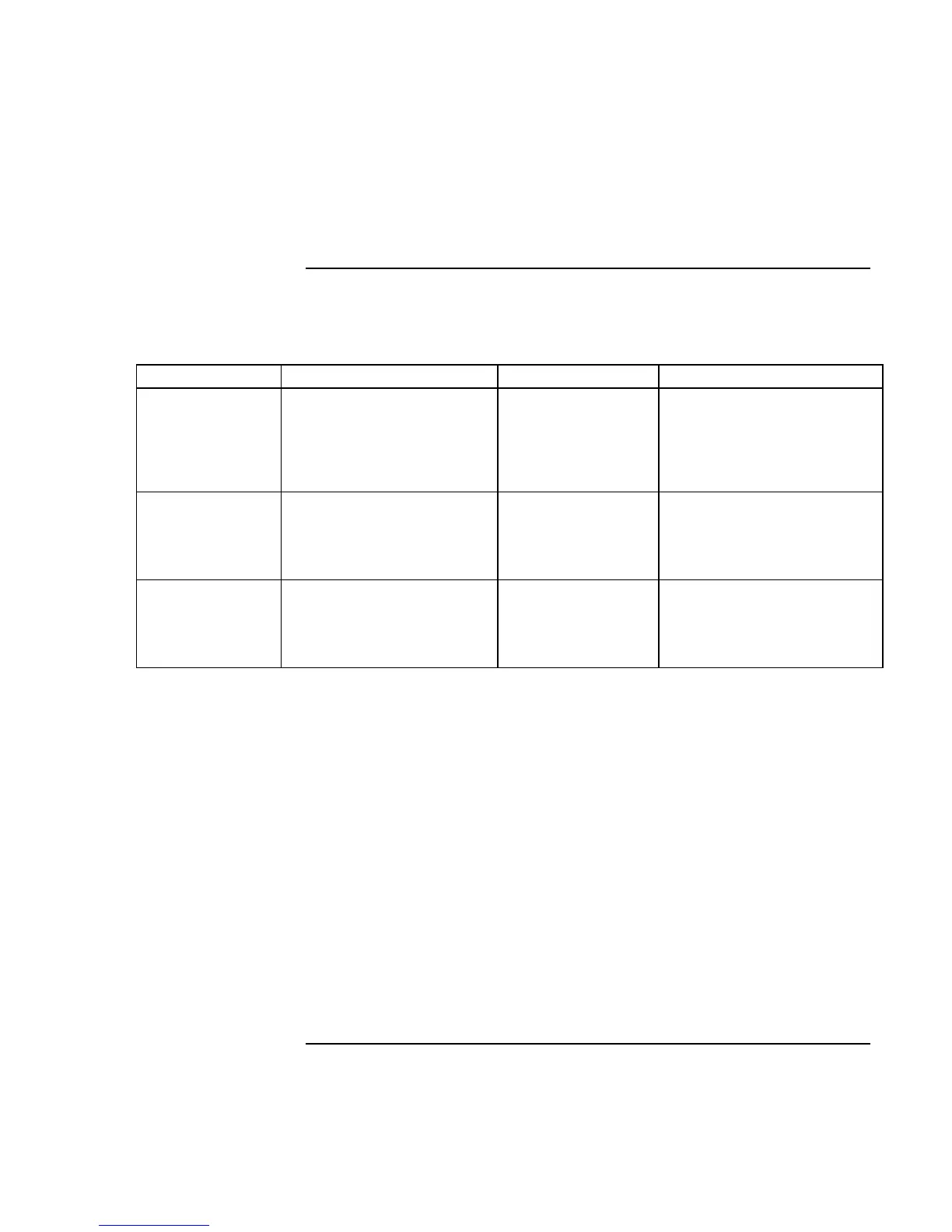Traveling with Your Computer
Managing Power Consumption
Reference Guide 45
To manage power manually
In addition to allowing the computer to enter its power-saving modes automatically, you
can also put it into any of the following three modes whenever you need to.
Power mode Does this… Use when… To enter this mode…
Standby Maintains your current
session in RAM, and turns off
the display and other
components.
You will be away
from your computer
for a short time.
Press blue sleep button
–or–
click Start, Suspend
(Windows 95) or Start,
Shutdown, Standby
(Windows 98 and 2000).
Hibernate
Saves the current session to
disk, then shuts down.
Provides maximum power
savings while still allowing you
to recover the current session.
You will be away
from your computer
for several hours, but
want to continue
your session.
Press Fn+F12
–or–
click Start, Shut Down,
Hibernate (Windows 2000).
Off
Turns off your computer,
providing maximum power
savings. The current session
will not be saved, and any
unsaved data will be lost.
You’re done with
your work.
Click Start, Shut Down
(recommended)
–or–
slide the power button.
