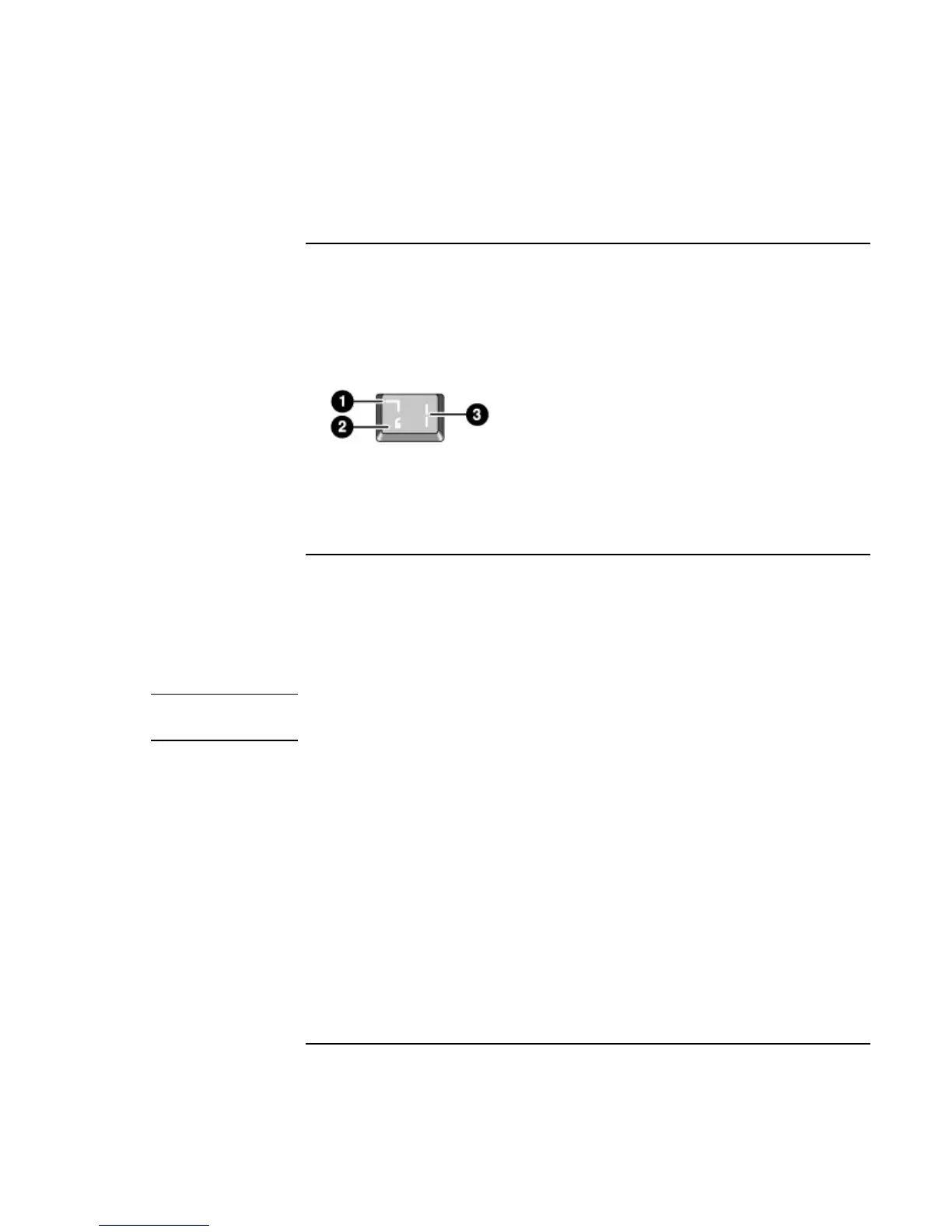Using Your Computer
Operating Your Computer
30 Reference Guide
To use the ALT GR key
Non-U.S. keyboards have an ALT GR key to the right of the spacebar. This is a shift key
that provides access to certain special keyboard characters.
• For a character in the lower-right corner of a key, press and hold ALT GR to type the
character.
1. Shifted.
2. Unshifted.
3. ALT GR.
To adjust the display
Changing the brightness
• Press Fn+F1 to decrease the display’s brightness.
• Press Fn+F2 to increase the display’s brightness.
Hint
To maximize your battery operating time, set the brightness to the lowest level you can
view comfortably.
Changing display settings
You can customize a number of display settings for your computer, such as color depth
and screen area.
1. Click Start, Settings, Control Panel, then double-click Display.
2. Click the Settings tab, then make the settings you want.
Using an external monitor
If you want, you can attach an external monitor to your notebook computer. See “To use
an external monitor” on page 69.
