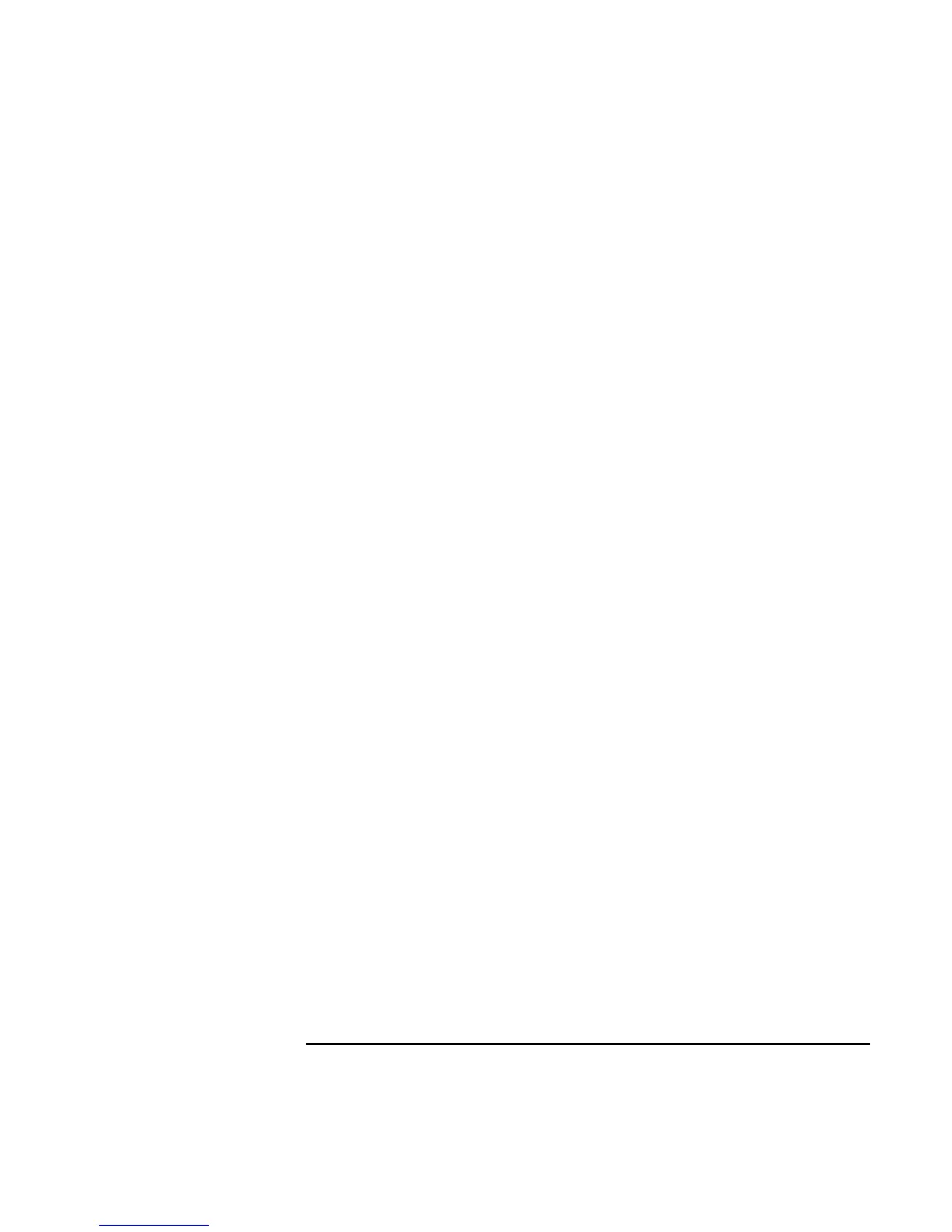Troubleshooting Your Computer
Troubleshooting Techniques
110 Reference Guide
2. Open the hardware Device Manager.
3. Double-click Modem to list the current modem devices.
4. Double-click the internal modem, then select the option to disable the modem.
• Check the port settings in Control Panel:
1. Click Start, Settings, Control Panel, then double-click System.
2. Open the hardware Device Manager, then double-click Ports (COM & LPT).
If the serial or parallel port is not working
• Make sure the port connection is secure.
• Check the port settings in Control Panel:
1. Click Start, Settings, Control Panel, then double-click System.
2. Open the hardware Device Manager, then double-click Ports (COM & LPT).
• Use the BIOS Setup utility to make sure the serial and parallel ports are enabled—see
“To run the BIOS Setup utility” on page 78.
• Test the ports with the DiagTools diagnostics. See “Testing the Hardware” on
page 113.
If the USB port is not working
• Contact the vendor of the peripheral device—as well as HP—for the latest versions of
the USB drivers.
• Check the port settings in Control Panel:
1. Click Start, Settings, Control Panel, then double-click System.
2. Open the hardware Device Manager, then double-click Universal Serial Bus
Controller.
• Contact the vendor of the peripheral device—and the HP Notebook Web site
(www.hp.com/notebooks)—for the latest version of the driver for the device.
• Test the USB port with the DiagTools diagnostics. See “Testing the Hardware” on
page 113.
