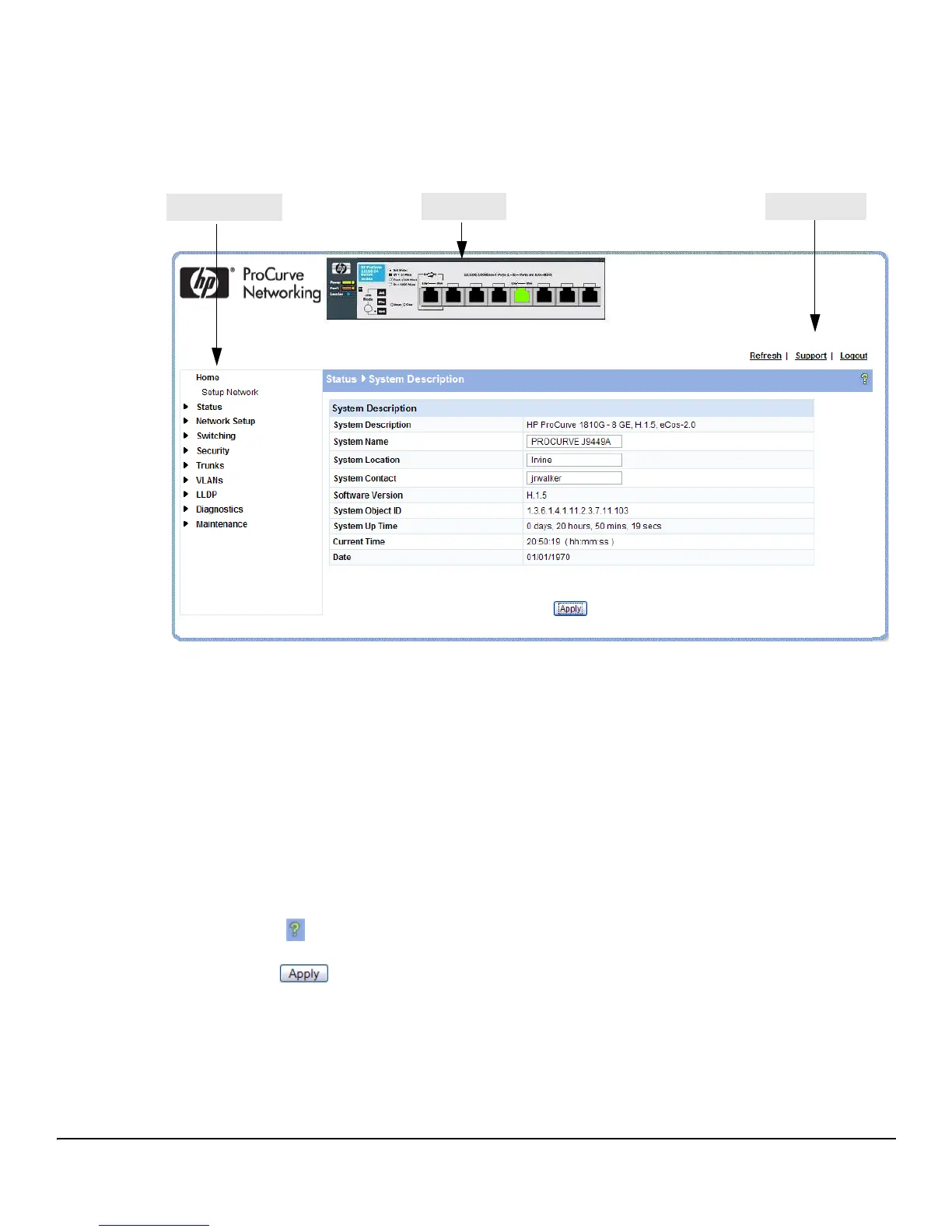1-3
Getting Started
Getting Started With the Web Interface
Interface Layout and Features
Figure 1-2 shows the initial view.
Figure 1-2. Interface Layout and Features
Click on any topic in the navigation page to display related configuration options.
The System Description page displays when you first log on and when you click Home or Status > System
Description in the navigation pane. See “System Description” on page 2-1 for more information.
You can click the Setup Network link beneath Home to display the Get Connected page, which you use
to set up a management connection to the switch. You can also click Network Setup > Get Connected to
display this page. See “Get Connected” on page 3-1 for more information.
The Web Applet displays summary information for the switch LEDs and port status in a graphical
format. For information on the Web Applet, see “Web Applet” on page 1-4.
Common Page Elements
■ Click on each page to display a help panel that explains the fields and configuration
options on the page.
■ Click to send the updated configuration to the switch. Configuration changes take
effect immediately, but some changes are not retained across a power cycle unless the changes
are saved to the system configuration file.
Navigation Pane
Web Applet
Common Links
