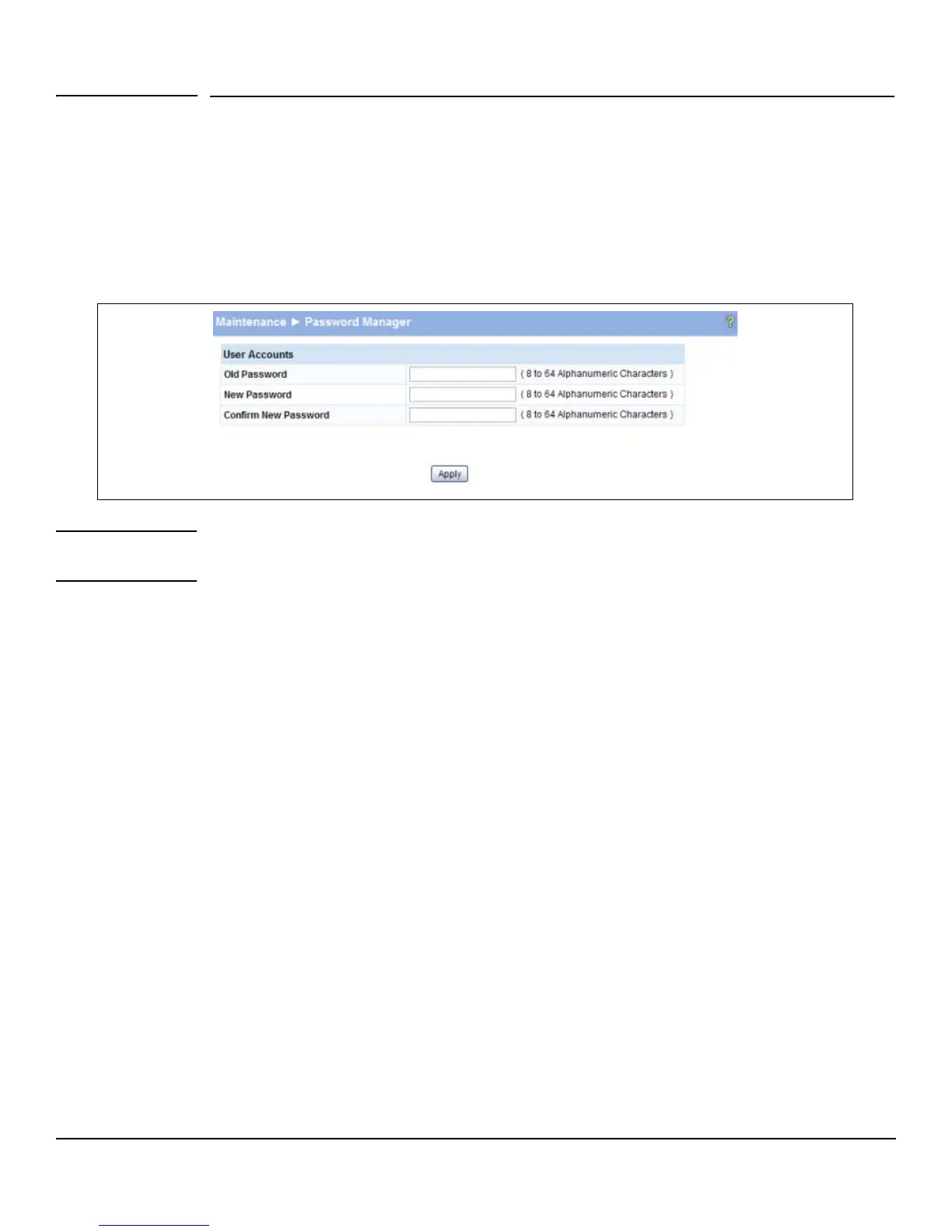10-8
Maintenance Pages
Password Manager
Password Manager
Use the Password Manager to change the password used to access the Web interface. To access this
page, click the Maintenance > Password Manager.
Figure 10-3 shows the Password Manager page.
Figure 10-3. Password Manager Page
Note Passwords must be at least 8 characters but no more than 64 characters long. Passwords are case
sensitive.
■ Enter the old password and the new password twice, and click Apply. At the next log on, use
the new password. Use the Maintenance > Save Configuration page to ensure that the new
password remains in effect after a reboot.
