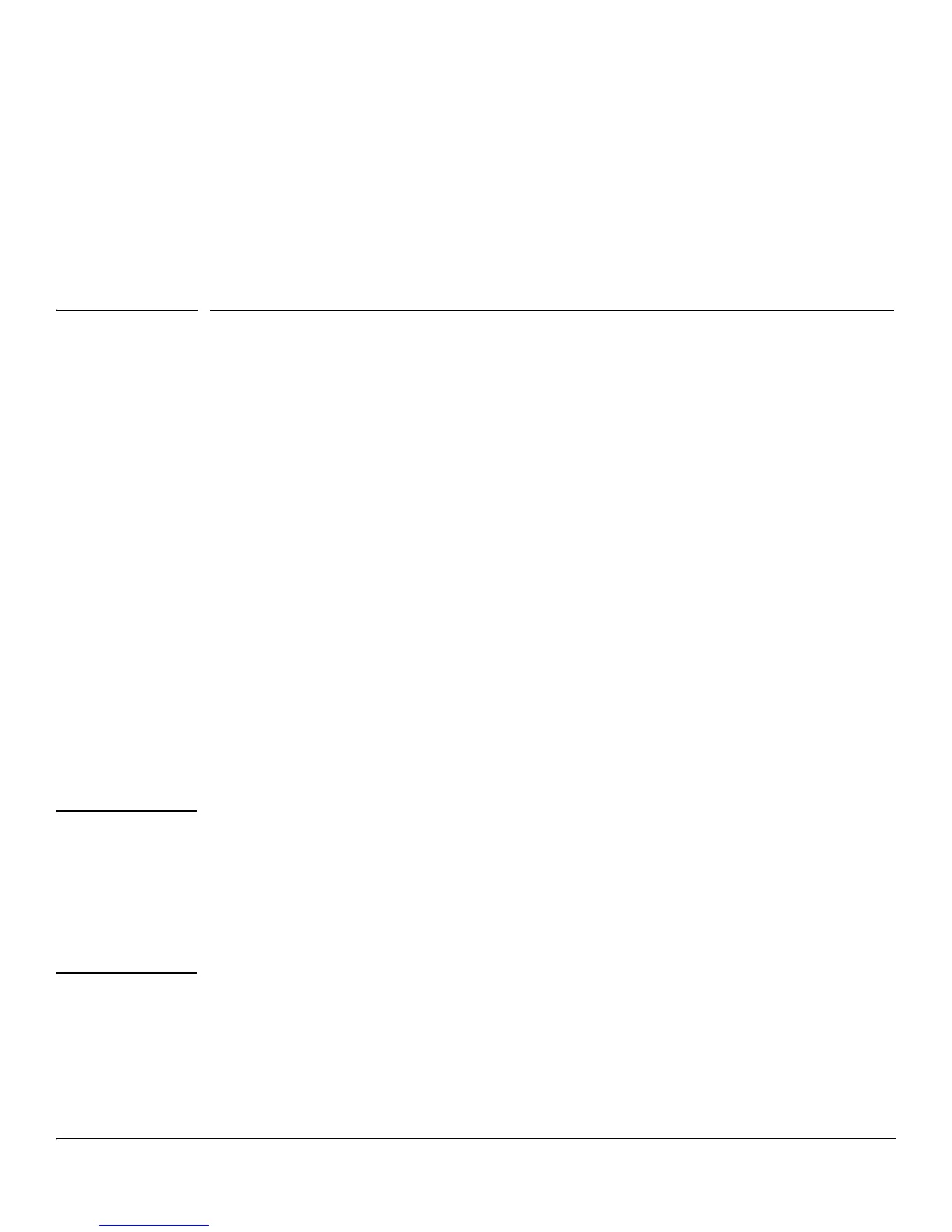1-1
1
Getting Started
This chapter describes how to make the initial connections to the switch and provides an overview of
the Web interface.
Connecting the Switch to a Network
To enable remote management of the switch through a Web browser, the switch must be connected to
the network. The switch is pre-configured with an IP address for management purposes. After initial
configuration, the switch can also be configured to acquire its address from a DHCP server on the
network.
By default, the switch is assigned the following static IP information for access to the Web interface:
■ IP address: 192.168.2.10
■ Network mask: 255.255.255.0
■ Gateway: 0.0.0.0
1. Connect the switch to the management PC or to the network using any of the available network
ports.
2. Power on the switch.
3. Set the IP address of the management PC’s network adaptor to be in the same subnet as the switch.
Example: Set it to IP address 192.168.2.12, mask 255.255.255.0.
4. Enter the IP address shown above in the Web browser. See page 1-2 for browser requirements.
Thereafter, use the Web interface to configure a different IP address or configure the switch as a DHCP
client so that it receives a dynamically assigned IP address from the network.
Note ■ If you enable DHCP for IP network configuration, the switch must be connected to the same
network as the DHCP server. You will need to access your DHCP server to determine the IP
address assigned to the switch.
■ The switch supports LLDP (Link Layer Discovery Protocol), allowing discovery of its IP
address from a connected device or management station.
■ If DHCP is used for configuration and the switch fails to be configured, the IP address
192.168.2.10 is reassigned.
After the switch is able to communicate on your network, enter its IP address into your Web browser’s
address field to access the switch management features.
