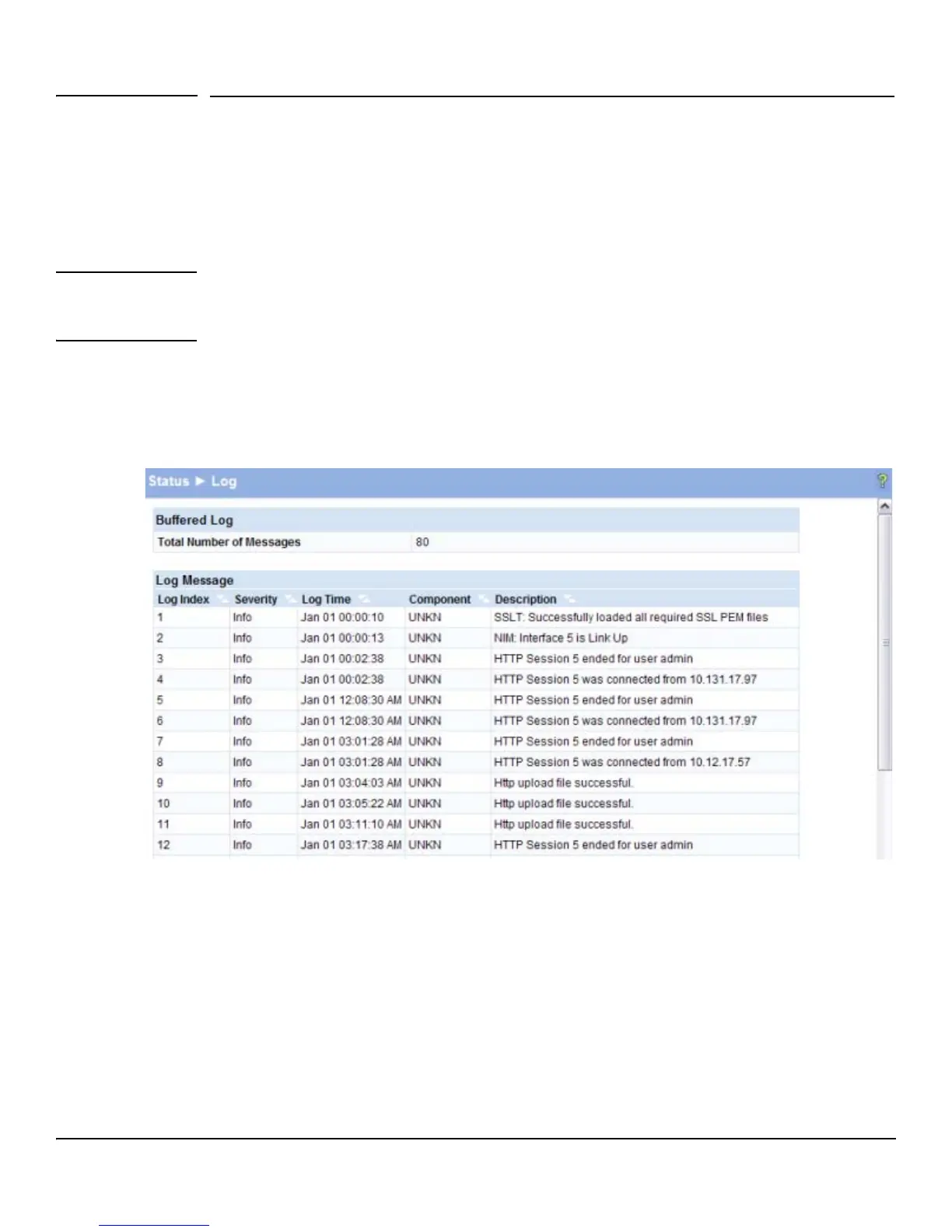2-2
Status Pages
Log
Log
The Log table displays logged system messages, such as configuration failures and user sessions. The
log page displays the 100 most recent log entries. The newest log entry, by default, is displayed at the
bottom of the list.
Note If more than 100 logs accumulate, their Log Index numbers continue to increment beyond 100 and the
oldest entries are deleted (for example, if 200 log entries were generated since the system was last
restarted or the log file was cleared, then the log file would display entries 101–200).
To display this page, click Status > Log in the navigation pane.
Figure 2-2. Log Page
■ Click the arrows next to the column headings to sort the list by the column, in ascending or
descending order.
■ Click Clear to delete all log messages.
■ Click the Refresh link above the page to re-display the page with new logs.
For information on configuring log settings, see “Log Configuration” on page 9-2.
