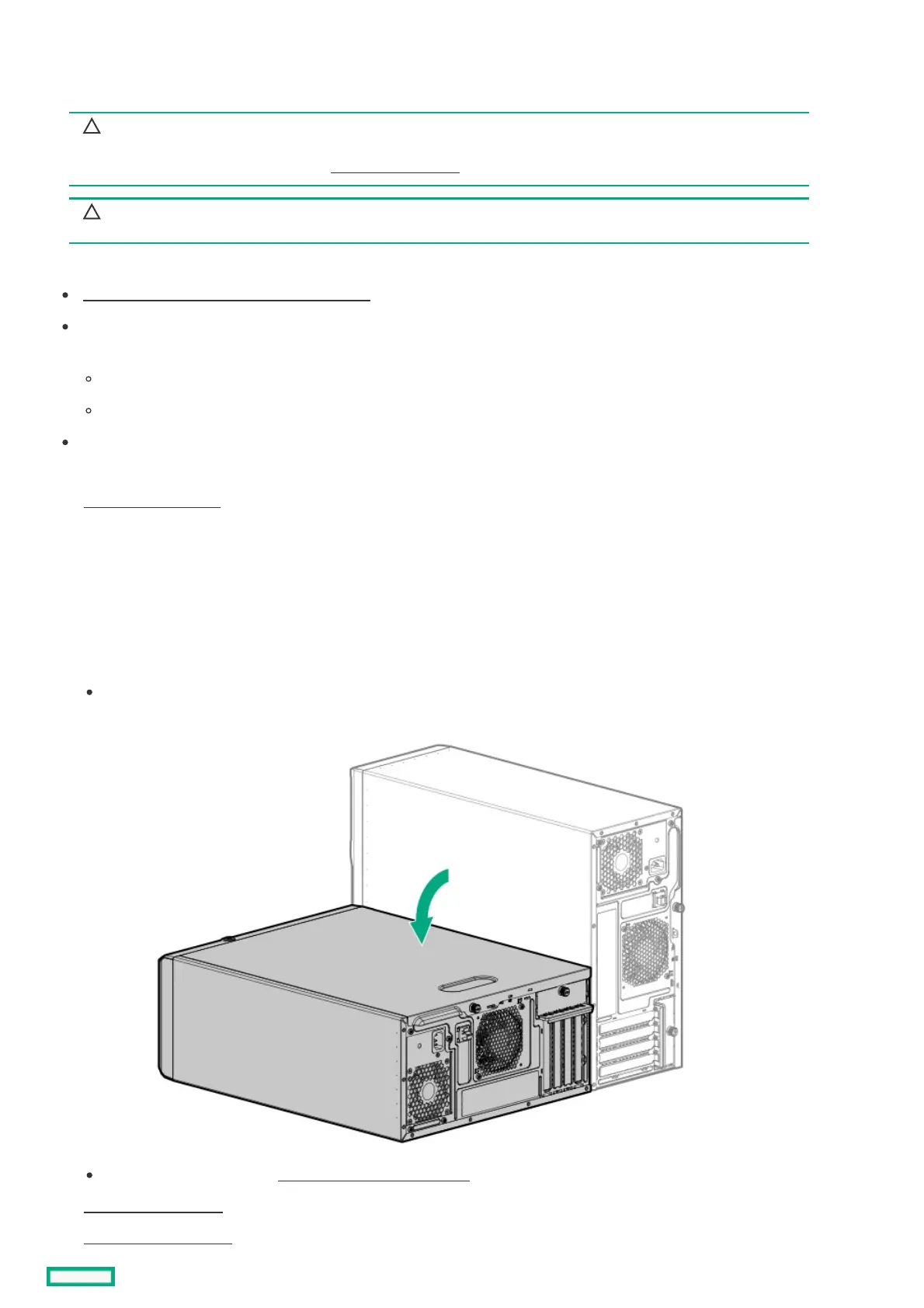Installing a USB RDX docking stationInstalling a USB RDX docking station
Install an RDX docking station in either media bay 1 or 2.
CAUTION:CAUTION:
A discharge of static electricity from a finger or other conductor might damage system boards or other static-sensitive
devices. To prevent damage, observe antistatic precautions.
CAUTION: CAUTION: To prevent improper cooling and thermal damage, do not operate the server unless all bays are populated
with either a component or a blank.
PrerequisitesPrerequisites
Make sure that the internal USB port is available .
The LTO/RDX power extension cable (851615-B21) is required when installing a USB RDX docking station under the following
conditions:
The server is using a non-hot-plug power supply.
The server is using a Flexible Slot power supply and a USB RDX docking station is installed in the media bay 2.
Before you perform this procedure, make sure that you have a T-15 Torx screwdriver available.
ProcedureProcedure
1. Power down the server.
2. Remove all power:
a. Disconnect each power cord from the power source.
b. Disconnect each power cord from the server.
3. Disconnect all peripheral cables from the server.
4. Do one of the following:
If the server is in tower mode, place the server on a flat, level surface with the access panel facing up.
If the server is in rack mode, remove the server from the rack .
5. Remove the front bezel .
6. Remove the access panel .
