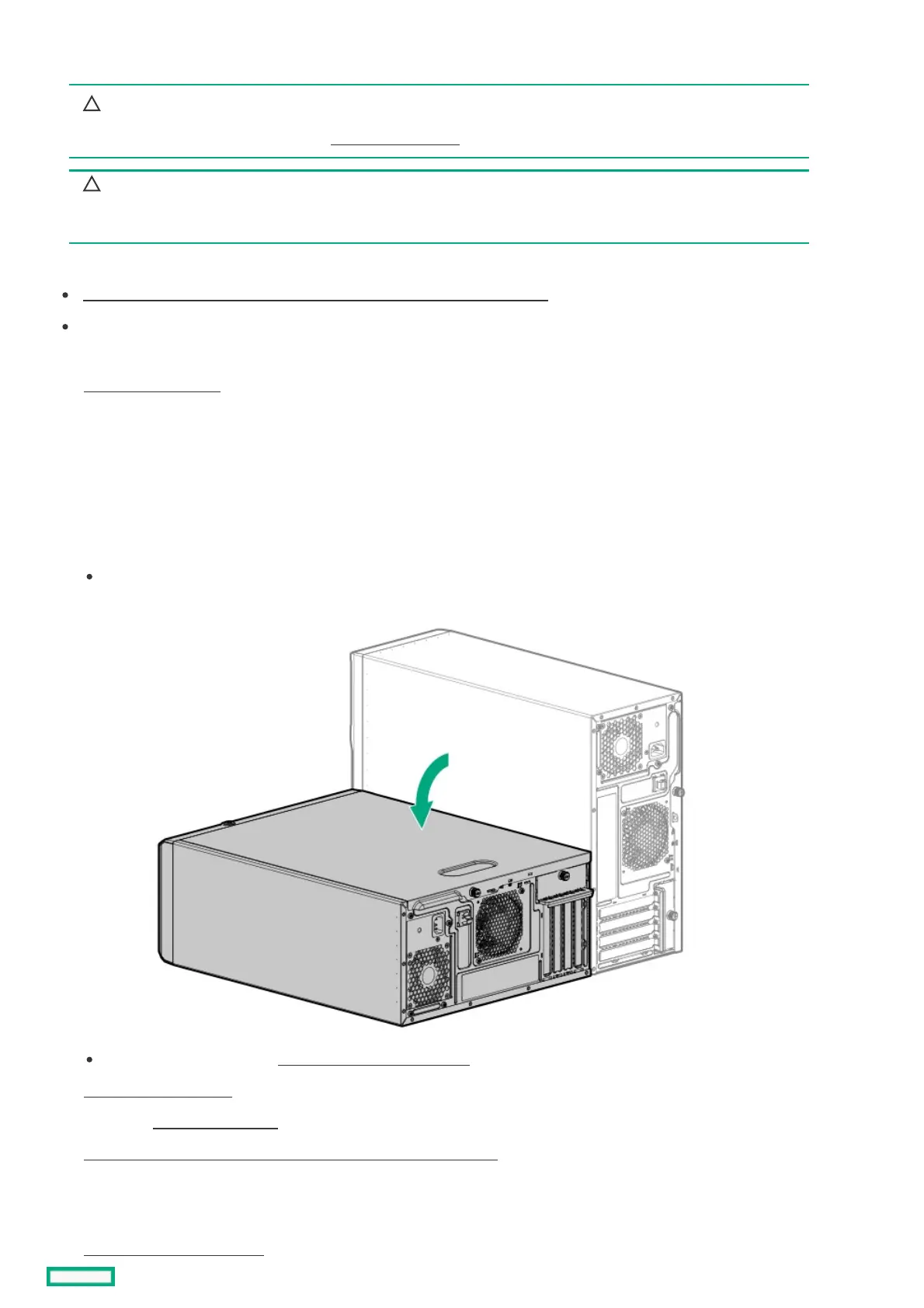Installing an expansion cardInstalling an expansion card
CAUTION:CAUTION:
A discharge of static electricity from a finger or other conductor might damage system boards or other static-sensitive
devices. To prevent damage, observe antistatic precautions.
CAUTION:CAUTION:
To prevent improper cooling and thermal damage, do not operate the server unless all PCIe slots have either an
expansion slot cover or an expansion card installed.
PrerequisitesPrerequisites
Determine the fan requirement for the expansion option that you are installing .
Before you perform this procedure, make sure that you have a T-15 Torx screwdriver available.
ProcedureProcedure
1. Power down the server.
2. Remove all power:
a. Disconnect each power cord from the power source.
b. Disconnect each power cord from the server.
3. Disconnect all peripheral cables from the server.
4. Do one of the following:
If the server is in tower mode, place the server on a flat, level surface with the access panel facing up.
If the server is in rack mode, remove the server from the rack .
5. Remove the access panel .
6. If installed, remove the air baffle .
7. Identify the expansion slot compatible with the expansion card option .
8. Make sure that any switches or jumpers on the expansion card are set properly.
For more information, see the documentation that ships with the option.
9. Remove the PCI blank retainer.
