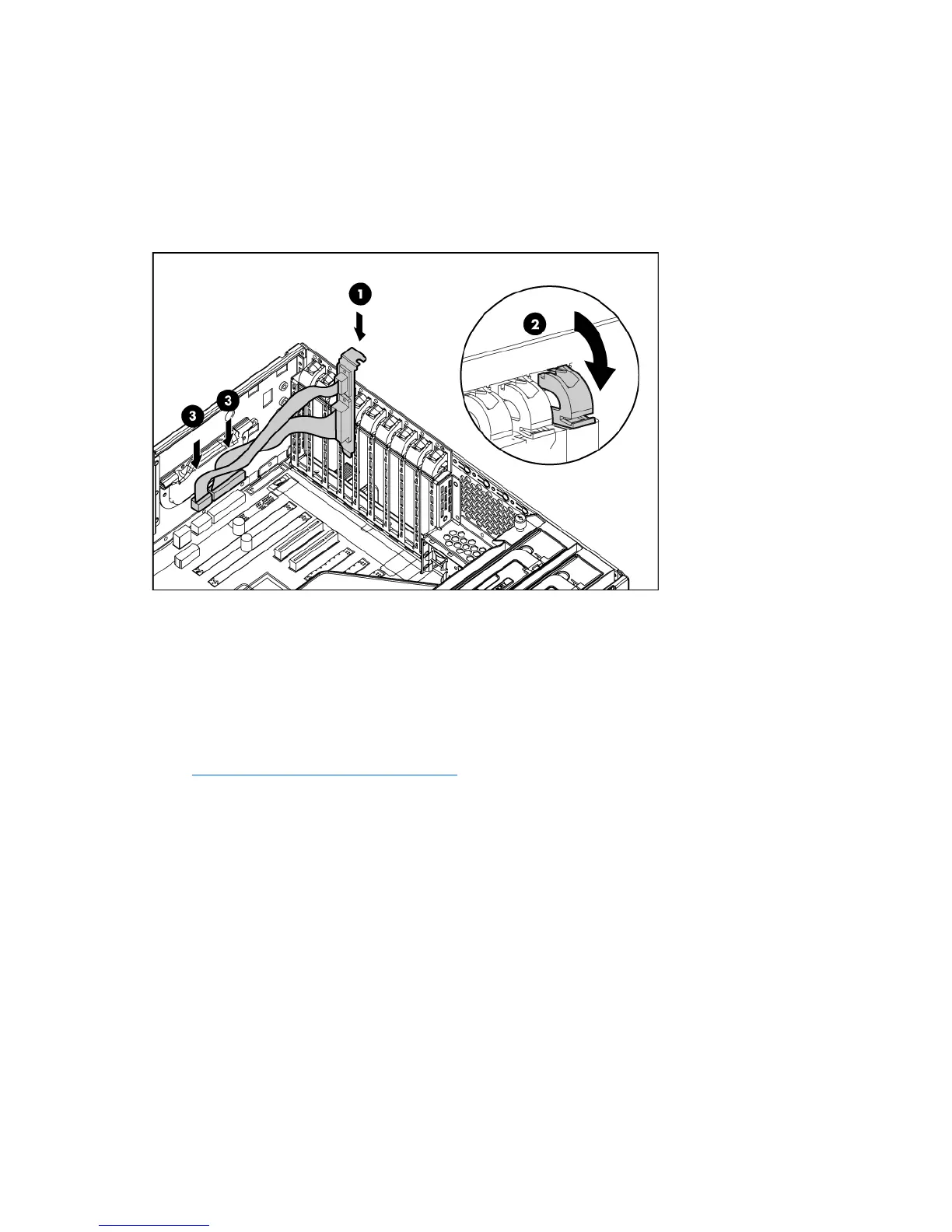Hardware options installation 64
2.
Do one of the following:
• Open or remove the tower bezel, as needed ("Open or remove the tower bezel" on page 21).
• Extend the server from the rack (on page 22).
3. Remove the access panel (on page 25).
4. Remove an expansion slot cover ("Removing the expansion slot cover" on page 60).
5. Install the parallel and serial connector bracket and close the slot release lever.
6. Connect the parallel and serial cables to the parallel and serial connectors on the system board.
7. Install the access panel.
8. Do one of the following:
• Close or install the tower bezel, as needed.
• Slide the server back into the rack.
9. Power up the server (on page 20).
10. Enable the feature under the System Options menu in RBSU. For more information on RBSU, refer to
the HP ROM-Based Setup Utility User Guide on the Documentation CD or the HP website
(http://www.hp.com/servers/smartstart
).
Tower-to-rack conversion option
The tower-to-rack conversion kit includes all equipment required to convert the tower model server into a
rack model server and to install the server into most square- or round-hole racks.
The tower-to-rack conversion kit includes:
• Rack rails
• Cable management arm
• Server rails
• Rack bezel
• Front video connector cable
In addition to the items supplied in the conversion kit, you will also need a Torx T-15 screwdriver (clipped
to the rear panel of the server).
To convert a tower server to a rack server:
