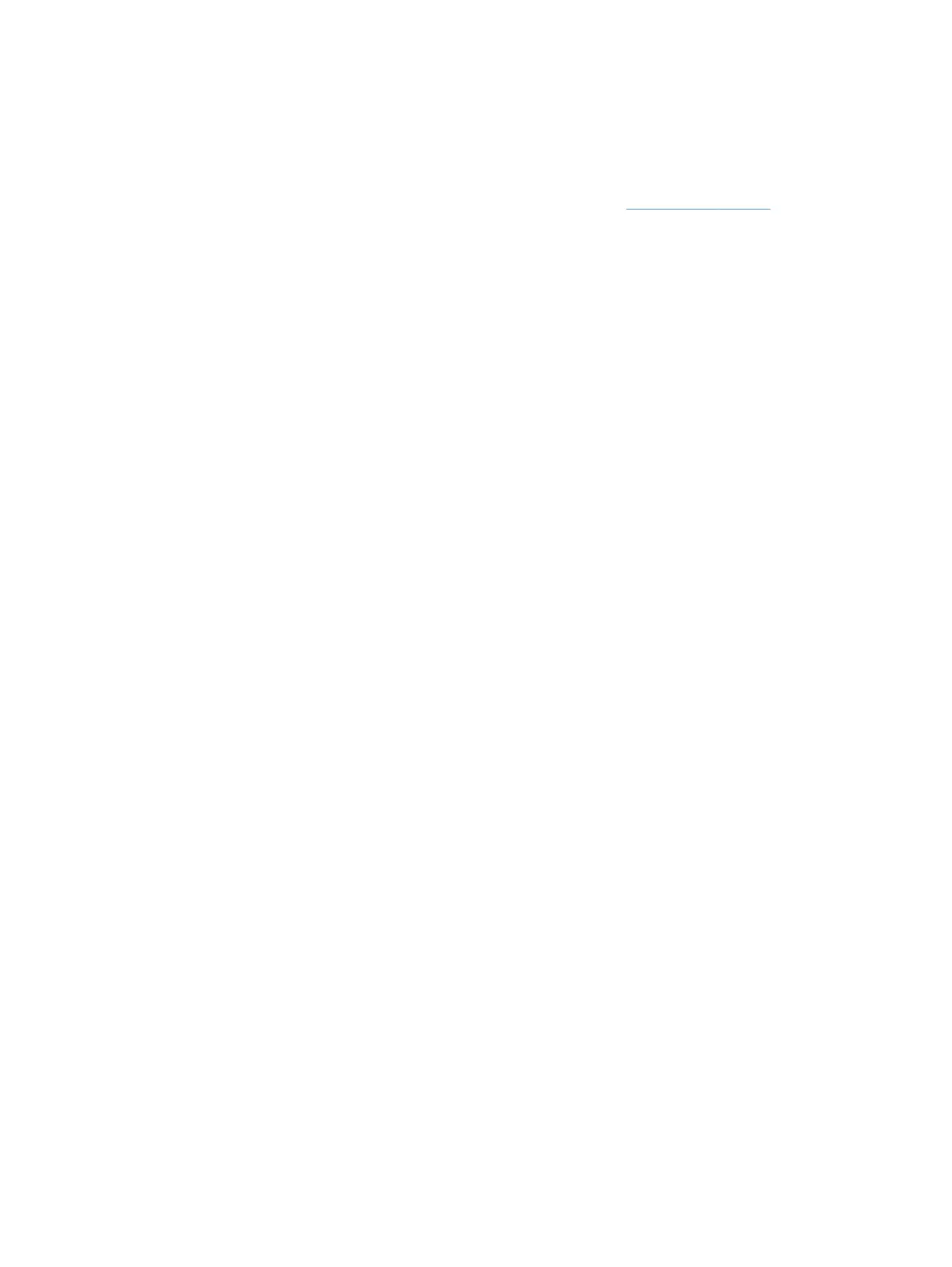Solve network problems
Check the following items to verify that the product is communicating with the network. Before beginning, view
the information pages.
If you still cannot connect to the network after checking these items, see
www.hp.com/support.
1. Are your power and power supply cables connected properly, and is the product turned on?
2. Are your network cables connected properly?
Make sure that the product is attached to the network using the appropriate port and cable. Check each
cable connection to make sure it is secure and in the right place. If the problem continues, try a different
cable or ports on the hub or transceiver.
3. Are the link speed and duplex settings set correctly?
HP recommends leaving this setting in automatic mode (the default setting).
4. Can you "ping" the product using its IP address?
Use the command prompt to ping the product from your computer. For example:
ping 192.168.45.39
Ensure that the ping displays round-trip times.
If you are able to ping the product, verify that the IP address configuration for the product is correct on
the computer. If it is correct, delete and then add the product again.
If the ping command failed, verify that the network hubs are on, and then verify that the network settings,
the product, and the computer are all configured for the same network.
5. Have any software applications been added to the network?
Make sure they are compatible and that they are installed correctly.
6. Is your protocol enabled?
Use the Embedded Web Server to check the status of protocols.
7. Does the product appear in HP Web Jetadmin or other management application?
●
Verify network settings on the Network configuration screen.
● Confirm the network settings for the product using the product control panel.
112 Chapter 9 Troubleshooting ENWW
