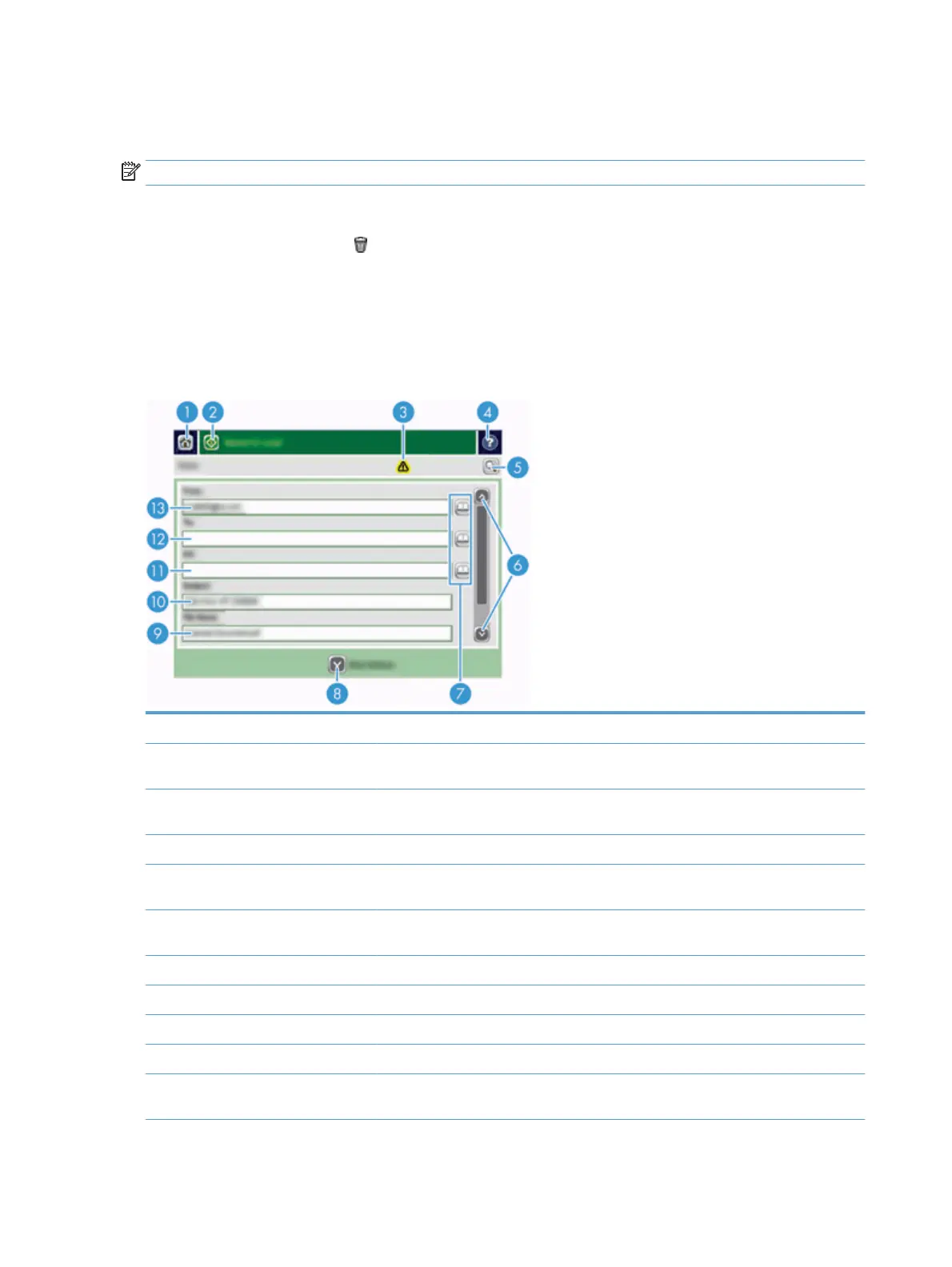Delete entries from the Personal Contacts address book
You can delete entries that you no longer use.
NOTE: To change an entry, highlight the text you want to change, and then type the new text.
1. Touch the entry that you want to delete from the Personal Contacts address book.
2. Touch the Remove button
in the lower right corner.
3. In the confirmation dialog box that appears, touch the Delete button to delete the entry or touch the
Cancel button to return to the Address Book screen.
Use the Send E-mail screen
Use the touch screen to navigate through the options on the E-mail screen.
1 Home button Touch this button to open the Home screen.
2 Send E‑mail button Touch this button to scan the document and send an e-mail file to the specified e-mail
addresses.
3 Error/warning button This button appears only when there is an error or warning in the status line area. Touch it
to open a pop-up screen that will help you resolve the error or warning.
4 Help button Touch this button for control-panel help.
5 Preview button Touch this button to display a preview that you can modify before sending the scanned
document.
6 Scroll bar Use the Scroll bar to view and set up the cc:, bcc:, Message:, and File Name: fields. Touch any
of those fields and add the necessary information.
7 Address book buttons Touch these buttons to use the address book to populate the To:, cc:, or bcc: fields.
8 More Options button Touch this button to change certain e-mail settings for the current scan job.
9 File Name: field Touch this field and then type the name of the scanned document.
10 Subject: field Touch this field and then type a subject title.
11 cc: field Touch this field and then type the e-mail addresses of those secondary individuals whom
you want to receive the scanned document.
62 Chapter 6 Scan and send documents ENWW
