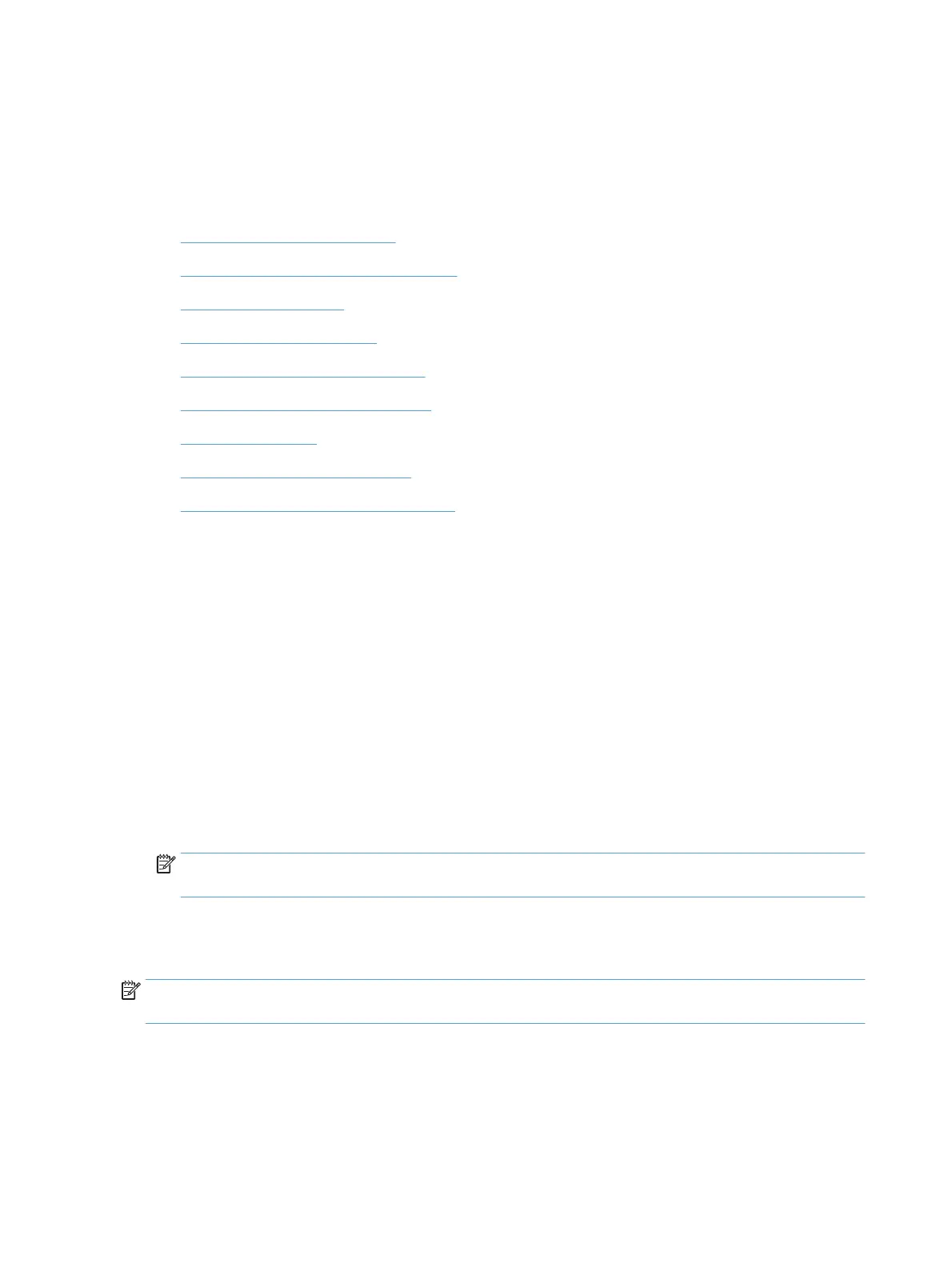Basic configuration using the Embedded Web Server
When the product is connected to the network, the Embedded Web Server (EWS) is automatically available.
To start the EWS, open a web browser on a computer and type the IP address of the product. To find the IP
address or host name, touch the Network Address button on the Home screen on the product control panel.
●
View or change network settings
●
Set or change the administrator password
●
Configure e-mail options
●
Save to Network Folder Setup
●
Configure save to SharePoint options
●
Configure USB storage device settings
●
Configure Quick Sets
●
Configure general security settings
●
Configure access control security settings
View or change network settings
You can use the Embedded Web Server to view or change IP configuration settings.
1. Open the Embedded Web Server.
2. Click the Networking tab to obtain network information. You can change settings as needed.
Set or change the administrator password
Use the Embedded Web Server to set an administrator password or change an existing password. When set,
you must enter this password before you can access and change configuration settings.
1. Open the Embedded Web Server and click the Networking tab.
2. In the left-side pane, click the Authorization option.
NOTE: If a password has previously been set, you are prompted to type the password. Type the password,
and then click the Apply button.
3. Type the new password in the Password box and in the Confirm Password box.
4. At the bottom of the window, click the Apply button to save the password.
NOTE: You can also set a local administrator password from the General Security option on the Security tab.
When set, you must enter this password to change settings within the Embedded Web Server.
Configure e-mail options
1. Open the Embedded Web Server.
2. Click the Scan/Digital Send tab.
32 Chapter 3 Administration - Configure the product ENWW
